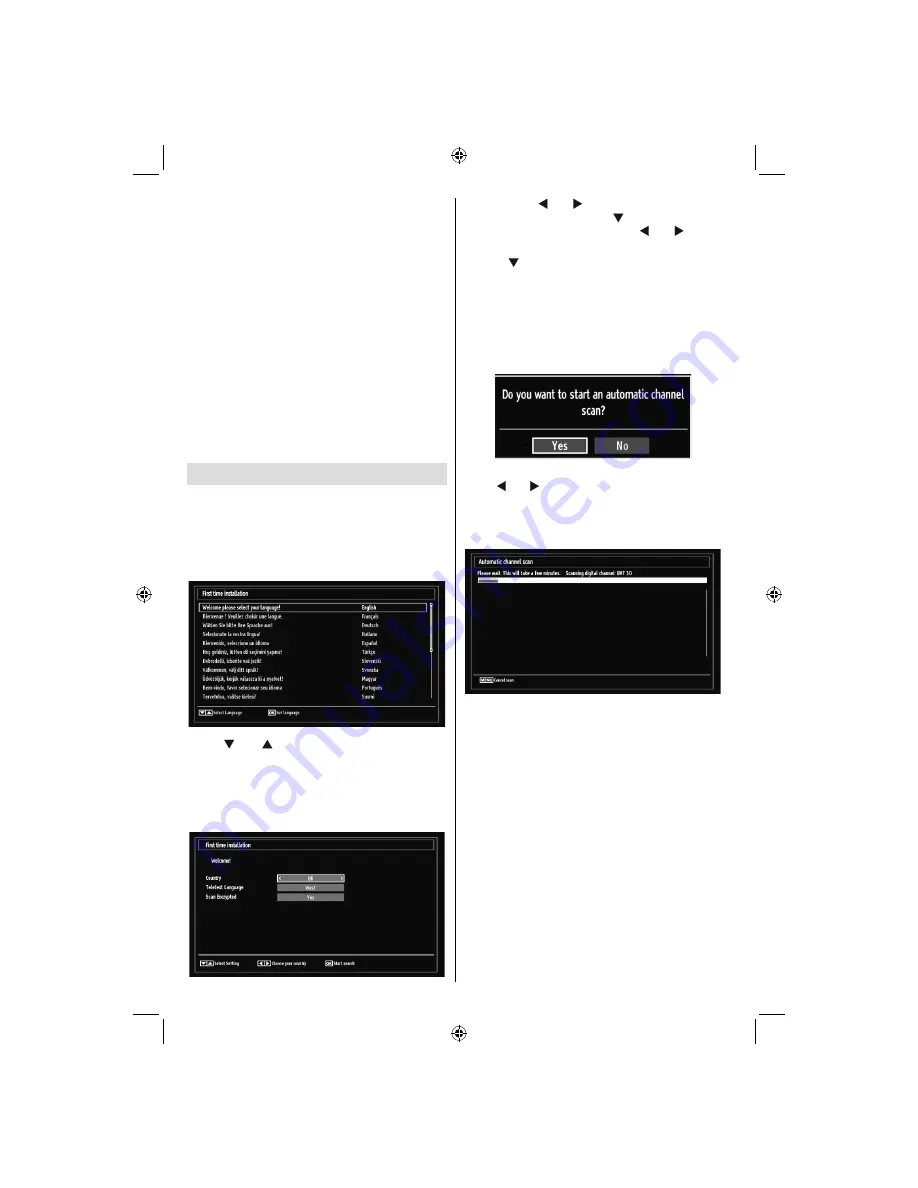
English
- 16 -
To cancel an already set recording, highlight that
•
programme and press the
OK
button and select
the option “
Delete Rec. Timer
”. The recording will
be cancelled.
Note: You cannot switch to any other channel or
source while there is an active recording on the
current channel.
Set Timer / Delete Timer
After you have selected a programme in EPG menu,
press the
OK
button and and
Options
screen will
be displayed. Select “
Set Timer on Event
” option
and press
OK
button. You can set a timer for future
programmes.
To cancel an already set reminder, highlight that
programme and press the
OK
button. Then select
“
Delete Timer
” option. The timer will be cancelled.
Note: It is not possible to record or set timer for two or
more individual events at the same time interval.
First Time Installation
IMPORTANT: Ensure that the aerial is connected
before switching on the TV for the first time
installation.
When the TV is operated for the
fi
rst time, installation
•
wizard will guide you through the process. First,
language selection screen will be displayed:
Use “
•
” or “ ” buttons to select your language
and press
OK
button to set selected language and
continue.
After selecting the language, “
•
Welcome!
” screen will
be displayed, requiring you to set
Country,Teletext
Language
and
Scan Encrypted
options.
By pressing “
•
” or “ ” button, select the
country
you want to set and press “ ” button to highlight
Teletext Language
option. Use “ ” or “ ” button
to select desired Teletext Language.
Press “
•
” button after setting Teletext Language
option.
Scan Encrypted
will be then highlighted.
You can set
Scan Encrypted
as
Yes
if you want to
scan coded stations.Afterwards select the desired
Teletext Language.
Press
•
OK
button on the remote control to continue
and the following message will be displayed on the
screen:
To select the “Yes” or “No” option, highlight the item by
using “ ” or “ ” buttons and press
OK
button.
Afterwards, the following OSD will be displayed on the
screen and the digital television will search for digital
terrestrial TV broadcasts.
Note: You can press
“MENU”
button to cancel.
IMPORTANT!
If you are located at a TV regional border or are able
to receive broadcasts from more than one transmitter
the “Choose Region” OSD will be displayed after the
digital channels have been scanned.
To prevent poor quality pictures or unwanted regional
variation from being stored in your main channel list
you MUST! select your preferred regional options for
each level where available, move the cursor to each
option and press the Left/right arrow keys to view the
available regions/transmitters.
The example below shows “UK” “England” “North
West” have been selected as the regional options,
after OK is pressed they can only be changed if
“First time installation” is repeated. Received regional
variations from the non selected region/transmitters
will be stored from preset 800.
00_MB60_[GB]_1910UK_IDTV_PVR_BRONZE17_22942LED_YPBPR_ROCKER_10072632_50186842_td01.indd 16
00_MB60_[GB]_1910UK_IDTV_PVR_BRONZE17_22942LED_YPBPR_ROCKER_10072632_50186842_td01.indd 16
06.07.2011 17:31:33
06.07.2011 17:31:33






























