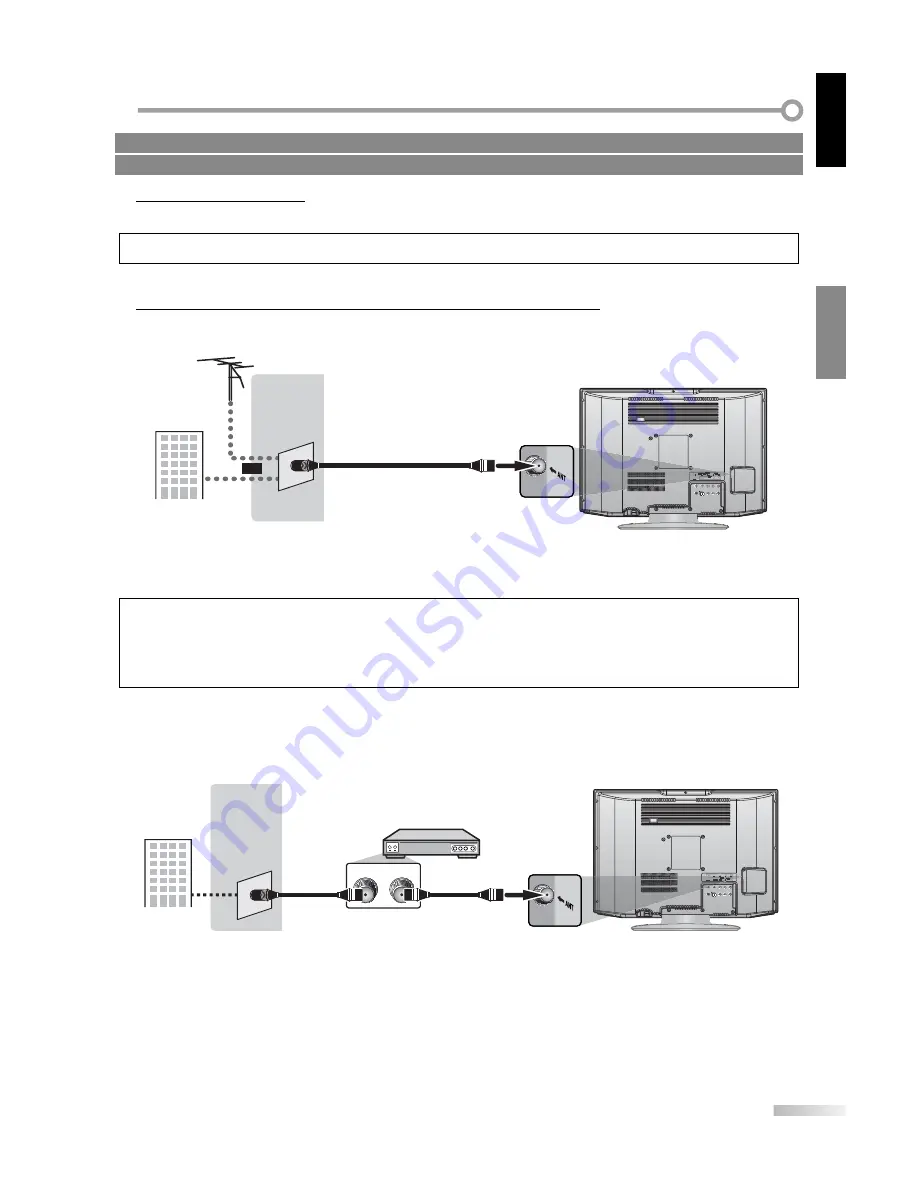
9
EN
C
ONNECTION
CONNECTION
ENGLISH
Basic Connection
This section describes how to connect the unit to an antenna, cable box, etc.
Note:
• Be sure your antenna or other device is connected properly before plugging in the power cord.
[Antenna Cable Connection]
When connecting the unit to an antenna or cable TV company (without cable box)
Connect the RF coaxial cable on your home outlet to the antenna input jack of this unit.
INPUT 2
AUDIO
COMPONENT
INPUT 1
AUDIO
L
R
L
VIDEO
S-VIDEO
COAXIAL
P
R
P
B
Y
R
rear of this unit
RF coaxial cable
VHF / UHF
antenna
e.g.)
cable TV
company
or
* Once connections are completed, turn on the unit and begin initial setup.
Channel scanning is necessary for the unit to memorize all available channels in your area.
(Refer to “Initial Setup” on page 12.)
Note:
• For your safety and to avoid damage to device, please unplug the RF coaxial cable from the antenna input jack before moving the unit.
• If you use an antenna to receive analog TV, it should also work for DTV reception. Outdoor or attic antennas will be more effective than set-
top versions.
• To easily switch your reception source between antenna and cable, install an antenna selector.
• If you connect to the cable system directly, contact the CATV installer.
[Connection to Cable Box]
Connect the RF coaxial cable on your home outlet to the input jack of the cable box.
Use another RF coaxial cable to connect the antenna input jack of the unit to the output jack of the cable box.
INPUT 2
AUDIO
COMPONENT
INPUT 1
AUDIO
L
R
L
VIDEO
S-VIDEO
COAXIAL
P
R
P
B
Y
R
rear of this unit
cable box
e.g.)
cable TV
company
RF OUT
ANT. IN
RF coaxial cable
RF coaxial cable
* Required cables and connecting methods differ depending on the cable box.
For more information, please contact your cable provider.
5
Cables not included.
Please purchase the necessary cables at your local store.
Summary of Contents for LC-20SH7U - 20" LCD TV
Page 2: ......
Page 34: ...32 EN ...












































