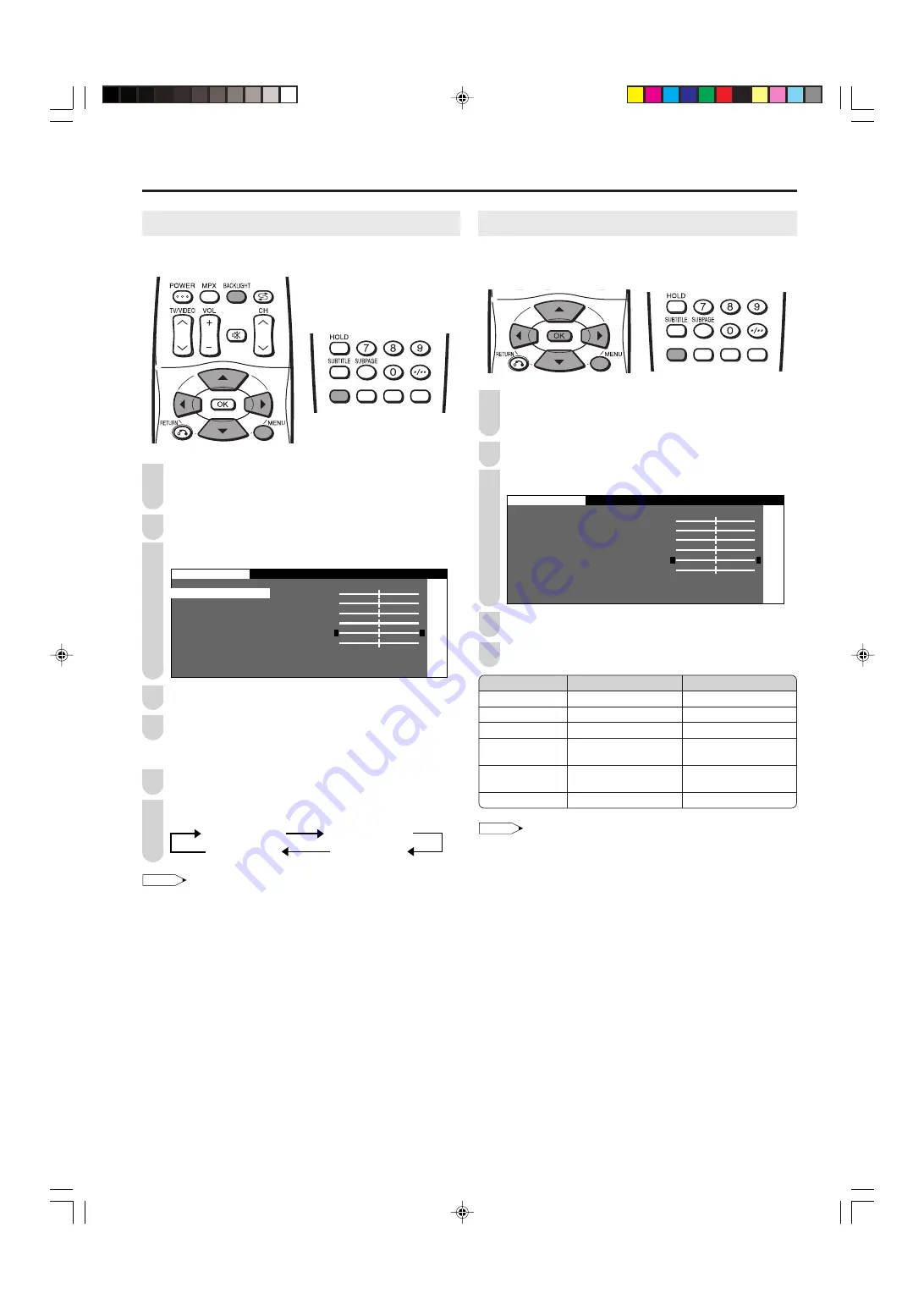
15
Basic Adjustment Settings (Continued)
BACKLIGHT
You can adjust the brightness of the picture.
Press
MENU
to display the Menu screen.
• The Picture Menu screen can be displayed directly by
pressing
Red
.
Press
\
/
|
to select “PICTURE”.
Press
'
/
"
to select “BACKLIGHT”.
P I C T U R E
S O U N D S E T U P F E A T U R E S
A V M O D E [ D Y N A M I C ]
B A C K L I G H T
[N O R M A L]
C O N T R A S T [ 3
[ 3 ]
B R I G H T N E S S [
B R I G H T N E S S [ ] – +
C O L O U R [
C O L O U R [ ] – +
T I N T [
[ ]
]
S H A R P N E S S [
S H A R P N E S S [ ] – +
C O L O U R S Y S T E M
A D V A N C E D
R E S E T
0
0
0
0
0
Press
\
/
|
to adjust the item to the desired position.
Press
MENU
to exit.
Directly setting the BACKLIGHT
Press
BACKLIGHT
to display the BACKLIGHT screen.
Press
BACKLIGHT
to change the setting.
BACKLIGHT [BRIGHT]
BACKLIGHT [USER]
BACKLIGHT [NORMAL]
BACKLIGHT [DARK]
NOTE
• [BRIGHT]:
Maximum brightness.
[NORMAL]: Suitable for viewing in a well-lit area. Saves energy.
[DARK]:
Sufficiently bright when viewing in dim areas.
[USER]:
The brightness can be adjusted to suit your
preference using
\
/
|
.
4
3
Selected item
BACKLIGHT
CONTRAST
BRIGHTNESS
COLOUR
TINT
SHARPNESS
|
|
|
|
|
button
The screen brightens
For more contrast
For more brightness
For more colour
intensity
Skin tones become
greenish
For more sharpness
\
\
\
\
\
button
The screen dims
For less contrast
For less brightness
For less colour
intensity
Skin tones become
purplish
For less sharpness
1
2
5
Picture Adjustments
Adjust the picture to your preference with the following
picture settings.
Press
MENU
to display the Menu screen.
• The Picture Menu screen can be displayed directly by
pressing
Red
.
Press
\
/
|
to select “PICTURE”.
Press
'
/
"
to select a specific adjustment item.
P I C T U R E
S O U N D S E T U P F E A T U R E S
A V M O D E [ D Y N A M I C ]
B A C K L I G H T
[N O R M A L]
C O N T R A S T [ 3
[ 3 ]
B R I G H T N E S S [
B R I G H T N E S S [ ] – +
C O L O U R [
C O L O U R [ ] – +
T I N T [
[ ]
]
S H A R P N E S S [
S H A R P N E S S [ ] – +
C O L O U R S Y S T E M
A D V A N C E D
R E S E T
0
0
0
0
0
Press
\
/
|
to adjust the item to your desired position.
Press
MENU
to exit.
NOTE
• Select “COLOUR SYSTEM” and press
OK
to select “AUTO”,
“PAL”, “SECAM”, “N358”, “N443” or “PAL60”. See page 16.
• Select “ADVANCED” and press
OK
to set “COLOUR TEMP.”. See
page 16.
• When resetting all adjustment items (except for the items on the
“AV MODE”, “COLOUR SYSTEM” and “ADVANCED” menu) to
factory preset values, perform the following procedure.
1
Press
'
/
"
to select “RESET”, and press
OK
.
2
Press
'
/
"
to select “YES”, and press
OK
.
1
2
3
4
1
2
5
LC-20SH3X_E_P14-16.p65
2005.9.8, 3:45 PM
15





























