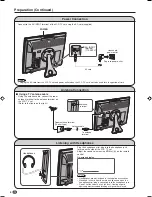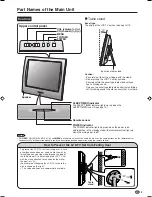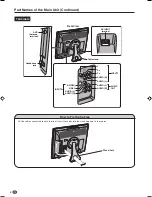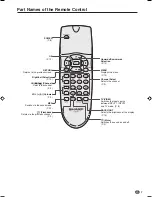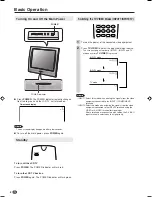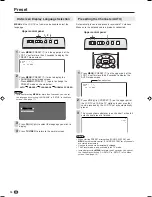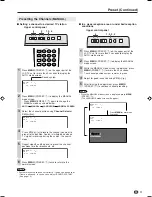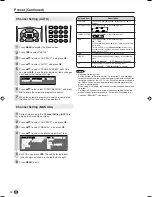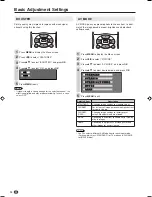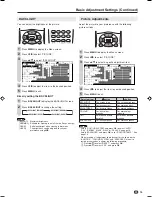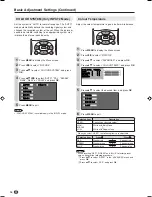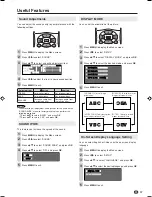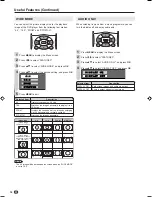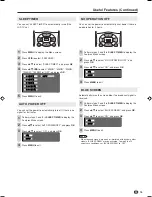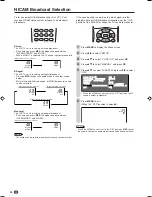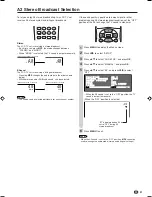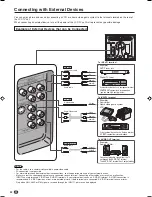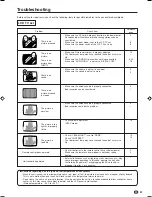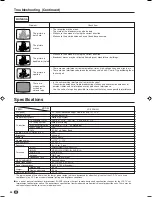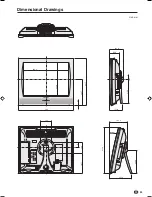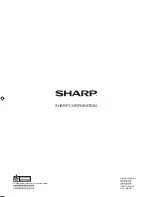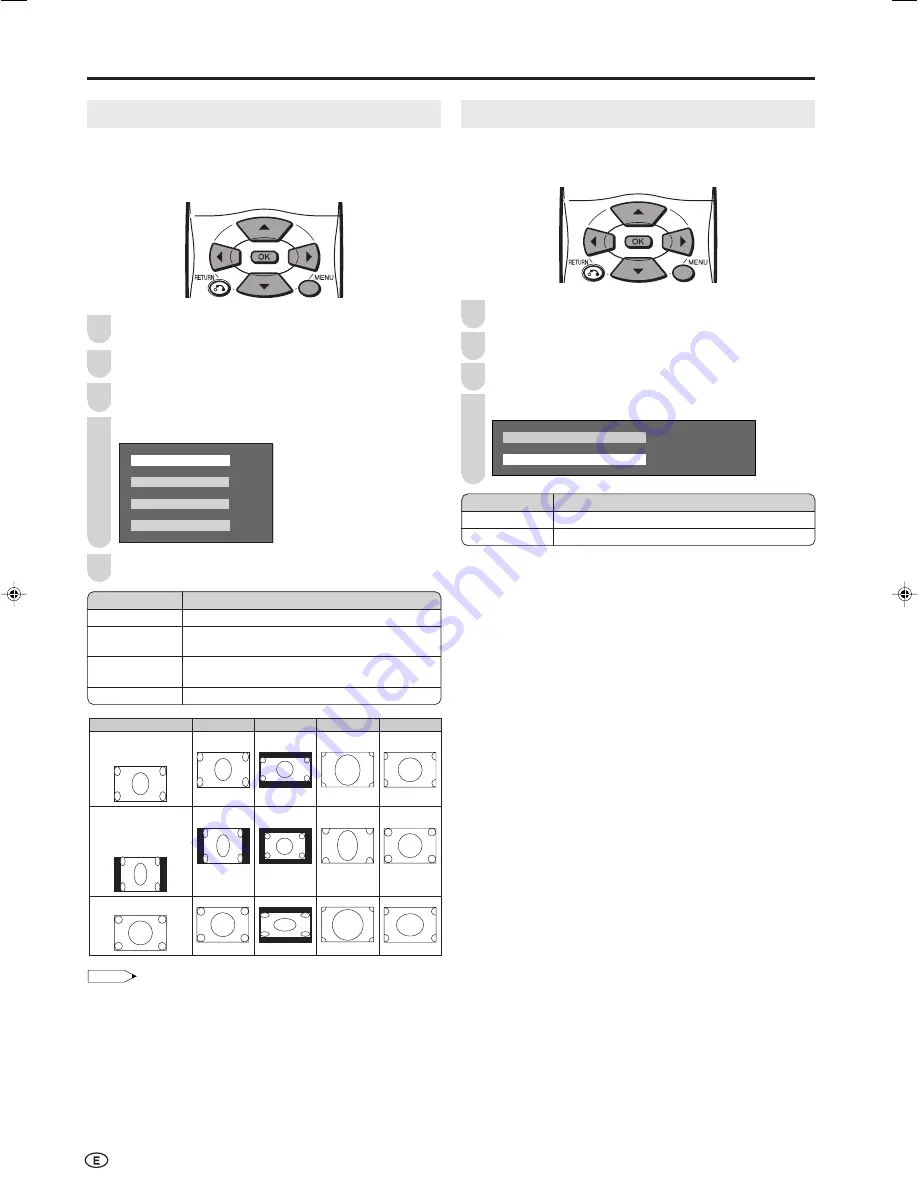
18
Useful Features (Continued)
WIDE MODE
You can select the picture display size for the playback
image of the DVD player from the following four modes:
“4:3”, “16:9”, “ZOOM” and “STRETCH”.
Press
MENU
to display the Menu screen.
Press
\
/
|
to select “FEATURES”.
Press
'
/
"
to select “WIDE MODE”, and press
OK
.
Press
'
/
"
to select the desired setting, and press
OK
.
4 : 3
1 6 : 9
Z O O M
S T R E T C H
Press
MENU
to exit.
NOTE
• The 4:3 image will be distorted on the screen when the “WIDE MODE”
is set to “16:9”.
1
2
Description
Displays the image in a 4:3 size.
Stretches the image horizontally to display it in a
16:9 size.
Displays the centre part of the image by enlarging
it in the horizontal and vertical directions.
Stretches the image horizontally.
Selected item
4:3
16:9
ZOOM
STRETCH
3
4
(For an image
stretched vertically
with bands at the left
and right sides)
(For an image
stretched vertically)
Image type
4:3
16:9
ZOOM
STRETCH
(For a 4:3 image)
5
AUDIO ONLY
When listening to music from a music programme, you can
turn the display off and enjoy audio only.
Press
MENU
to display the Menu screen.
Press
\
/
|
to select “FEATURES”.
Press
'
/
"
to select “AUDIO ONLY”, and press
OK
.
Press
'
/
"
to select “DISPLAY OFF”, and press
OK
.
D I S P L A Y O N
D I S P L A Y O F F
1
2
Selected item
DISPLAY ON
DISPLAY OFF
Description
Both screen images and audio are output.
Audio is output without screen image.
3
4
LC-20SH3H_E_P17-21.p65
05.9.13, 4:27 PM
18