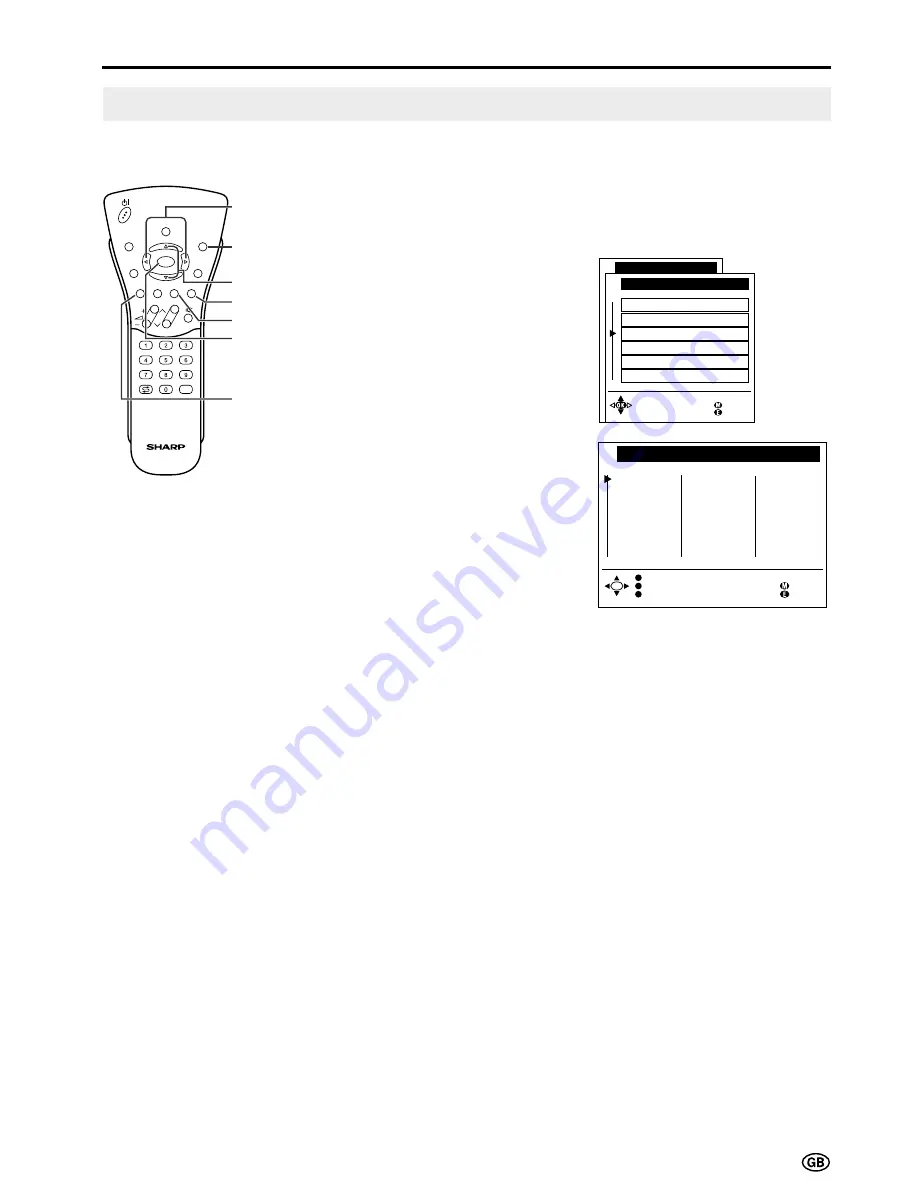
25
Programmes (Continued)
[3] Sort
The programme positions for individual programmes can be freely changed.
1
Perform steps
1
and
2
in
[1]
Automatic search
to display the
“Programmes” screen.
2
Press
]
/
[
to select “Sort,” and
then press
OK
to display the
“Sort” screen.
3
Press
]
/
[
and/or
<
/
>
to select
the desired programme, and then
press
YELLOW
,
RED
, or
CYAN
to
sort.
•
When
YELLOW
is pressed, a free
programme position is inserted at
the current cursor position. All
subsequent programmes including
the marked one move one pro-
gramme position back.
•
When
RED
is pressed, the
currently marked programme is
erased. All subsequent pro-
grammes move one programme
position up.
•
When
CYAN
is pressed, the Move
mode is activated. Press
]
/
[
to
move the currently marked
programme to the desired pro-
gramme position. The marked
programme is swapped with the
programme at the selected
programme position. Press
CYAN
to leave the Move mode.
4
Press
END
to exit.
S o r t
0
1
2
3
4
5
6
7
8
9
1 0
S 0 1
S 0 8
S 1 0
S 1 0
S 1 1
E 0 3
E 0 5
E 0 6
E 0 9
E 1 0
E 1 1
1 4
1 5
1 6
1 7
1 8
1 9
E 3 6
E 3 7
E 3 8
E 5 0
E 5 3
E 5 4
E 5 6
E 5 7
1 1
1 2
1 3
2 8
2 9
B a c k
E n d
2 0
2 1
2 2
2 3
2 4
2 5
2 6
2 7
I n s e r t
Mo v e
E r a s e
Useful Features (Continued)
T V me n u
P r o g r amme s
A u t om a t i c s e a r c h
Ma n u a l a d j u s t me n t
S o r t
E r a s e p r o g r amme r a n g e
E n t e r / c h a n g e n ame
D e c o d e r p r o g r amme s
B a c k
E n d
i
E
CH
TV/VIDEO
SOUND
END
T
M
MENU
TEXT
(RED)
(GREEN) (YELLOW) (CYAN)
INFO
OK
<
/
>
]
/
[
END
CYAN
YELLOW
RED
OK
Summary of Contents for LC-20C2E
Page 56: ......
















































