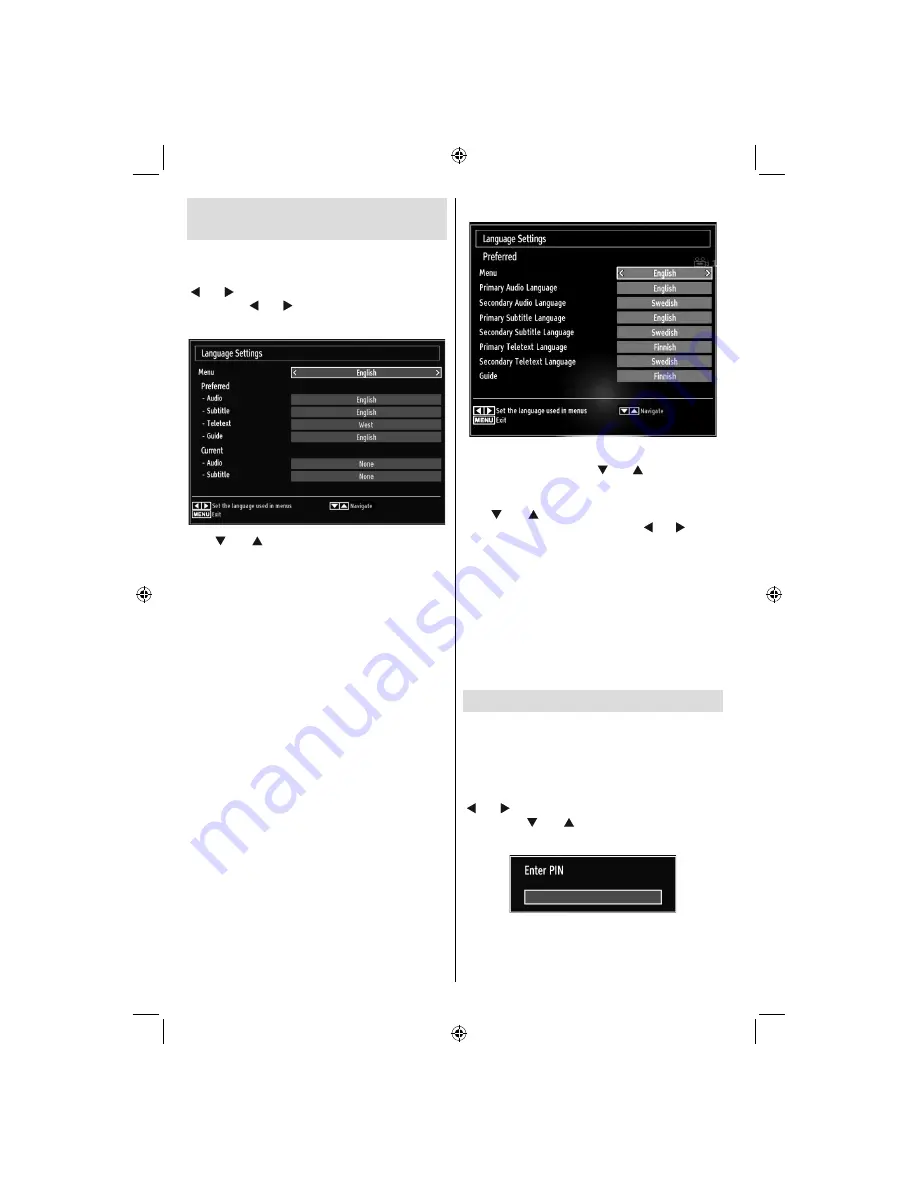
English
- 28 -
Con
fi
guring Language
Preferences
You can operate the TV’s language settings using
this menu.
Press
“MENU”
button and select the
fi
fth icon by using
“ ” or “ ” button. Press
OK
button to view Settings
menu. Use “ ” or “ ” button to highlight
Language
and press
OK
to continue:
Use
“ ” or “ ”
button to set an item. Settings are
stored automatically.
Menu
: displays the system language.
Preferred
These settings will be used if available. Otherwise the
current settings will be used.
Audio
•
: Sets the preferred audio language.
Subtitle
•
: Sets the subtitle language. Selected
language will be seen in subtitles.
Teletext
•
: Sets teletext language.
Guide
•
: Sets the preferred Guide language.
Current (*)
(*) These settings can be changed if only the
broadcaster supports. Otherwise, settings will not be
available to be changed.
Audio
: Changes the audio language for the current
channel.
Subtitle
•
: Sets the subtitle language for the current
channel.
Note: If the Country option is set to Denmark, Sweden,
Norway or Finland, the Language Settings menu will
function as described below:
Language Settings
In the con
fi
guration menu, highlight the Language
Settings item by pressing “ ” or “ ” buttons. Press
OK and Language Settings submenu will be displayed
on the screen:
Use “ ” or “ ” buttons to highlight the menu item
that will be adjusted and then press “ ” or “ ” button
to set.
Notes:
System Language determines the on-screen menu
•
language.
Audio Language is used for selecting the soundtrack
•
of a channels.
Primary settings are the
fi
rst priority when multiple
•
choices are available on a broadcast. Secondary
settings are the alternatives when the
fi
rst options
are not available.
Parental Control
To prohibit viewing of certain programmes, channels
and menus can be locked by using the parental
control system.
This function enables or disables the menu protection
system and allows the PIN code to be changed.
Press
“MENU”
button and select the icon by using
“ ” or “ ” button. Press
OK
button to view Settings
menu. Use “ ” or “ ” button to highlight
Parental
and press
OK
to continue:
To display parental lock menu options, PIN number
should be entered. Factory default PIN number is
0000
. After coding the correct PIN number, parental
settings menu will be displayed:
A01_MB60_[GB]_1910UK_IDTV_TC_PVR_NICKEL16_24942LED_YPBPR_ROCKER_10072637_50186857.indd 28
A01_MB60_[GB]_1910UK_IDTV_TC_PVR_NICKEL16_24942LED_YPBPR_ROCKER_10072637_50186857.indd 28
30.07.2011 11:03:19
30.07.2011 11:03:19
















































