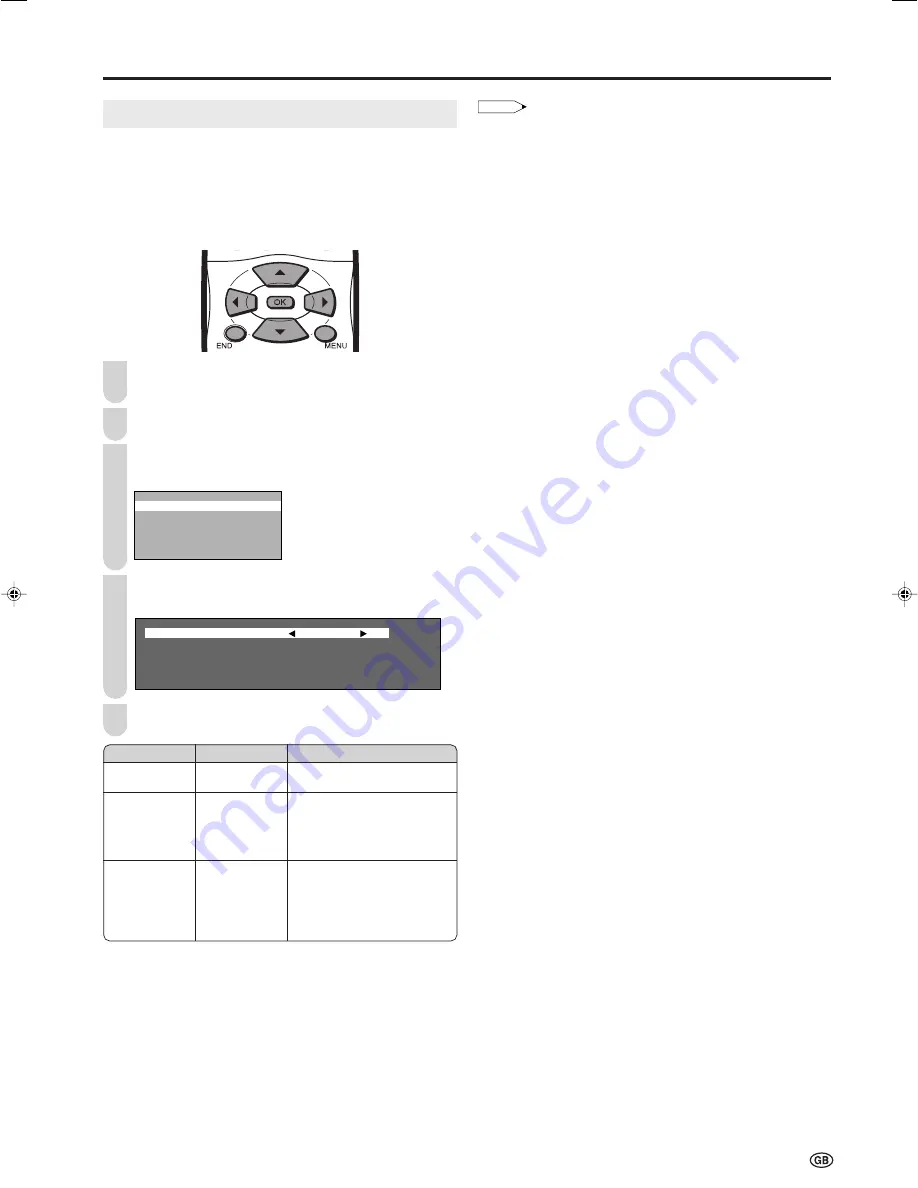
19
Useful Features (Continued)
EXT Connections
It is possible to manually adjust various settings for connec-
tions with external devices on the “EXT connections” screen.
■
EXT1/EXT2
Select the appropriate signal type and colour standard for
the signals from the video equipment connected to the
EXT1 or EXT2 terminal.
Perform steps
1
and
2
in
Rotate
to display the Setup
Menu screen.
Press
'
/
"
to select “EXT connections”, and press
OK
.
Press
'
/
"
to select “EXT1”, “EXT2 (Y/C)”, or
“EXT2 (CVBS)”, and press
OK
.
E X T 1
E X T 2 ( Y / C )
E X T 2 ( C V B S )
Press
'
/
"
to select the desired item, and press
\
/
|
to make the setting. (See the table below for details.)
A F C M o d e 1
C o l o u r s y s t e m A u t o
S i g n a l t y p e C V B S
Press
END
to exit.
*
1
This item is visible only when “EXT1” is selected for the “EXT
connections” setting.
*
2
This item works only when “CVBS” is selected for the “Signal type”.
1
2
3
4
5
Selected item
Signal type*
1
AFC
Colour system*
2
Description
To select the signal type of
external equipment.
To select frequency control
modes. Mode 1 is suitable for
DVD players or decoders, and
Mode 2 is suitable for VCRs or
Camcorders.
Colour norm
Choice
Auto, CVBS,
RGB
Mode 1, Mode 2
Auto, PAL,
SECAM, N358
(NTSC 3.58),
N443 (NTSC
4.43), PAL-M,
PAL-N, PAL60
NOTE
• If no (colour) image is displayed, try to change to a different signal
type.
• Depending on the compatibility with the various types of equip-
ment, the picture may become skewed. In this case, select the
“AFC” (Automatic Frequency Control) mode that will improve the
picture.
• Switching between AV input signals may be slow, depending on
the settings in “Colour system”. If you want to speed up signal
switching, select “Auto” in “Colour system” to the current reception
colour system.
LC-13_15_20SH2E_E_P19-24.p65
04.11.17, 1:45 PM
19






























