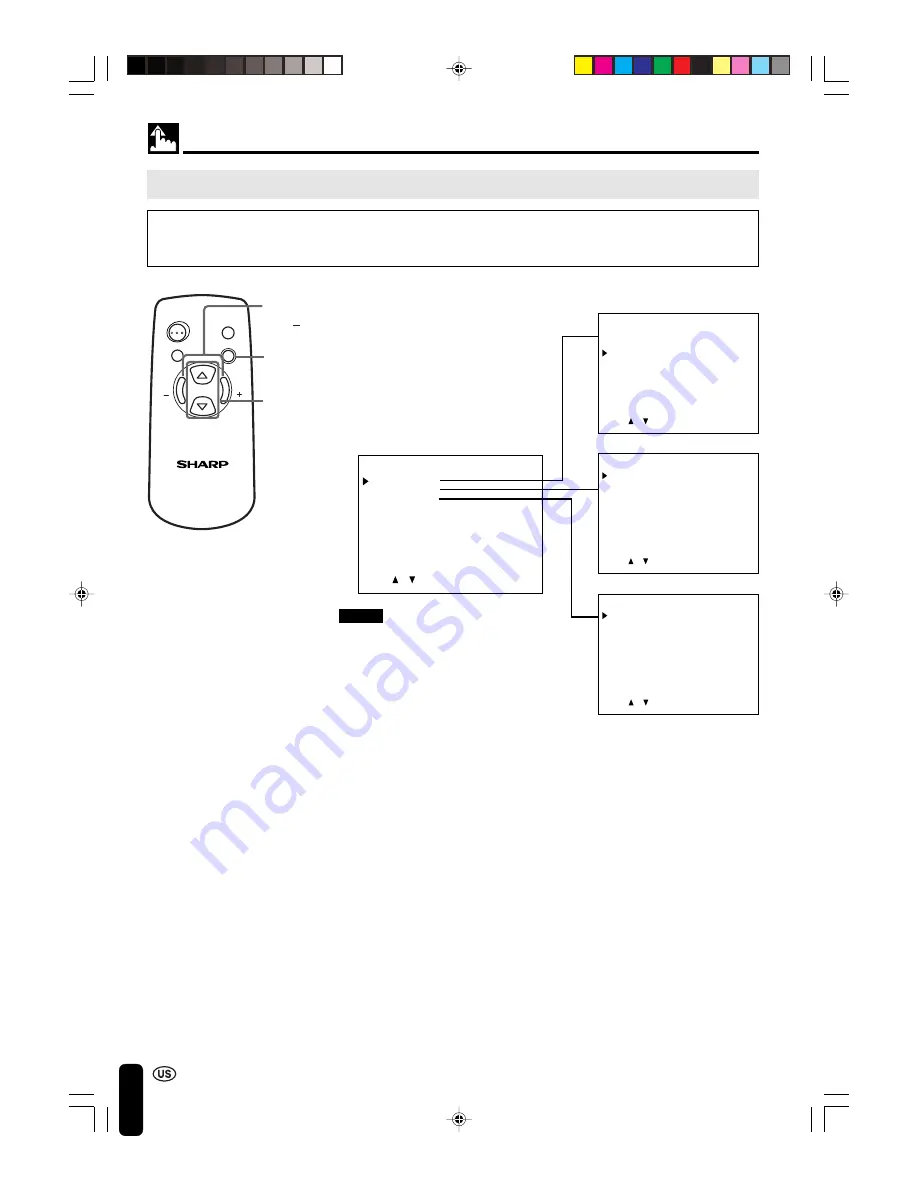
14
SELECTING THE MENU ITEMS
• This LCD monitor set allows you to adjust the picture, sound, and other features using the On-screen
Display. Select the desired menu item by following the steps below and then refer to the indicated page
for details.
1
Press
MENU
to display the MENU
screen.
2
Press
SELECT (
]
)/(
[
)
to select
the desired menu item.
• The cursor moves up or down.
• The cursor indicates the selected
menu item.
3
Press
VOL
(+)/(–)
to enter.
4
Press
MENU
again to exit.
Selecting the Menu Items
Notes:
■
The displayed items differ depending
on the setting conditions.
■
The selected item is highlighted in
yellow.
■
Items in purple cannot be selected.
■
The original screen is restored by
pressing
MENU
on the menu screen
or any of the adjustment screens.
The original screen is also restored
when no buttons have been pressed
for about a period of 30 seconds.
The adjustment values and settings
that were changed before the screen
is restored are saved as is in the
memory.
LCD MONITOR
SELECT
SELECT
VOL
VOL
MENU
MUTE
AV INPUT
ON/OFF
MENU
SELECT
(
]
)/(
[
)
VOL
(+)/( )
* The screen indications shown above are larger than actual size for easy reading.
MENU
PICTURE
SET UP
LANGUAGE
ENTER: –VOL+
SELECT:
EXIT: MENU
PICTURE(AV1)
CONTRAST
TINT
COLOR
BLACK LEVEL
SHARPNESS
RED-BLUE
GREEN
COLOR SYSTEM
RESET
[ 30]
[ 0]
[ 0]
[ 0]
[ 0]
[ 0]
[ 0]
[ AUTO]
ENTER: –VOL+
SELECT:
EXIT: MENU
ADJUST: –VOL+
SELECT:
EXIT: MENU
SET UP
BRIGHTNESS
UPSIDE
RIGHT/LEFT
BLUE SCREEN
AV1
AV2 IN/OUT
SLEEP TIMER
[BRIGHT ]
[NORMAL]
[NORMAL]
[OFF ]
[NORMAL]
[IN ]
[ – – – REMAIN]
(Pages 18 and 19)
(Pages 16 and 17)
LANGUAGE
SELECT:
EXIT: MENU
ENGLISH
ESPAÑOL
FRANÇAIS
(Page 15)
LC-15M4U(09-14)Eng.p65
01.7.24, 5:21 PM
14





























