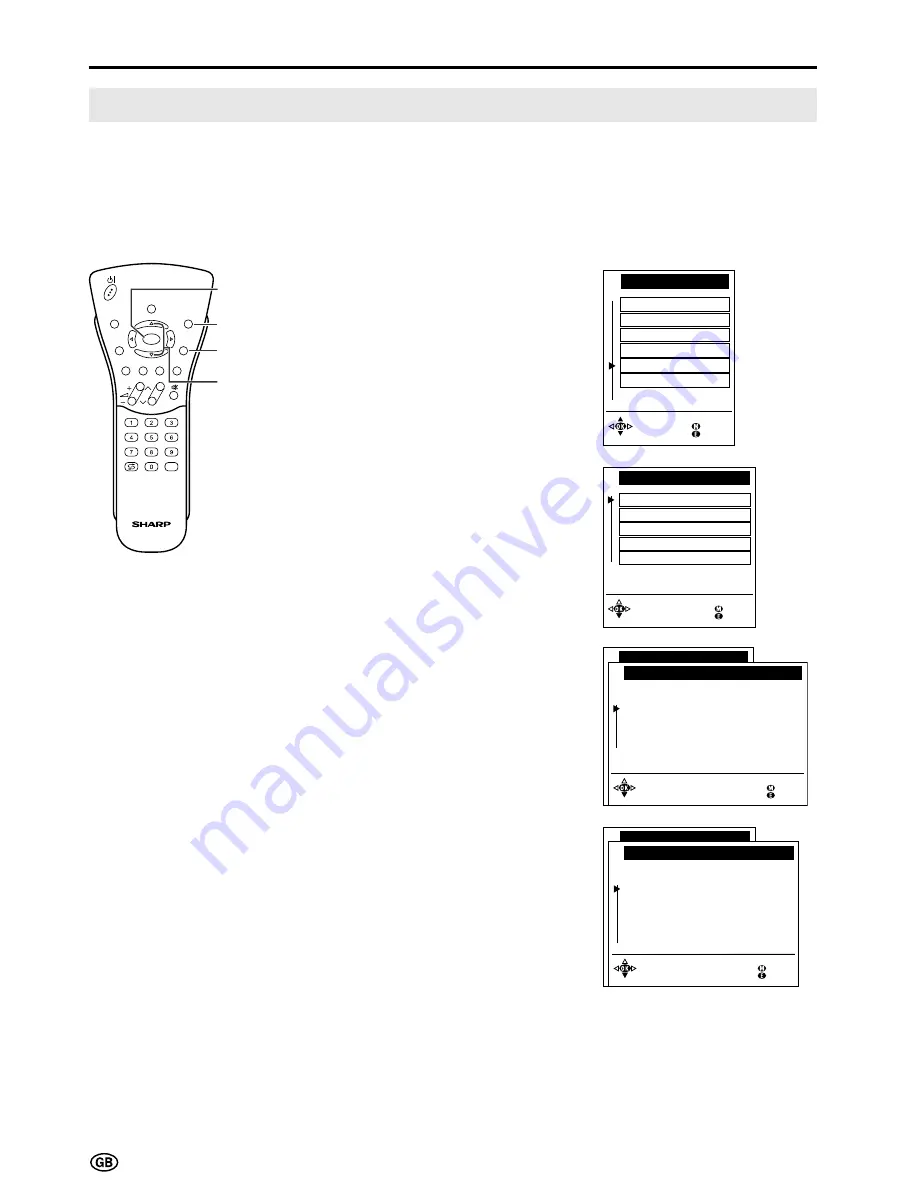
28
AV Connections
It is possible to manually adjust various settings for connections with external devices on the AV connec-
tions screen.
[1] At AV1 (programme 199)/AV2 (programme 198)/AVS (programme 197)
Select the appropriate signal type and colour standard for the signals from the video equipment
connected to the AV1, AV2, or AVS terminal.
1
Press
MENU
to display the TV
menu.
2
Press
]
/
[
to select “AV
connections,” and then press
OK
to display the “AV connections”
screen.
3
Press
]
/
[
to select “At AV1
(programme 199),” “At AV2
(programme 198),” or “At AVS
(programme 197),” and then press
OK
to display the signal type
selection screen.
4
Press
]
/
[
to select the desired
signal type, and then press
OK
.
The colour standard selection
screen appears.
5
Press
]
/
[
to select the desired
colour standard, and then press
OK
.
6
Press
END
to exit.
S t a n d a r d s e t t i n g s
T V me n u
P i c t u r e
S o u n d
P r o g r amme s
A V c o n n e c t i o n s
C h i l d l o c k
B a c k
E n d
O t h e r . . .
A V c o n n e c t i o n s
B a c k
E n d
A t A V 1 ( p r o g r amme 1 9 9 )
S i g n a l :
S e l e c t a n d
p r o c e e d w i t h O K
A u t o m . - V H S / S V H S V C R , c amc o r d e r
A u t om . - C V B S / Y C . D V D , S A T , d e c o d e r
S t a n d a r d c omp o n e n t ( s ) :
V H S / 8mm . . . . . . . . V C R , c amc o r d e r
S V H S / H i 8 . . . . . . . V C R , c amc o r d e r
C V B S . . . . . . . . . . . D V D , S A T , d e c o d e r
Y C . . . . . . . . . . . . . D V D , S A T , d e c o d e r
A V c o n n e c t i o n s
B a c k
E n d
A t A V 1 ( p r o g r amme 1 9 9 )
C o l o u r s t a n d a r d :
A u t o ma t i c
P A L
P A L - V
P A L - M
P A L - N
S e l e c t
N T S C - V
N T S C
S E C AM
a n d a c c e p t
w i t h O K
Useful Features (Continued)
A t A V 1 ( p r o g r amme 1 9 9 )
A V c o n n e c t i o n s
A t A V 2 ( p r o g r amme 1 9 8 )
D e c o d e r p r o g r amme s
F o r p r o g r amme s 1 . . . 1 9 6
B a c k
E n d
A t A V S ( p r o g r amme 1 9 7 )
i
E
CH
TV/VIDEO
SOUND
END
T
M
MENU
TEXT
(RED)
(GREEN) (YELLOW) (CYAN)
INFO
OK
MENU
]
/
[
OK
END
















































