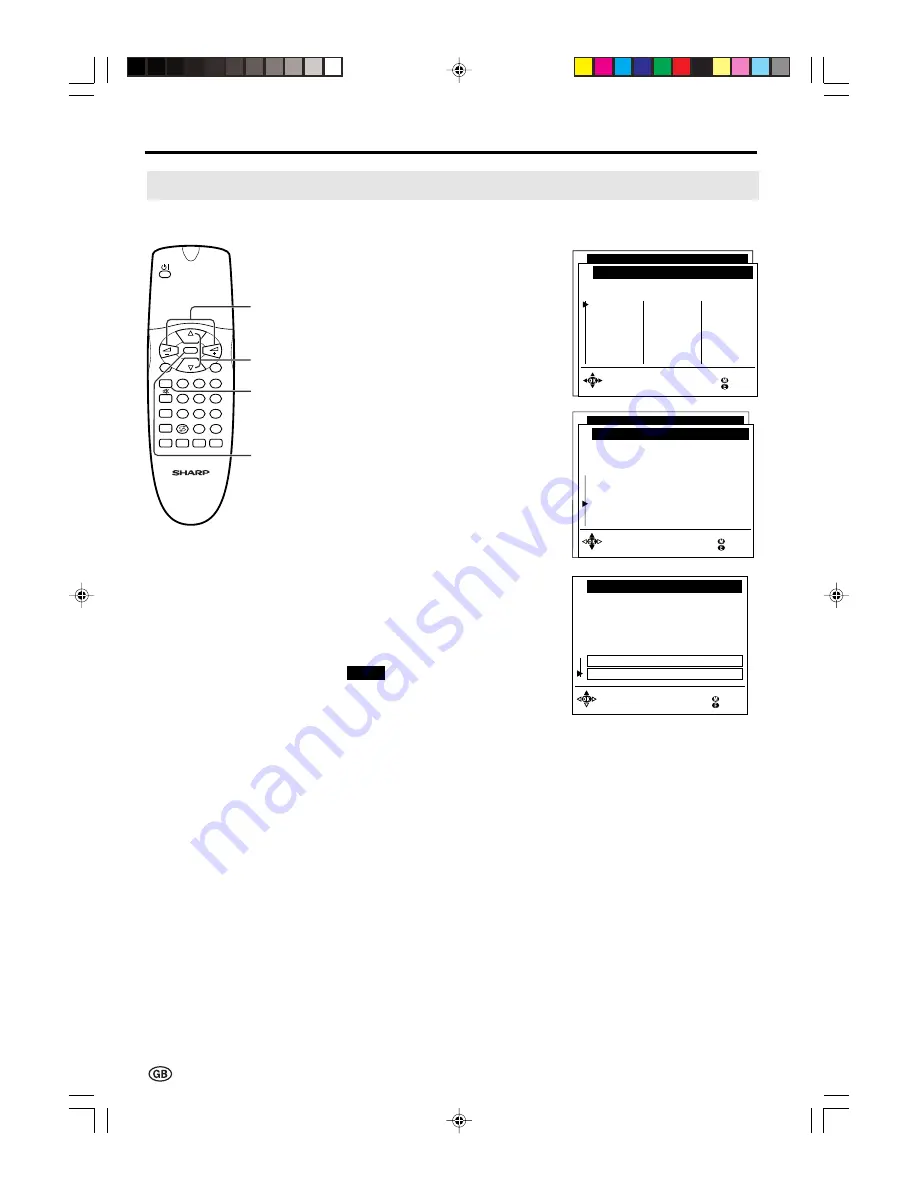
22
Programmes (Continued)
[1] Automatic search (Continued)
Useful Features (Continued)
6
Press
CH
(
]
)/(
[
)
and/or
Volume
(+)/(-)
to select the programme
position from which the programmes
are to be stored, and then press
OK
to display the “Location of TV set”
screen.
7
Press
CH
(
]
)/(
[
)
to select the TV
set location.
• Select “Other...” to display the other
part of the country list.
8
Press
OK
. The selected settings are
displayed.
9
Press
CH
(
]
)/(
[
)
to select “Start
search”, and then press
OK
to begin
the automatic programme search.
Note:
■
See pages 7 and 8 for details of the
search process.
10
After the search is completed, press
END
to exit.
Y o u r T V s e t s e a r c h e s w i t h t h e
f o l l o w i n g s e t t i n g s :
E x t e n t o f s e a r c h A l l p r o g r .
S t o r e p r o g r . f r o m P r o g r amme 0 0 0
L o c a t i o n o f T V s e t D ( P A L - B G )
A u t o m . p r o g r amme s e a r c h
B a c k
E n d
C h a n g e s e t t i n g s
S t a r t s e a r c h
A u t o m . p r o g r a mme s e a r c h
P l e a s e s e l e c t t h e p r o g r amme
p o s i t i o n f r o m wh i c h t h e
p r o g r amme s a r e t o b e s t o r e d :
S t o r e p r o g r . f r o m
0
1
2
3
4
5
6
7
8
9
1 0
S 0 1
S 0 2
S 1 0
S 1 0
S 1 1
E 0 3
E 0 5
E 0 6
E 0 9
E 1 0
E 1 1
1 4
1 5
1 6
1 7
1 8
1 9
2 0
2 1
2 2
2 3
2 4
E 3 6
E 3 7
E 3 8
E 5 0
E 5 3
E 5 4
E 5 6
E 5 7
1 1
1 2
1 3
2 5
2 6
2 7
2 8
2 9
S e l e c t a n d
p r o c e e d w i t h O K
B a c k
E n d
OK
CH (
]
)/
(
[
)
END
8
0
9
1
E
T
TEXT
SOUND
TV/VIDEO
END
INFO
MENU
2
3
4
5
6
7
i
M
CH
CH
OK
Volume
(+)/(–)
A u t om . p r o g r amme s e a r c h
P l e a s e e n t e r t h e T V s e t l o c a t i o n
f o r t h e c o r r e c t T V s t a n d a r d a n d
t h e a p p r o p r i a t e p r o g r amme
c l a s s i f i c a t i o n f o r t h e c o u n t r y :
L o c a t i o n o f T V s e t
A A u s t r i a
B B e l g i um
C H S w i t z e r l a n d
C Z C z e c h R e p u b l i c
D G e r ma n y
E S p a i n
F F r a n c e
O t h e r . . .
( P A L - B G )
( P A L - B G )
( P A L - B G )
( P A L - D K )
( P A L - B G )
( P A L - B G )
( S E C AM - L )
S e l e c t a n d
p r o c e e d w i t h O K
B a c k
E n d
LC-15A2E-GBpp12-38
00.11.6, 4:35 PM
22






























