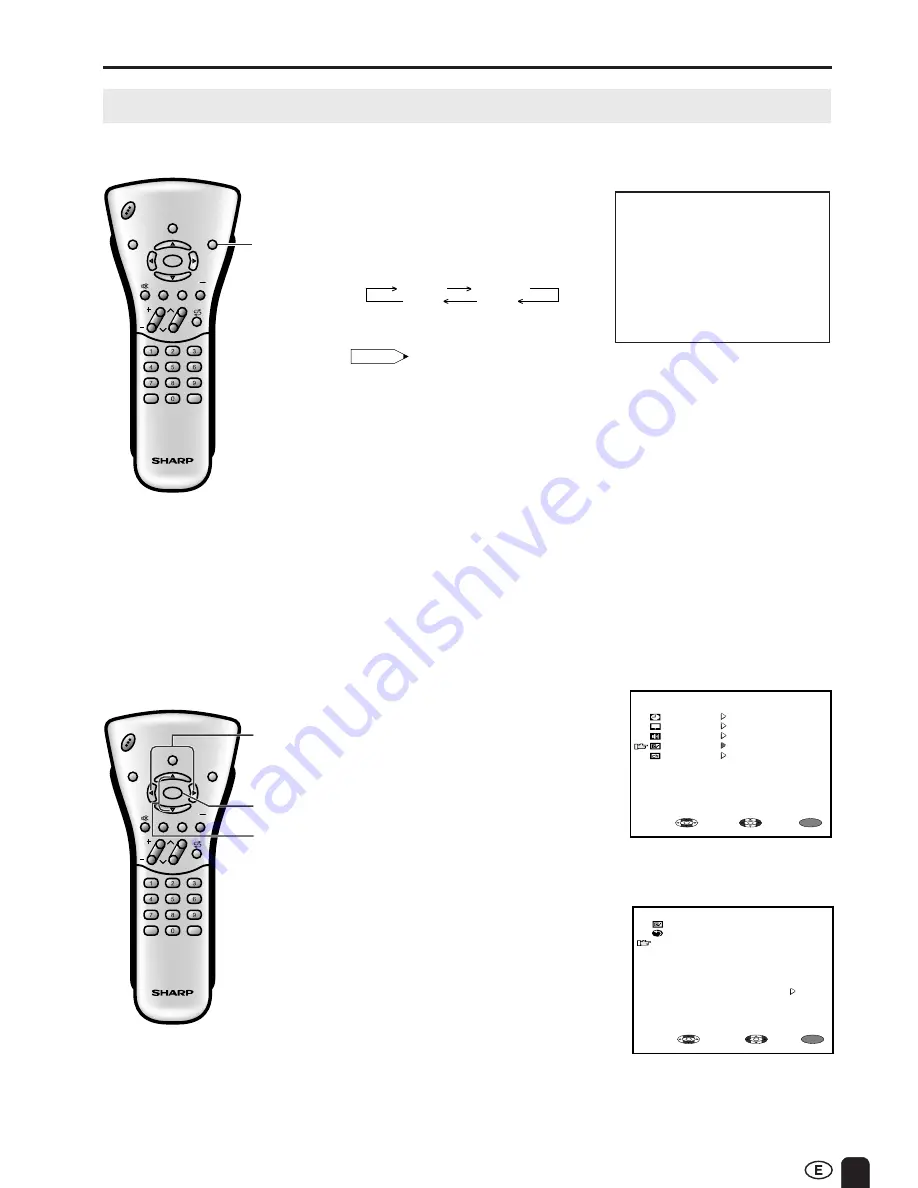
25
CH
VOL
LANGUAGE DIS.MODE
DISPLAY
BRIGHT
SLEEP
MENU
POWER
MPX
-/--
TV
VIDEO
MENU
a
/
b
c
/
d
CH
VOL
LANGUAGE DIS.MODE
DISPLAY
BRIGHT
SLEEP
MENU
POWER
MPX
-/--
TV
VIDEO
BRIGHT
ADJUSTMENT (Continued)
Adjusting the BRIGHTNESS Settings
You can set the brightness of the screen.
Directly setting the BRIGHTNESS
1
Press
BRIGHT
to display the
BRIGHTNESS screen.
2
Press
BRIGHT
to change the
setting.
Setting the BRIGHTNESS on the
MENU screen
1
Press
MENU
to display the MENU
screen.
2
Press
a
/
b
to move the cursor to
FEATURE.
3
Press
c
/
d
to display FEATURE
screen.
4
Press
a
/
b
to move the cursor to
BRIGHTNESS.
5
Press
c
/
d
to set the brightness.
6
Press
MENU
to return to the main
screen.
BRIGHT
NORMAL
DARK
AUTO
Note:
• The BRIGHTNESS screen automatically
disappears in 3 seconds.
• [BRIGHT]: maximum brightness
[NORMAL]: 60% brightness (suitable for
viewing in a well-lit area and
saves energy)
[DARK]:
20% brightness (sufficiently
bright when viewing in a dimly
lit area)
[AUTO]:
Screen brightness adjusts
according to the ambient light
of the room to conserve power
consumption. OPC indicator
lights up green.
• When set to “AUTO”, make sure no object
obstructs the OPC sensor, which could
affect its ability to sense surrounding light.
B R I G H T N E S S [ B R I G H T ]
MENU
M E N U
S L E E P T I M E R
P I C T U R E
F E A T U R E
C H - S E T T I N G
S E L E C T :
E N T E R :
E X I T :
S O U N D
F E A T U R E
R E T U R N
B R I G H T N E S S [ B R I G H T ]
A U T O P O W E R O F F [ O F F ]
D I S P L A Y M O D E [ N O R M A L ]
A V 2 I N / O U T [ I N ]
B L U E B A C K [ O N ]
L A N G U A G E [ E N G L I S H ]
MENU
S E L E C T :
A D J U S T :
E X I T :




























