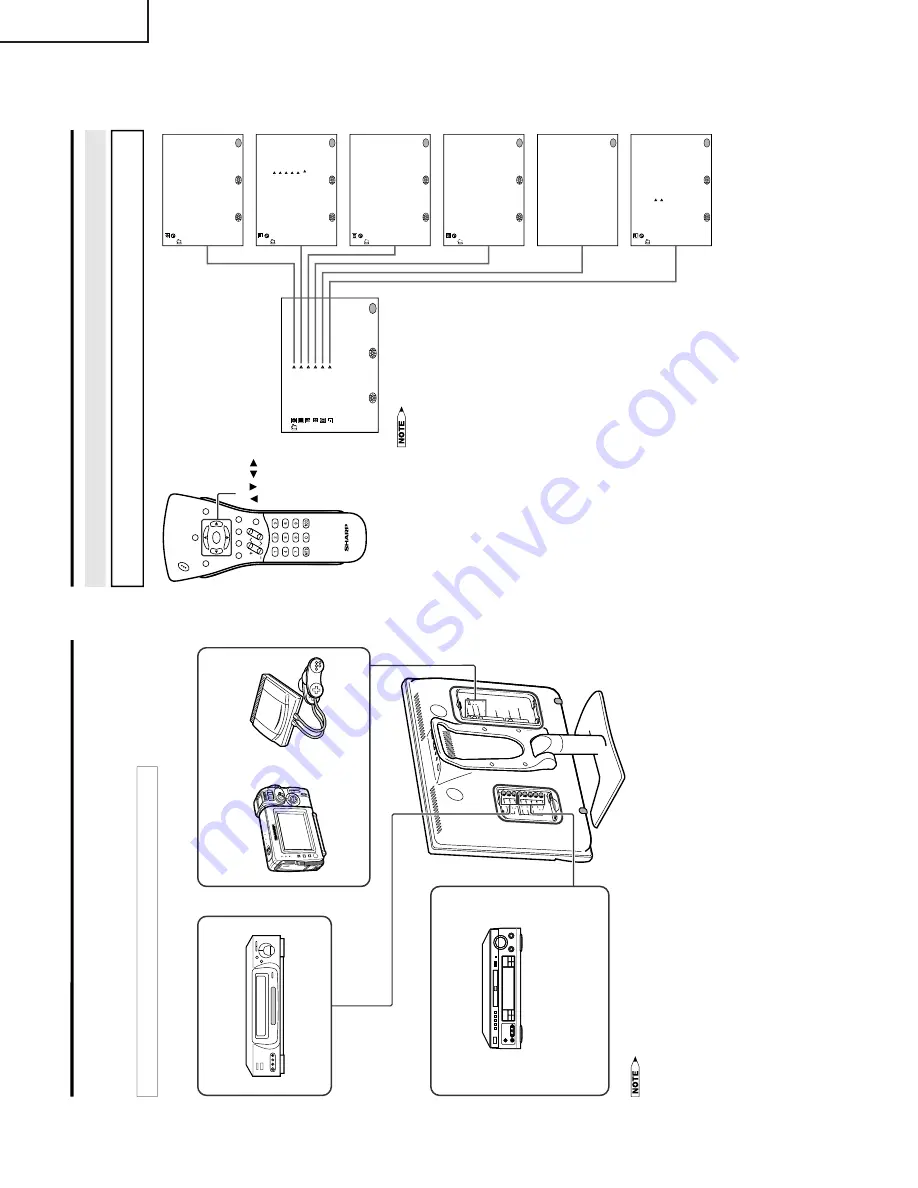
8
LC-13E2U
LC-15E2U/20E2U
CONNECTING WITH EXTERNAL DEVICES
You can enjoy picture and sound by connecting a VCR or a home video game system to the terminals
located on the rear of the TV set.
When connecting an external device, turn off the power of the main unit first to prevent any possible
damage.
<Example>
•
Video camera
•
Home video game system
External devices that can be connected
to COMPONENT terminal
•
PC connection is not possible.
•
For the cable, use a commercially available audio/video cable.
•
Only connect audio/video signals to AV-IN1 and 2 terminals. Connecting other signals may result in a malfunction.
•
AV-IN1 has 2 video input terminals: VIDEO and S-VIDEO. When you connect external devices to both terminals
(and if you select AV-IN1), you can only view pictures from the S-VIDEO terminal. To view the picture from the
VIDEO terminal, do not connect any external device to the S-VIDEO terminal.
•
For more information about external device connections, see the manuals of your external devices.
Y
P
B
C
O
M
P
O
N
E
N
T
P
R
L
L
R
A
V
-I
N
2
/O
U
T
V
ID
E
O
A
U
D
IO
R
A
U
D
IO
A
V
-I
N
1
L
R
A
U
D
IO
S
-V
ID
E
O
A
N
T
.
V
ID
E
O
P
O
WE
R
IN
P
U
T
D
C
1
3
V
H
E
A
D
P
H
O
N
E
Example of external devices that can be connected
External devices that can be connected
to AV-IN2 terminal
*
If your external device has a component
terminal, COMPONENT connection is
recommended (you can view high-quality
pictures).
<Example>
•
DVD Player, etc.
<Example>
•
VCR
•
Laser disc player
*
If your external device has an S-Video terminal,
S-VIDEO connection is recommended.
External devices that can be connected
to AV-IN1 terminal
M
EN
U
SL
E
EP
T
IM
ER
V
IDEO
A
D
JU
S
T
PR
E
S
E
T
C
LO
S
ED
CA
P
T
IO
N
V
–CH
IP
BLO
CK
SE
T U
P
SE
L
EC
T
:
EN
T
ER
:
EXIT
:
MENU
SL
E
EP
T
IM
ER
SE
L
EC
T
:
AD
JU
S
T
:
EXIT
:
MENU
RE
TU
R
N
SL
E
EP
T
IM
ER
[
–
–
–
R
EM
AI
N
]
P
IC
TU
R
E
[
3
0
]
TI
N
T
CO
LO
R
BL
AC
K L
E
V
E
L
SHARP
N
E
S
S
SE
L
EC
T
:
EN
T
ER
:
EXIT
:
MENU
V
IDEO
A
D
JU
S
T
(T
V
)
RE
TU
R
N
[
0
]
[
0
]
[
0
]
[
0
]
BR
IG
H
TNE
S
S
[B
R
IG
H
T
]
AU
TO
P
OW
ER
O
F
F
PIC
TU
R
E
F
L
IP
A
V
2 IN/
O
U
T
SE
L
EC
T
:
EXIT
:
MENU
RE
TU
R
N
[O
F
F ]
[N
OR
M
AL
]
[
IN
]
PR
E
S
E
T
AD
JU
S
T
:
CC
/T
EX
T
[O
F
F
]
SE
L
EC
T
:
EXIT
:
MENU
RE
TU
R
N
AD
JU
S
T
:
C
LO
S
ED
CA
P
T
IO
N
IN
PUT
S
E
C
R
E
T
N
O
.
– – – –
EXIT
:
MENU
BLU
E S
CRE
EN
[O
F
F
]
LA
N
G
U
AGE
SE
L
EC
T
:
EXIT
:
MENU
RE
TU
R
N
AD
JU
S
T
:
SE
T U
P
CH
–S
E
T
T
IN
G
CO
LO
R S
Y
S
T
EM
R
ESE
T
[ N358
]
SELECTING MENU ITEMS
•
This LCD
TV set allo
ws y
ou to adjust the v
ar
ious settings using the men
u screen.
Select the desired
men
u item b
y
f
ollo
wing the steps below and then ref
er to the indicated page f
or details
.
1
Press
MENU
to display the MENU
screen.
2
Press
'
/
"
to select the desired
menu item.
3
Press
\
/
|
to enter.
4
Press
MENU
to exit.
•
The TINT display only appears when
the color system is set to N358 or
N443.
•
The displayed items differ depending
on the setting conditions.
•
The selected item changes to yellow.
•
Items in magenta cannot be se-
lected.
•
TV mode
This product is factory set to comply
with the color system in the United
States (NTSC-N358). For Brazil
(PAL-M), Argentina (PAL-N) and
Uruguay (PAL-N), set the color
system before using this product.
•
To return to the previous screen,
select RETURN.
•
You can adjust some settings with
the special buttons: SLEEP,
BRIGHT, PIC. FLIP and CC
Ë
LC-13E2U/LC-15E2U
•
COLOR SYSTEM
When you set COLOR SYSTEM to
AUTO, the AUTO mode
automatically detects the receiving
signal system and adjusts the
reception system of the TV set.
When the picture or sound is not
stable, set a specific COLOR
SYSTEM (not AUTO). The picture
and sound may be improved.
Selecting Menu Items
CH
VOL
P
O
W
E
R
MENU
DISPLAY
MUTE
SLEEP
PIC. FLIP
BRIGHT
C
C
TV/VIDEO
FLASHBACK
* The screen indications shown above are larger than actual for easy reading.
MENU/
/
/
/






































