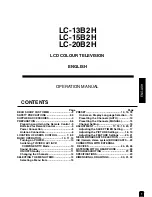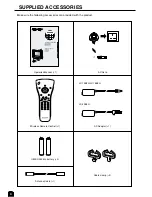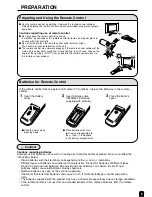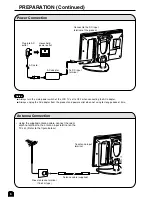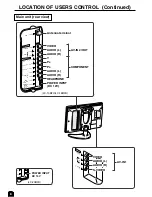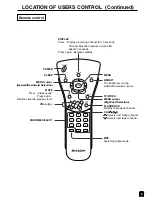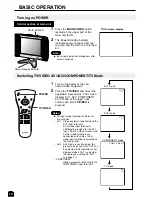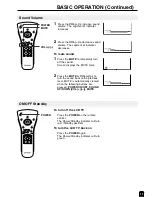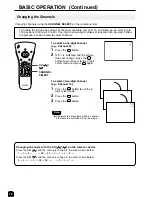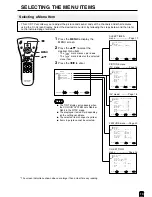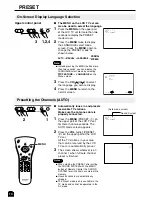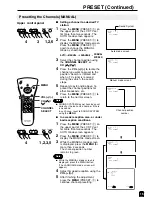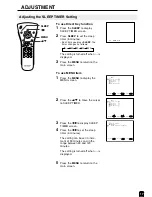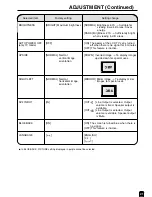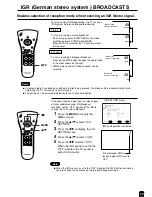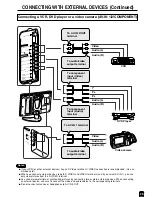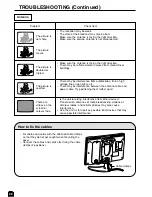14
On-Screen Display Language Selection
Notes:
■
When starting the PRESET after setting
the SOUND SYSTEM with the MENU
button of Remote Control, the SOUND
SYSTEM for all channels are stored into
memory.
■
Unused channels are automatically
skipped.
■
The Preset mode is only available in the
TV mode and cannot be operated in the
AV mode.
PRESET
Sound System
NORMAL
SCREEN
Presetting the Channels (AUTO)
■
The MENU on the LCD TV set can
also be used to select the language.
■
Automatically tunes in and presets
receivable TV stations.
Make sure the antenna cable is
properly connected.
4 7 1 . 2 5 M H z
U H F
4 7 1 . 2 5 M H z
U H F
(Auto mode screen)
Upper control panel
1
Press the
MENU
on the upper part
of the LCD TV set for more than two
seconds to display the PRESET
mode screen.
2
Press the
MENU
twice to display
the LANGUAGE select mode
screen. Press the
MENU
again to
change the PRESET mode as
shown below.
AUTO
→
MANUAL
→
LANGUAGE
→
3
Press the
CH
(
)/(
)
to select
the language you wish to display.
4
Press the
MENU
to return to the
normal screen.
TV/VIDEO
DISPLAY
BRIGHT
SLEEP
MENU
POWER
MPX
-/--
MENU
CH
VOL
Note:
■
Instead pressing the MENU button more
than two seconds, you can display the
LANGUAGE select mode by selecting
FEATURE
→
LANGUAGE
on the
Menu screen.
1
2
VOL
CH
MENU
TV/VIDEO
1
2
PRESET
1
Press the
MENU
(PRESET-
1
) on
the upper part of the LCD TV set
for more than two seconds. The
AUTO mode screen appears.
2
Press the
VOL (+)/(–)
(PRESET-
2
) on the upper part of the LCD
TV set.
All the TV stations in your area
that can be received by the LCD
TV set are automatically preset.
3
The screen shows whatever is on
channel 1 when full auto channel
preset is finished.
VOL
CH
MENU
TV/VIDEO
1
2
PRESET
1,2,4
3
L A N G U A G E
E N G L I S H
MENU
S E L E C T :
E X I T :