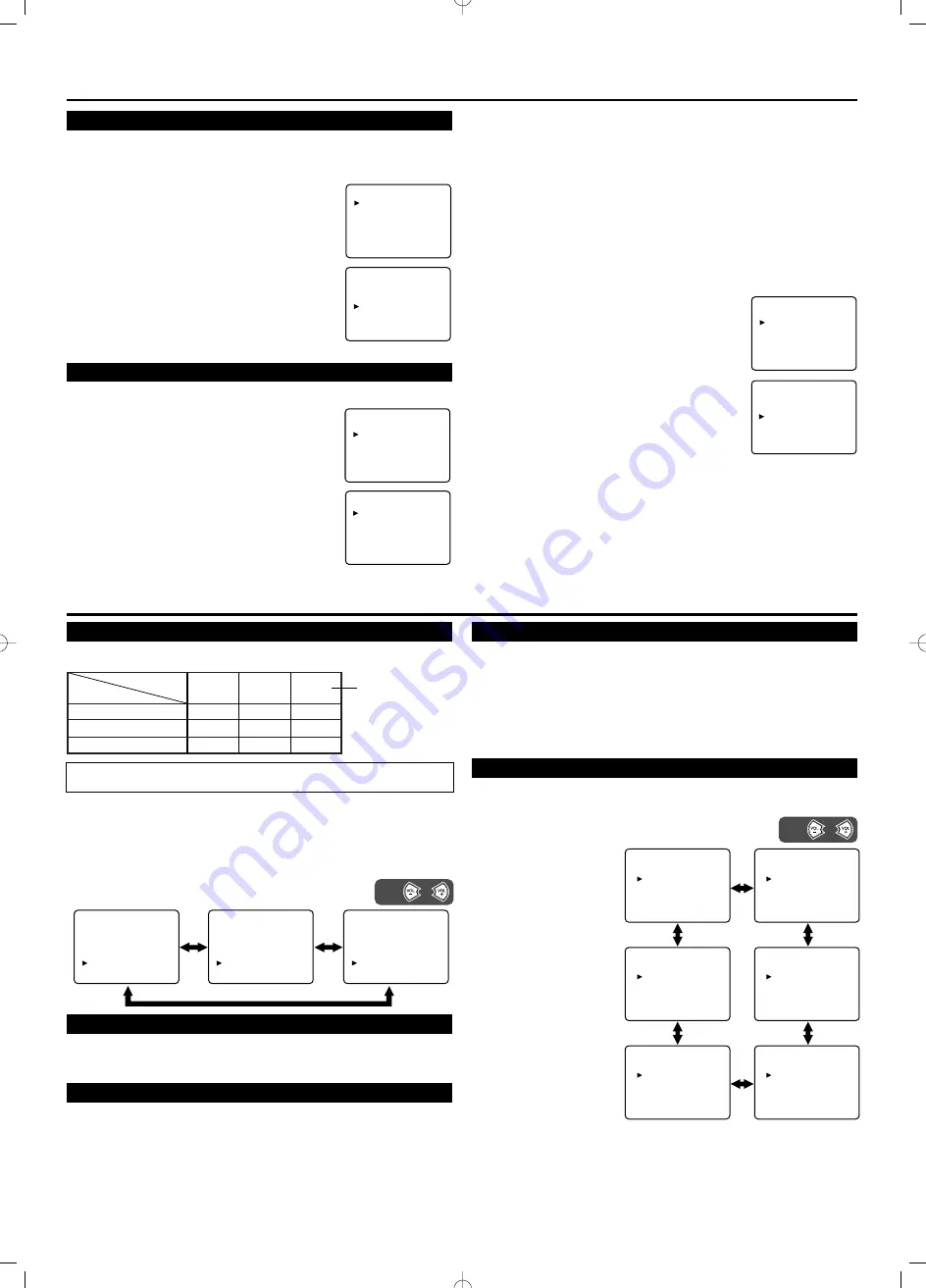
PREPARATION FOR USE
LANGUAGE SELECTION
If you want to change the language of the on-screen menu, follow the
procedure below.
1) Connect the power cord to a standard AC outlet.
Note:
If some digits appear in the corner of the
screen, press the
POWER
button without
unplugging the power cord.
2) Press the
POWER
button to turn on the TV.
3) Press the
MENU
button so that the menu dis-
play appears on the TV screen.
4) Press the
CH
▲
or
▼
button to point to
"LANGUAGE".
5) Select [ENGLISH], [ESPAÑOL] or
[FRANÇAIS] by using the
VOL +
or
–
button.
6) Press the
MENU
button to exit the menu.
CHANNEL PRESETTING
To preset a channel or to change a preset channel, follow the proce-
dure below.
1) Press the
POWER
button to turn on the TV.
2) Press the
MENU
button so that the menu
display appears on the TV screen.
3) Press the
CH
▲
or
▼
button to point to
"CHANNEL SET UP". Then press the
VOL +
button.
4) Press the
CH
▲
or
▼
button to point to "AUTO
PRESET CH". Then press the
VOL +
button so
that "AUTO PRESET CH" is selected.
The tuner scans and memorizes all active
channels in your area.
●
The TV distinguishes between standard TV channels and cable
(CATV) channels.
●
When AUTO PRESET CH is completed, the lowest memorized
channel reappears on the screen. When there is no signal to
ANT. in jack, "NO TV SIGNAL" will appears. In this case,
please check the antenna connections, then try again the auto
preset channel.
●
After completing AUTO PRESET CH, you can use
CH
▲
or
▼
buttons for the memorized channels.
●
The TV may memorize TV channels as CATV channels if the
reception conditions are poor. If this happens, try the AUTO
PRESET CH action again when reception conditions are better.
[ADD/DELETE FUNCTION]
1) Press the
MENU
button so that the menu
display appears on the TV screen.
2) Press the
CH
▲
or
▼
button to point to "CHAN-
NEL SET UP". Then press the
VOL +
button.
3) Press the
CH
▲
or
▼
button to point to
"ADD/DELETE CH". Then press the
VOL +
button.
4)
Deleting a Channel:
●
Use the
CH
▲
or
▼
button to select the
channel you wish to delete, then press the
VOL +
button so the
channel number on the top right corner of the TV screen turns
into RED.
Adding a Channel:
●
Use
the Number buttons
to input the channel you wish to add,
then press the
VOL +
button so the channel number on the top
right corner of the TV screen turns into BLUE.
5) Press the
MENU
button to exit the menu.
MTS (Multi-Channel Television Sound) SYSTEM
You can listen to a program in MTS stereo following the steps below.
[To Select STEREO, MONO or SAP in Stereo broadcast]
1) Press the
MENU
button so that the menu display appears on the
TV screen.
2) Press the
CH
▲
or
▼
button to point to "TV SOUND".
3) Press the
VOL +
or
–
button to select your desired stereo mode.
([MAIN], [MONO] or [SAP])
4) Press the
MENU
button to exit the menu.
RESUME FUNCTION
If the power fails or is disconnected while the TV is powered on,
the TV will turn on automatically when the power resumes.
WATCHING A TV PROGRAM
1) Press the
POWER
button to turn on the TV.
2) Select the desired channel with the
CH
▲
or
▼
button or
the
Number buttons
.
3) Adjust the volume to the desired listening level using the
VOL +
or
–
button.
4) Adjust picture controls for a natural looking image. (See
"PICTURE ADJUSTMENT".)
USING AUDIO/VIDEO INPUT JACKS
When you use the AUDIO/VIDEO input jacks, select "AV1" or
"AV2" mode by pressing the
INPUT
button.
●
To use the jacks of AV-IN1 on the TV, select "AV1".
●
To use the jacks of AV-IN2 on the TV, select "AV2".
Note:
When you connect using both VIDEO and S-VIDEO cables
simultaneously, S-VIDEO jack is given priority over the
VIDEO jack.
SETTING THE SLEEP TIMER
Use Sleep Timer to program the TV to shut off in a certain amount
of time.
1) Press the
MENU
button so that the menu display
appears on the TV screen.
2) Press the
CH
▲
or
▼
button to point to
"OPTION".
Then press the
VOL +
button.
3) Press the
CH
▲
or
▼
button to point to
"SLEEP". Then press
the
VOL +
button.
4) Press the
VOL +
or
–
until the correct
amount of time
appears on the TV
screen.
The time increases by 30
minutes. You may set a
Sleep Timer of 30, 60, 90,
120 or 150 minutes.
[To cancel the Sleep
Timer]
●
Press the
VOL +
or
–
repeatedly until "SLEEP [0]" is displayed.
Note:
When you turn off the TV, disconnect the TV from the AC outlet
or when you have a power failure, the Sleep Timer will be lost.
You can check the remaining minutes on your sleep timer by
pressing the
DISPLAY
button.
- TV SET UP -
PICTURE
CHANNEL SET UP
V-CHIP SET UP
LANGUAGE
[ENGLISH]
CAPTION
[OFF]
TV SOUND
[MAIN]
BACK LIGHT
[BRIGHT]
OPTION
- TV SET UP -
PICTURE
CHANNEL SET UP
V-CHIP SET UP
LANGUAGE
[ENGLISH]
CAPTION
[OFF]
TV SOUND
[MAIN]
BACK LIGHT
[BRIGHT]
OPTION
- CHANNEL SET UP -
AUTO PRESET CH
ADD/DELETE CH (CATV)
- TV SET UP -
PICTURE
CHANNEL SET UP
V-CHIP SET UP
LANGUAGE
[ENGLISH]
CAPTION
[OFF]
TV SOUND
[MAIN]
BACK LIGHT
[BRIGHT]
OPTION
- CHANNEL SET UP -
AUTO PRESET CH
ADD/DELETE CH (CATV)
- TV SET UP -
PICTURE
CHANNEL SET UP
V-CHIP SET UP
LANGUAGE
[ENGLISH]
CAPTION
[OFF]
TV SOUND
[MAIN]
BACK LIGHT
[BRIGHT]
OPTION
To show the status,
press the
DISPLAY
button on the
remote control.
SAP:
Second Audio Program, which means your program can also be received in a
second language or sometimes a radio station.
Regular
Stereo broadcast
SAP
Menu selection
Type of
broadcast
MAIN
MONO
SAP
-None-
-None-
-None-
STEREO
MONO
STEREO
MAIN
MAIN
SAP
- TV SET UP -
PICTURE
CHANNEL SET UP
V-CHIP SET UP
LANGUAGE
[ENGLISH]
CAPTION
[OFF]
TV SOUND
[MAIN]
BACK LIGHT
[BRIGHT]
OPTION
- TV SET UP -
PICTURE
CHANNEL SET UP
V-CHIP SET UP
LANGUAGE
[ENGLISH]
CAPTION
[OFF]
TV SOUND
[MONO]
BACK LIGHT
[BRIGHT]
OPTION
- TV SET UP -
PICTURE
CHANNEL SET UP
V-CHIP SET UP
LANGUAGE
[ENGLISH]
CAPTION
[OFF]
TV SOUND
[SAP]
BACK LIGHT
[BRIGHT]
OPTION
OPERATIONS
or
Press
- OPTION SET UP -
SLEEP
[0]
NO SIGNAL OFF
[OFF]
NO OPERATION OFF [OFF]
- OPTION SET UP -
SLEEP
[30]
NO SIGNAL OFF
[OFF]
NO OPERATION OFF [OFF]
- OPTION SET UP -
SLEEP
[60]
NO SIGNAL OFF
[OFF]
NO OPERATION OFF [OFF]
- OPTION SET UP -
SLEEP
[150]
NO SIGNAL OFF
[OFF]
NO OPERATION OFF [OFF]
- OPTION SET UP -
SLEEP
[90]
NO SIGNAL OFF
[OFF]
NO OPERATION OFF [OFF]
- OPTION SET UP -
SLEEP
[120]
NO SIGNAL OFF
[OFF]
NO OPERATION OFF [OFF]
or
Press










