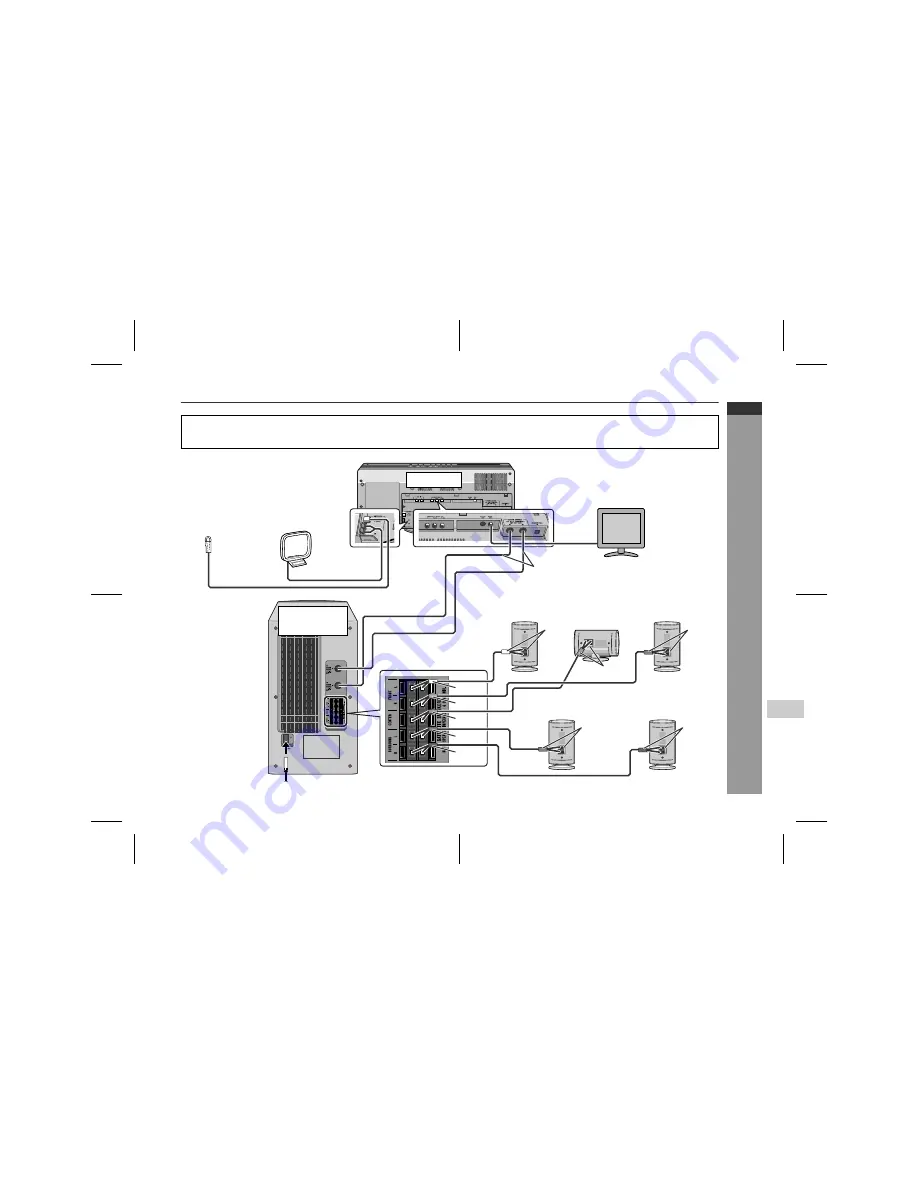
05/2/2
HT-X1W(LA)E2.fm
E-16
ENGLISH
TINSZA048AWZZ
HT-X1W
7
Prepar
ation for
Use
System connections
"
Make sure to disconnect the AC power lead from the wall socket before you connect/disconnect cables to/from sockets inside
the back cover of the main unit or sockets of the subwoofer/amplifier unit.
"
After connecting cables, attach the back cover and operate the main unit.
Main unit
Subwoofer/
amplifier unit
Aerial connection
(see page 17)
Connecting
the AC
power lead
(see page 22)
TV connection
(see pages 19, 20)
Speaker connection
(see page 18)
Surround speaker
(left)
Surround speaker
(right)
Front speaker
(left)
Centre
speaker
Front speaker
(right)
White
Red
Green
Blue
Grey
White
Grey
Blue
Green
Red
Connecting the system
connection cable
(see page 17)
AM loop aerial
FM aerial
Summary of Contents for HT-X1W
Page 68: ...05 2 2 HT X1W LA _MEMO fm TINSZA048AWZZ MEMO MEMORÁNDUM 9 SHARP TINSZA048AWZZ LA ...
Page 69: ...05 2 2 HT X1W LA _MEMO fm TINSZA048AWZZ MEMO MEMORÁNDUM ...
Page 70: ...05 2 2 HT X1W LA _BA fm TINSZA048SJZZ TINSZA048SJZZ 05B N HK 1 SHARP CORPORATION 0401_A5 ...
Page 71: ...HT X1W HOME THEATER WITH DVD U P DOWN 05 1 19 HT X1W LA _SP fm TINSZA048AWZZ ...






























