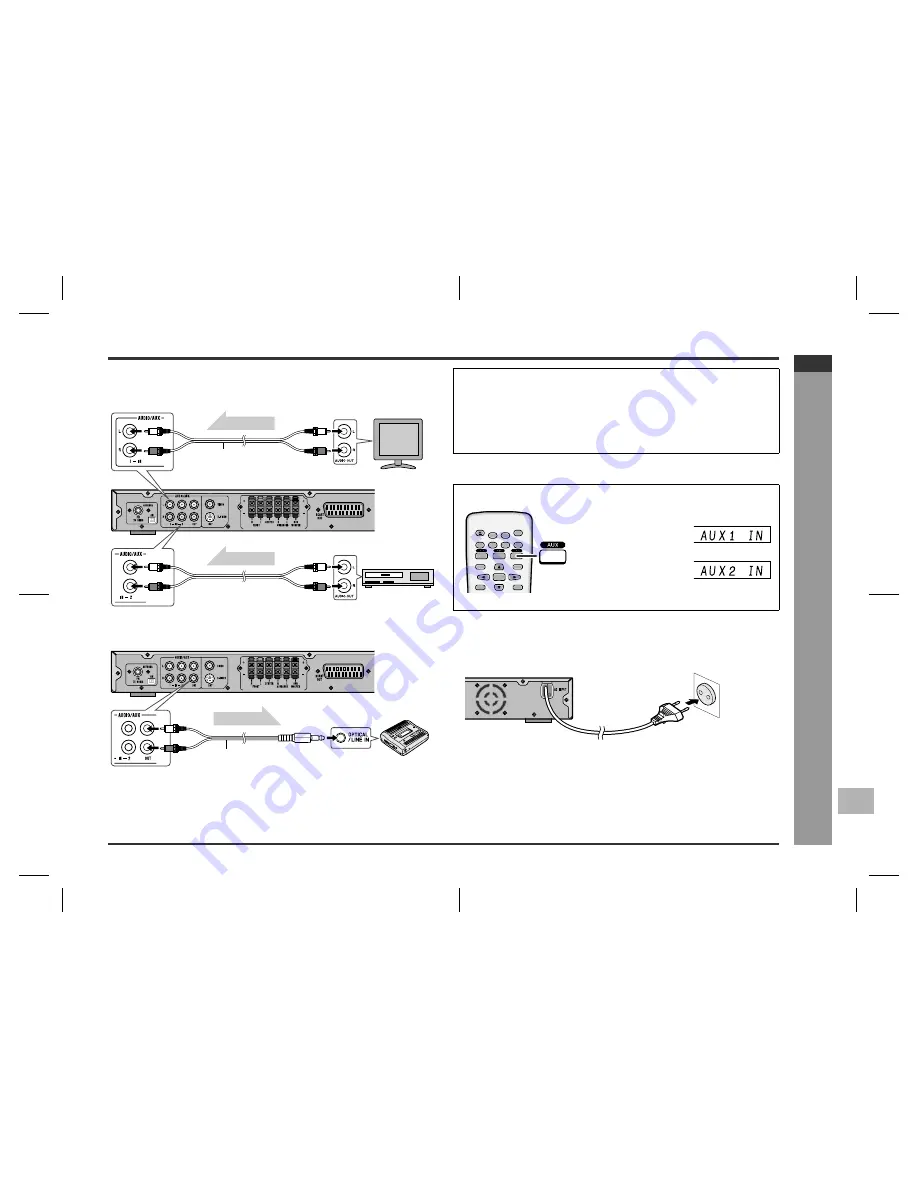
E-14
HTCN400_500DVH_E.fm
03/7/2
HT-CN400DVH
ENGLISH
92LCN400E0270
F
S
V
I
N
P
E
D
HT-CN500DVH
Sys
tem Connec
tions
- Conne
c
tions
to TV
, VCR, e
tc
. -
!
Audio connection to TV or VCR
You can enjoy surround sound from TV or VCR by connecting them to the unit as
shown.
!
Audio connection to other equipment
To listen to TV or VCR sound via the speakers of this unit:
!
Connecting the AC power lead
After checking all the connections have been made correctly, plug the AC power lead
of this unit into the wall socket.
Note:
Unplug the AC power lead from the wall socket if the unit will not be used for a pro-
longed period of time.
TV
VCR
To audio
output sockets
Audio cable
(commercially available)
To audio
output sockets
Audio signal
Audio signal
MD recorder
Audio signal
Audio cable
(commercially available)
To audio
input socket
Notes:
"
Change the TV input in accordance with the connected socket.
"
Do not connect other equipment (VCR, etc.) between the TV and this unit. Pic-
tures may be distorted.
"
Refer to the operation manual of the equipment to be connected.
"
Insert the plugs fully to avoid fuzzy pictures or noise.
Press the AUX button repeatedly to select the desired audio input.
Unit display
"
For the TV, select "AUX
1 IN".
"
For the VCR, select
"AUX 2 IN".
"
Alternatively, press the FUNCTION button on
the main unit.
ENTER
SLEEP
ST/MO
DISPLAY
LANGUAGE
MUTE
PROG
MENU/PBC
TITLE
SUBTITLE
SET UP
OPEN/
CLOSE
ON/
STAND-BY
A - B
REPEAT 1
SLEEP
PROG
CHP
SET
KHz
MHz
A - B
REPEAT 1
SLEEP
PROG
CHP
SET
KHz
MHz
Wall socket
(AC 230 V, 50 Hz)
















































