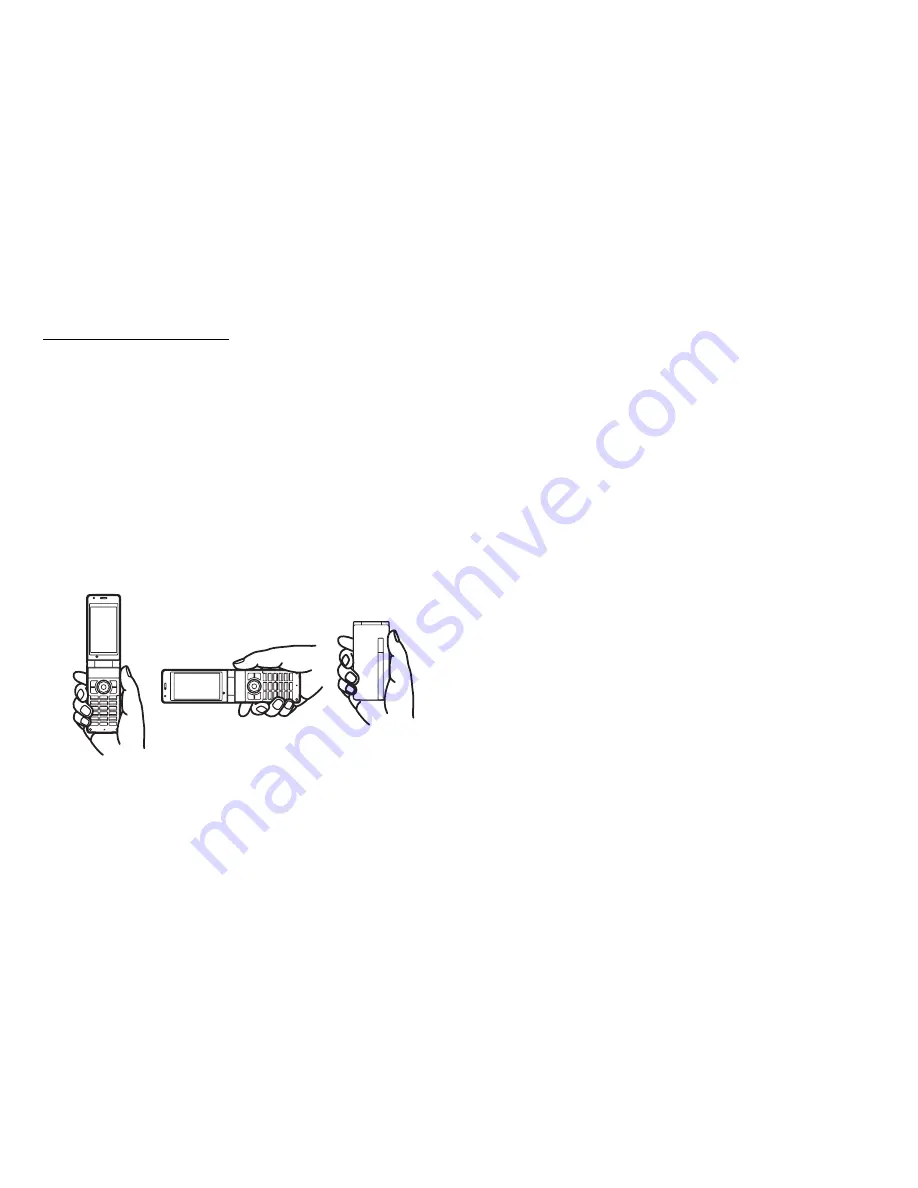
28
Motion Control
Motion Control
Your phone has a sensor which can detect motion or
changes in direction. You can change the picture being
displayed or enlarge or shrink the contents of the screen
in specified applications, just by moving it in a certain
way.
For details on the settings for motion control, see
“Motion Control Settings” on page 135.
Holding the Phone Correctly
Before Using Motion Control
Make sure that the phone is in the following status.
1. The Display is Turned On
This function is not available when the display is turned
off.
To Turn On the Display
Press any key.
2. Keypad Lock is Deactivated
This function is not available when the keypad is
locked.
To Deactivate Keypad Lock
Long press
P
.
3. “Display Change” for Motion Control is
Enabled
“Settings”
→
“Phone Settings” tab
→
“Motion
Control”
→
“Display Change”
→
Select the desired
settings
→
“On”
4. “Action Settings” for Motion Control is
Enabled
“Settings”
→
“Phone Settings” tab
→
“Motion
Control”
→
“Action Settings”
→
Select the desired
settings
→
“On”
Open Position
(Portrait)
Closed Position
Hold the phone so it fits in the palm of your hand.
Open Position
(Landscape)
Summary of Contents for HSDPA WX-T930
Page 12: ...Your Phone 11 ...
Page 177: ...176 Index ...






























