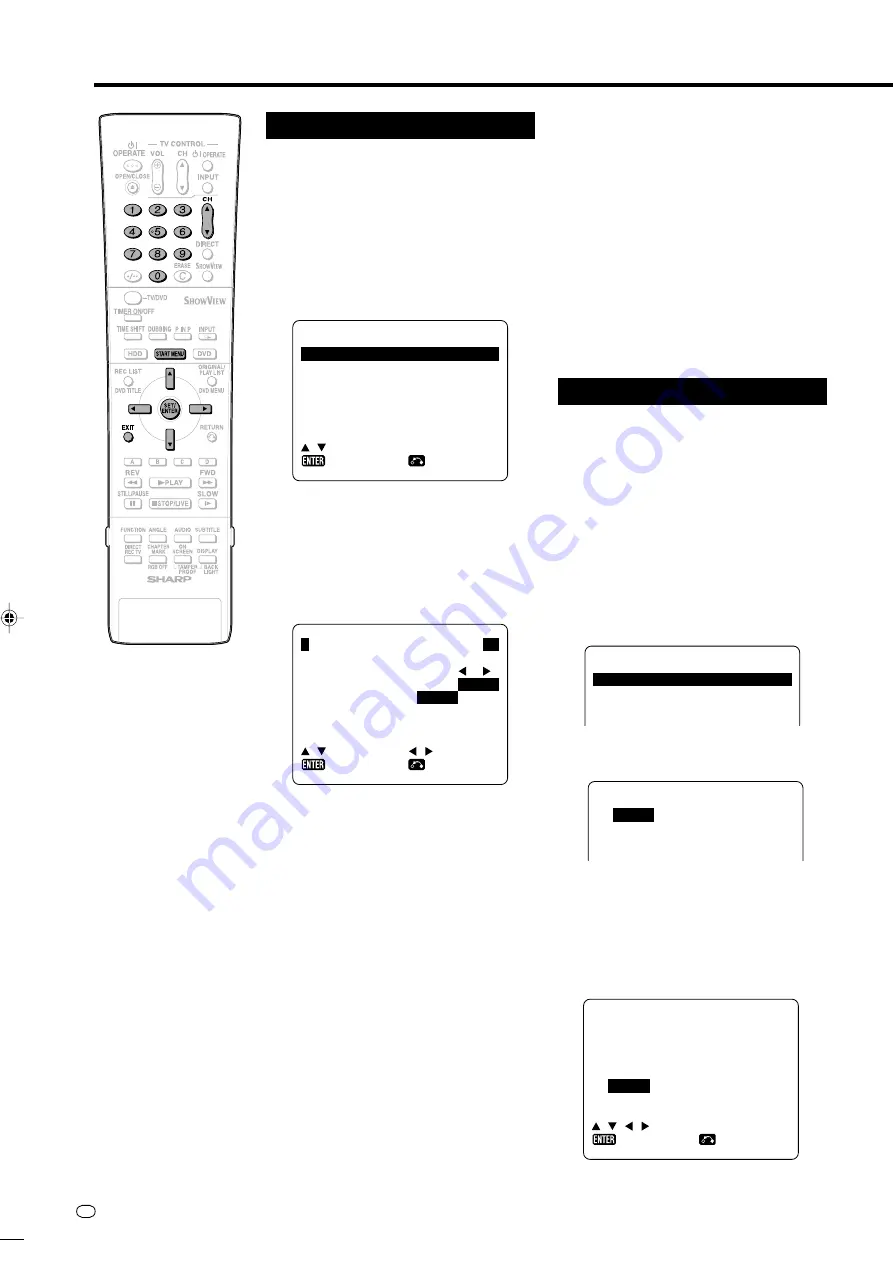
GB
26
Channel Setting
This Recorder can receive a maximum of 84
channels as shown below by presetting the
channels into memory.
(VHF: E2–E12, UHF: E21–E69, CATV: S1–S41)
1
Press
START MENU
to display
the “START MENU” screen.
2
Press
'
/
"
/
\
/
|
to select
“OTHER SETTINGS 2”, then press
SET/ENTER
.
Channel Setting
3
Press
'
/
"
to select “MANUAL
TUNING”, then press
SET/
ENTER
.
4
Press
'
/
"
to select “PRESET”,
then press
\
/
|
to choose the
required preset channel.
MOD E S E T T I NG
MAN U A L
T U N I NG
CH A NN E L
S OR T
C L OC K
S E T T I NG
: S E L E C T
: R E T URN
: E N T E R
➞
P R E S E T
CH A N N E L
F I N E
T UN I NG
D E COD E R
O
S K I P
O
: S E L E C T
A A A
8 4
CH 2 5
N
O F F
N
O F F
: R E T URN
: CH A NGE
: E N T E R
5
Press
'
/
"
to select
“CHANNEL”, then press
\
/
|
to
start tuning in either direction.
• If it is not the desired channel, press
\
\
\
\
\
/
|
|
|
|
|
to continue tuning.
6
Press
'
/
"
to select “FINE
TUNING”. Then press and hold
\
/
|
until the sharpest colour picture
is obtained.
7
Press
'
/
"
to select “DE-
CODER”. This is preset to “OFF”.
If you connect a decoder, you
must use
\
/
|
to turn the decoder
function “ON”.
8
Press
'
/
"
to select “SKIP”,
then press
\
/
|
to select “ON” or
“OFF”.
• The SKIP function determines
whether the channel can be selected
when using the
CH
'
'
'
'
'
/
"
"
"
"
"
instead of
the
Number buttons
.
9
Press
SET/ENTER
to store this
channel. The Recorder will incre-
ment to the next channel up.
• If any more channels are to be tuned
in, repeat this procedure.
• Once all the channels have been
tuned in. Press
START MENU
or
EXIT
to return to the normal screen.
Channel Sort
When your Recorder tunes in broadcast
channels automatically, it sorts them into a
standard order using internal information. You
can change the order of the channel with the
following procedure.
1
Press
START MENU
to display
the “START MENU” screen.
2
Press
'
/
"
/
\
/
|
to select
“OTHER SETTINGS 2”, then press
SET/ENTER
.
3
Press
'
/
"
to select “CHANNEL
SORT”, then press
SET/ENTER
.
CH A NN E L
SO
MOV E
CA N C E L
NAME
R T
4
Press
'
/
"
to select “MOVE”,
then press
SET/ENTER
.
MOV E
1
A RD
7WDR 3
2 Z D F
8 B R - 3
3 R T L 1
9 NDR 3
4 R T L 2
1 0 K A B
1 / 5
1 3 S A T 3
1 4 S 1
1 5 S 2
1 6 S 3
5
Press
'
/
"
/
\
/
|
to highlight the
channel to be moved. Then press
SET/ENTER
.
6
Press
'
/
"
/
\
/
|
to highlight the
new position for the channel. Then
press
SET/ENTER
.
MOV E
1 Z D F
7WDR 3
2 R T L 1
8 B R - 3
3 R T L 2
9 NDR 3
4 S A T 1
1 0 K A B
5
A RD
1 1 CH 0 2
6 P R 0 7
1 2 E 3
: S E L E C T
1 / 5
1 3 S A T 3
1 4 S 1
1 5 S 2
1 6 S 3
1 7 S 4
1 8 S T 0 9 9
: R E T URN
: E N T E R
DV-HR300S-024-030
04.1.14, 3:43 PM
26
All manuals and user guides at all-guides.com
















































