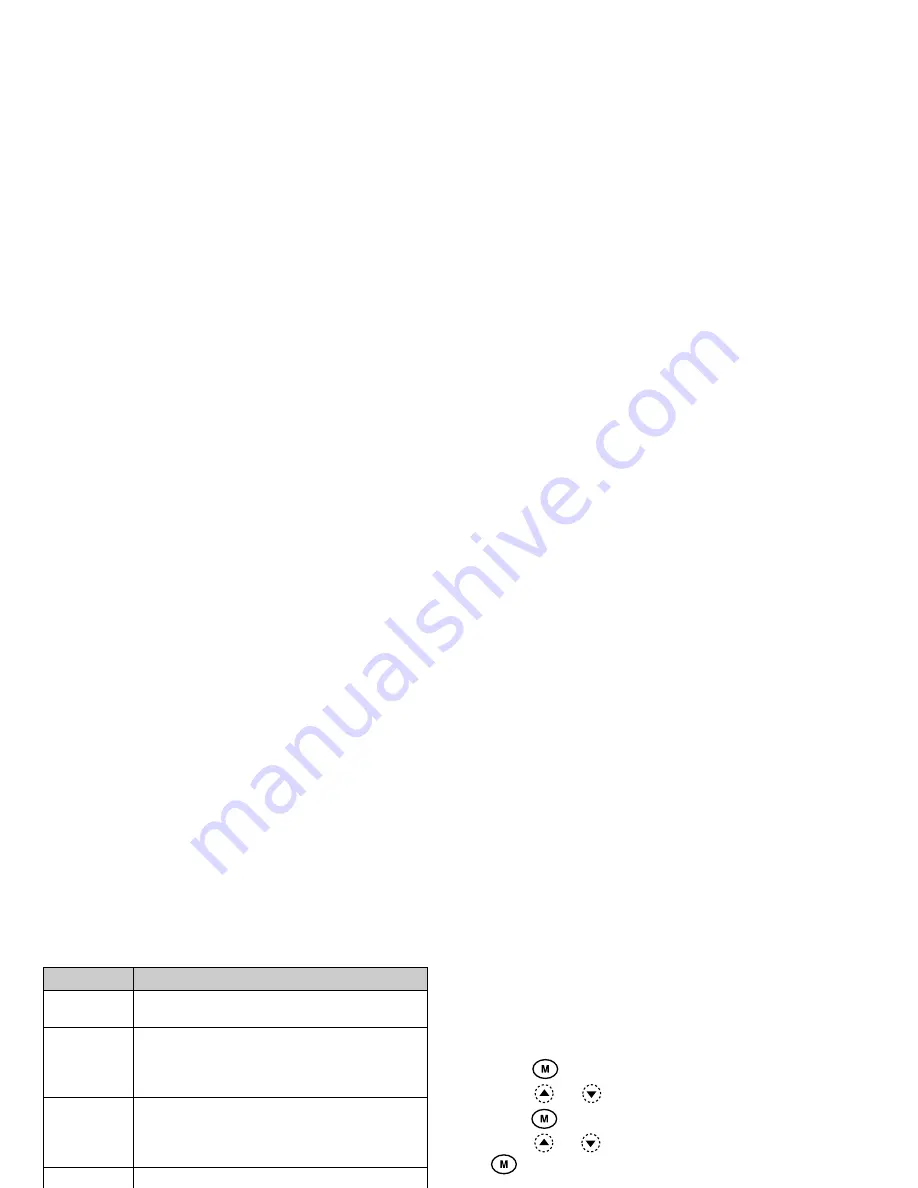
Fun & Games
54
Set the Effect Frequency
Define the frequency of the vibrato or tremolo.
The frequency becomes faster as the figure increases.
Creating Your Original Tone
1.
Press
to display the Main Menu.
2.
Press
or
to select “Fun & Games”, then
press .
3.
Press
or
to select “Tone Editor”, then press
.
4.
Select “For 8 Chords” or “For 16 Chords” by
pressing
or ,
then
press .
5.
Select the number you wish to register and press
.
6.
Press
or
to select “Rename”, then press
.
7.
Enter the title.
Up to 16 characters can be entered.
For details on entering characters, see “Entering
Characters” on page 23.
8.
Press .
9.
Press
or
to select “Base Tone Set”, then
press .
10.
Select a category of the tone by pressing
or
.
Decay Rate
(16 levels)
This sets the time from the maximum volume
to the volume of the sustain level.
Sustain
Level
(16 levels)
In sustaining note, this displays the volume
of the sound that continues to produce. In
fading-out note, this displays the volume
when the note starts fading-out.
Release
Rate
(16 levels)
In sustaining note, this displays the sustain-
ing time from note completion to no sound.
In fading-out note, this displays the time from
starting fade-out to no sound.
Wave
Shape
(8 types)
Select the basic wave type from eight types.
Vibrato
(4 levels/
Off)
Set the vibrato. If the vibrato is used, select
from 4 levels.
Tremolo
(4 levels/
Off)
Set the tremolo. If the tremolo is used, select
from 4 levels.
Feedback
(8 levels)
Set the level of modulation in the modulator
feedback for Operator 1.
Parameter
Meaning
Type 1 Type 2 Type 3 Type 4
Type 5 Type 6 Type 7 Type 8






























