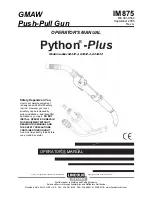GX-CD5100W
7 – 1
CHAPTER 7. FLOWCHART
[1] Troubleshooting
1. When the CD does not function
The CD section may not operate when the objective lens of the optical pickup is dirty. Clean the objective lens, and
check the playback operation. When this section does not operate even after the above step is taken, check the follow-
ing items.
Remove the cabinet and follow the trouble shooting instructions.
"Track skipping and/or no TOC (Table Of Contents) may be caused by build up of dust other foreign matter on the laser
pickup lens. Before attempting any adjustment make certain that the lens is clean. If not, clean it as mentioned below."
Turn the power off.
Gently clean the lens with a lens cleaning tissue and a small amount of isopropyl alcohol.
Do not touch the lens with the bare hand.
2. When a CD cannot be played
2.1. "E-CD01" is displayed.
1) Check the power to IC1 (LC78690E), the presence of the clock signal (16.9344 MHz) and the status of the RESET terminal (pin 47 on IC1).
2) Does the pickup move to the PICKUP-IN Switch (SW1A) position?
If (1) and (2) are OK, check the system microcomputer (especially the communication line with the DSP).
2.2. Pressing the CD operation key is accepted, but playback does not occur.
1) Focus-RF system check
2) Tracking system check
3) Spin system check
4) PLL system check
5) Others
Parts code
1.
CD optical pickup Lens cleaner disc
UDSKA0004AFZZ
HOW TO USE
CAUTION
Cleaning fluid
Cleaner disc
Using the brush in the cleaner cap, apply 1 or 2 drops of the cleaning fluid to the
brush on the CD cleaner disc which has the mark next to it.
Place the CD cleaner disc onto the CD disc tray with the brush side down, then
press the play button.
You will hear music for about 20 seconds and the CD player will automatically stop.
If it still play continuously, press the stop button.
1.
2.
3.
The CD lens cleaner should be effective for 30-50 operations, however if the
brushes become worn out earlier then please replace the cleaner disc.
If the CD cleaner brushes become very wet then wipe off any excess fluid with a soft
cloth.
Do not drink the cleaner fluid or allow it contact with the eyes. In the event of this
happening then drink and / or rinse with clean water and seek medical advice.
The CD cleaner disc must not be used on car CD players or on computer CD-ROM
drives.
All rights reserved. Unauthorized duplicating, broadcasting and renting this product
is prohibited by law.
Summary of Contents for GX-CD5100W
Page 14: ...GX CD5100W 3 2 Figure 7 Figure 4 Figure 8 Figure 6 Figure 5 8 8 ...
Page 16: ...GX CD5100W 4 2 Figure 4 2 BLOCK DIAGRAM 2 4 ...
Page 17: ...GX CD5100W 4 3 2 CD Servo Block Diagrams Figure 4 3 BLOCK DIAGRAM 3 4 ...
Page 18: ...GX CD5100W 4 4 Figure 4 4 BLOCK DIAGRAM 4 4 ...
Page 24: ...GX CD5100W 6 2 3 SCHEMATIC DIAGRAM Figure 6 1 MAIN SCHEMATIC DIAGRAM 1 8 ...
Page 25: ...GX CD5100W 6 3 Figure 6 2 MAIN SCHEMATIC DIAGRAM 2 8 ...
Page 26: ...GX CD5100W 6 4 Figure 6 3 DISPLAY SCHEMATIC DIAGRAM 3 8 ...
Page 27: ...GX CD5100W 6 5 Figure 6 4 DISPLAY SCHEMATIC DIAGRAM 4 8 ...
Page 28: ...GX CD5100W 6 6 Figure 6 5 DISPLAY SCHEMATIC DIAGRAM 5 8 FM SIGNAL MW SW1 SW2 SIGNAL ...
Page 29: ...GX CD5100W 6 7 Figure 6 6 DISPLAY SCHEMATIC DIAGRAM 6 8 ...
Page 34: ...GX CD5100W 6 12 Figure 6 11 WIRING SIDE OF PWB 3 15 ...
Page 35: ...GX CD5100W 6 13 Figure 6 12 WIRING SIDE OF PWB 4 15 ...
Page 36: ...GX CD5100W 6 14 Figure 6 13 WIRING SIDE OF PWB 5 15 ...
Page 37: ...GX CD5100W 6 15 MEMO ...
Page 38: ...GX CD5100W 6 16 Figure 6 14 WIRING SIDE OF PWB 6 15 A B C D E F G H 1 2 3 4 5 6 ...
Page 39: ...GX CD5100W 6 17 Figure 6 15 WIRING SIDE OF PWB 7 15 7 8 9 10 11 12 ...
Page 40: ...GX CD5100W 6 18 Figure 6 16 WIRING SIDE OF PWB 8 15 ...
Page 41: ...GX CD5100W 6 19 Figure 6 17 WIRING SIDE OF PWB 9 15 ...
Page 42: ...GX CD5100W 6 20 Figure 6 18 WIRING SIDE OF PWB 10 15 ...
Page 43: ...GX CD5100W 6 21 Figure 6 19 WIRING SIDE OF PWB 11 15 ...
Page 60: ...GX CD5100W 8 9 IC804 VHILA4663N 1 2ch BTL Power IC Figure 8 4 BLOCK DIAGRAM OF IC ...
Page 61: ...GX CD5100W 8 10 2 LCD DISPLAY LCD701 RV LXA004AWZZ ...
Page 62: ...GX CD5100W 8 11 ...
Page 79: ...GX CD5100W 16 12 SPEAKER BOX PARTS ...
Page 82: ...GX CD5100W 19 MEMO ...
Page 83: ...GX CD5100W 20 MEMO ...