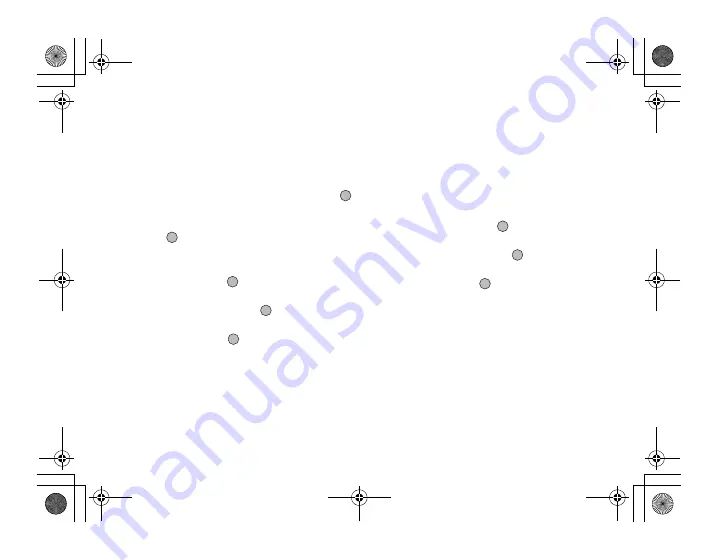
74
Messages
Inserting Attached Data
You can send pictures, sounds and video clips saved in
the handset memory attached to multimedia messages.
When attaching video clips, “Slide Show” must be set
to “Off”.
1.
Press
A
during stand-by.
2.
Press
a
or
b
to highlight “MMS”, then press
to select.
3.
Press
a
or
b
to highlight “Create Message”, then
press
to select.
4.
Press
A
[Options] to display the Options menu.
5.
Press
a
or
b
to highlight “Picture”, “Sound” or
“Video”, then press
or
A
[Select] to select.
6.
Press
a
or
b
to highlight “Handset Memory” or
“Memory Card”, then press
to select.
7.
Press
a
or
b
to highlight the file name you wish
to attach, then press
to select.
The selected picture/sound/video clip is attached.
When attaching is complete, press
C
[Back] to
return to the message creation screen.
To Add Attached Data
You can perform the following with the slide show
setting off.
1.
Perform steps 1 to 7 in “Inserting Attached Data” on
page 74.
The list of attached data is displayed.
2.
Press
A
[Options] to display the Options menu.
3.
Press
a
or
b
to highlight “Picture”, “Sound” or
“Video Clip”, then press
or
A
[Select] to select.
4.
Press
a
or
b
to highlight “Handset Memory” or
“Memory Card”, then press
to select.
5.
Press
a
or
b
to highlight the file name you wish
to attach, then press
.
6.
Press
C
[Back].
e00_cover_7.book Page 74 Wednesday, March 10, 2004 6:22 PM






























