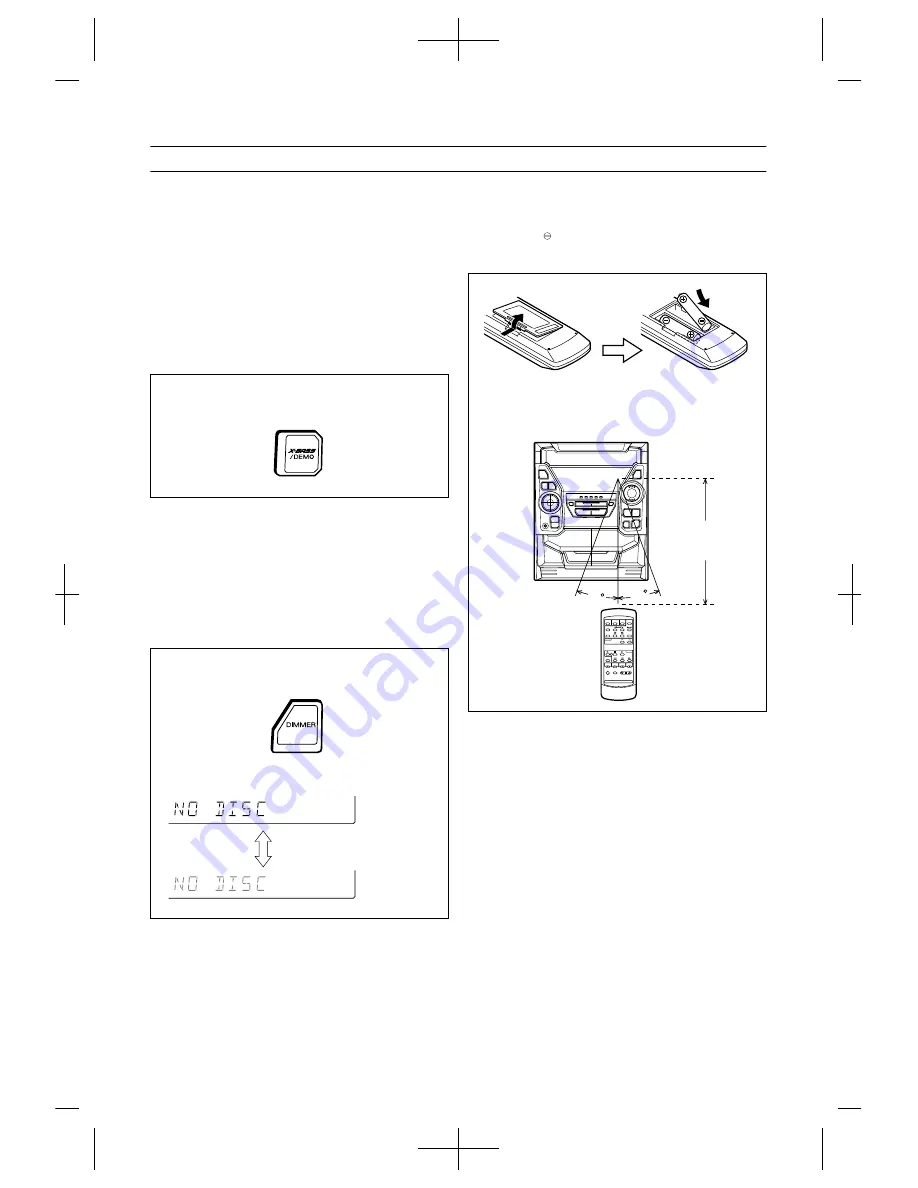
9
(Continued)
Demo mode
When the AC power lead is first connected, the unit will
enter the demonstration mode.
To cancel the demonstration mode:
When the unit is in the stand-by mode (demonstration
mode), press the X-BASS/DEMO button.
The demonstration mode will be cancelled and the unit
will enter the low power consumption mode.
To return to the demonstration mode:
When the unit is in the stand-by mode, press the X-BASS/
DEMO button again.
Note:
When the power is on, the X-BASS/DEMO button can be
used to select the extra bass mode.
To change the brightness of the display
Press the DIMMER button.
The display will be made dimmer.
To return to the original brightness:
Press the DIMMER button again.
Remote control
When inserting or removing the batteries, push them
towards the battery terminals.
Installing the batteries incorrectly may cause the unit to
malfunction.
Precautions for battery use:
Insert the batteries according to the direction indicated in
the battery compartment.
Replace all old batteries with new ones at the same time.
Do not mix old and new batteries.
Remove the batteries if they are weak or if the unit will
not be used for long periods of time. This will prevent
potential damage due to battery leakage.
Caution:
Do not use rechargeable batteries (nickel-cadmium battery,
etc.).
Notes concerning use:
Replace the batteries if the operating distance is reduced
or if the operation becomes erratic.
Periodically clean the transmitter LED on the remote con-
trol and the sensor on the main unit with a soft cloth.
Exposing the sensor on the main unit to strong light may
interfere with operation. Change the lighting or the direc-
tion of the unit.
Keep the remote control away from moisture, excessive
heat, shock, and vibrations.
(Main unit operation)
(Main unit operation)
When bright
When dark
2 "AA" size batteries (UM/SUM-3, R6, HP-7 or similar)
Batteries are not included.
15
15
0.2 m - 6 m
(8" - 20')










































