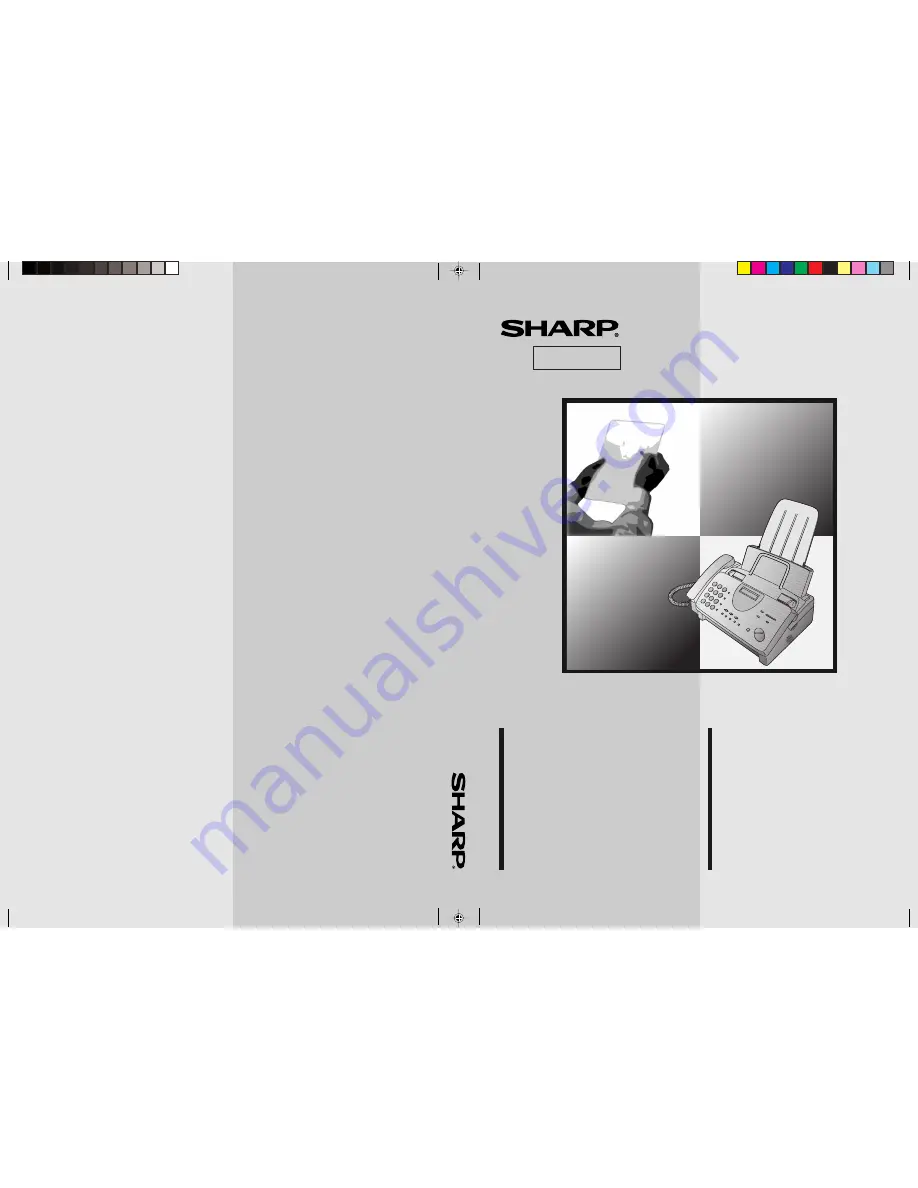
MODEL
FO-785
OPERATION MANUAL
FACSIMILE
1. Installation
2. Sending Documents
3. Receiving Documents
4. Making Copies
5. Making Telephone Calls
6. Answering Machine Connection
7. Special Functions
8. Option Settings
9. Printing Reports and Lists
10. Maintenance
11. Troubleshooting
SHARP CORPORATION
泰國印刷
PRINTED IN THAILAND
(TINSQ4164XHTZ)
香港電器安全規格
(國際電工委員會規格適合)
FO-785
FACSIMILE
傳真機
型號
傳真機
使用手冊
1. 安裝
2. 發送文件
3. 接收文件
4. 影印
5. 打電話
6. 應答機的連接
7. 特殊功能
8. 可選設定
9. 打印報告和一覽表
10.保養
11.故障檢修
















