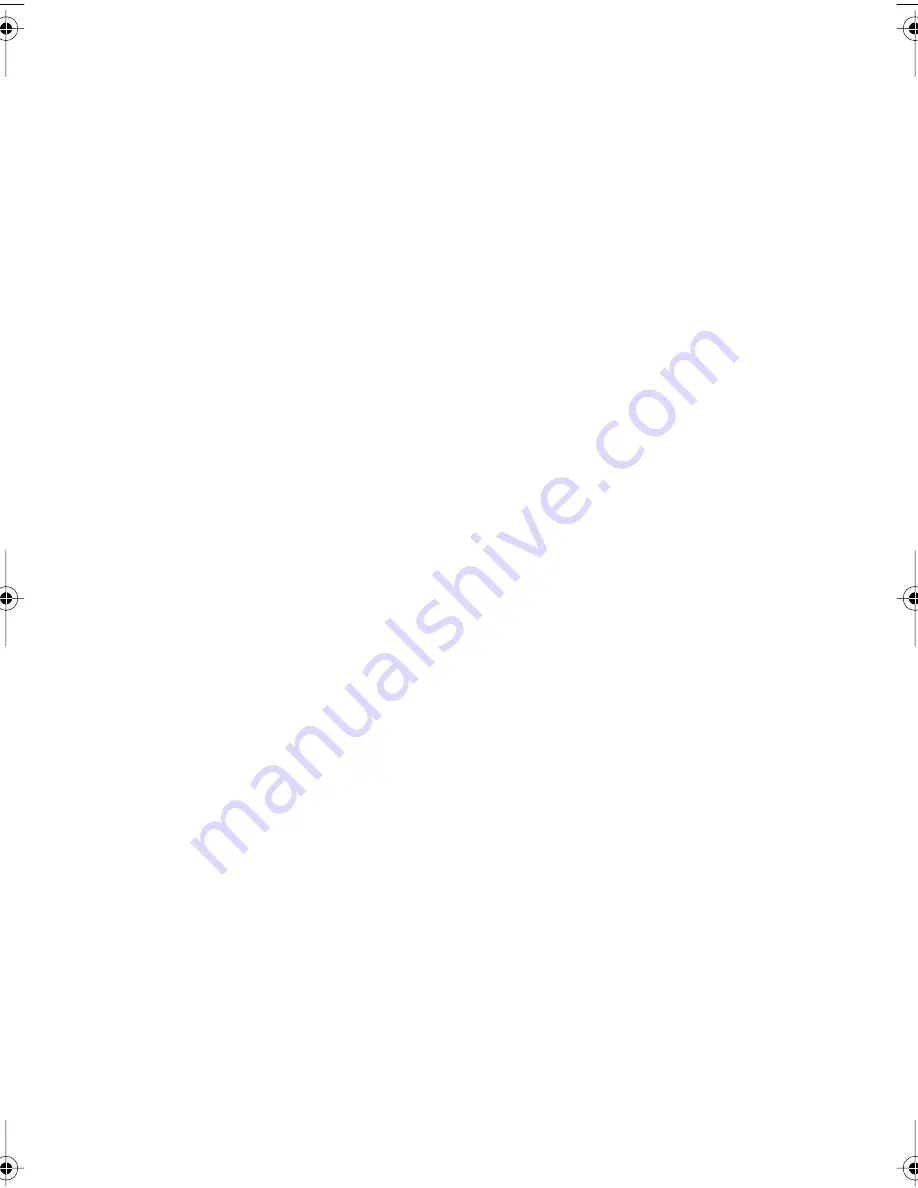
Optional Settings
146
Setting 08: SECURITY SELECTION
Press 1 (ON) to turn polling security on, or 2 (OFF) to turn it off.
♦
Initial setting: 1
Setting 09: ERROR CORRECTION MODE (ECM)
Press 1 (YES) to have any distortions in a transmission due to noise
on the telephone line corrected before print-out at the receiving end.
This is only effective when the other machine has ECM as well. Press
2 (NO) to turn the function off.
Note for FO-5700: If the transmission or reception is taking place in
Super G3 mode, ECM will operate regardless of the ECM setting.
♦
Initial setting: 1
Setting 10: AUTO COVER SHEET
Press 1 (YES) to have the fax automatically generate a cover sheet
and send it as the last page of each transmission. Press 2 (NO) to turn
the function off.
♦
Initial setting: 2
Note: In North America, Setting 11 is not used.
Setting 12: COPY SCANNING
This setting is used to reduce copies slightly before printing to ensure
that data on the edges are not cut off. Press 1 (AUTO) for automatic
reduction, or 2 (100%) for no reduction.
♦
Initial setting: 2
Setting 13: COPY CUT-OFF
This settting determines how the fax machine will copy documents
that are longer than the printing paper. Press 1 (CONTINUE) to have
the remainder of the document printed on a second page, or 2 (CUT-
OFF) to cut off (not print) the remainder.
♦
Initial setting: 2
all-FO4700.book Page 146 Friday, June 11, 1999 1:57 PM
Summary of Contents for FO-4700
Page 181: ...179 ...
















































