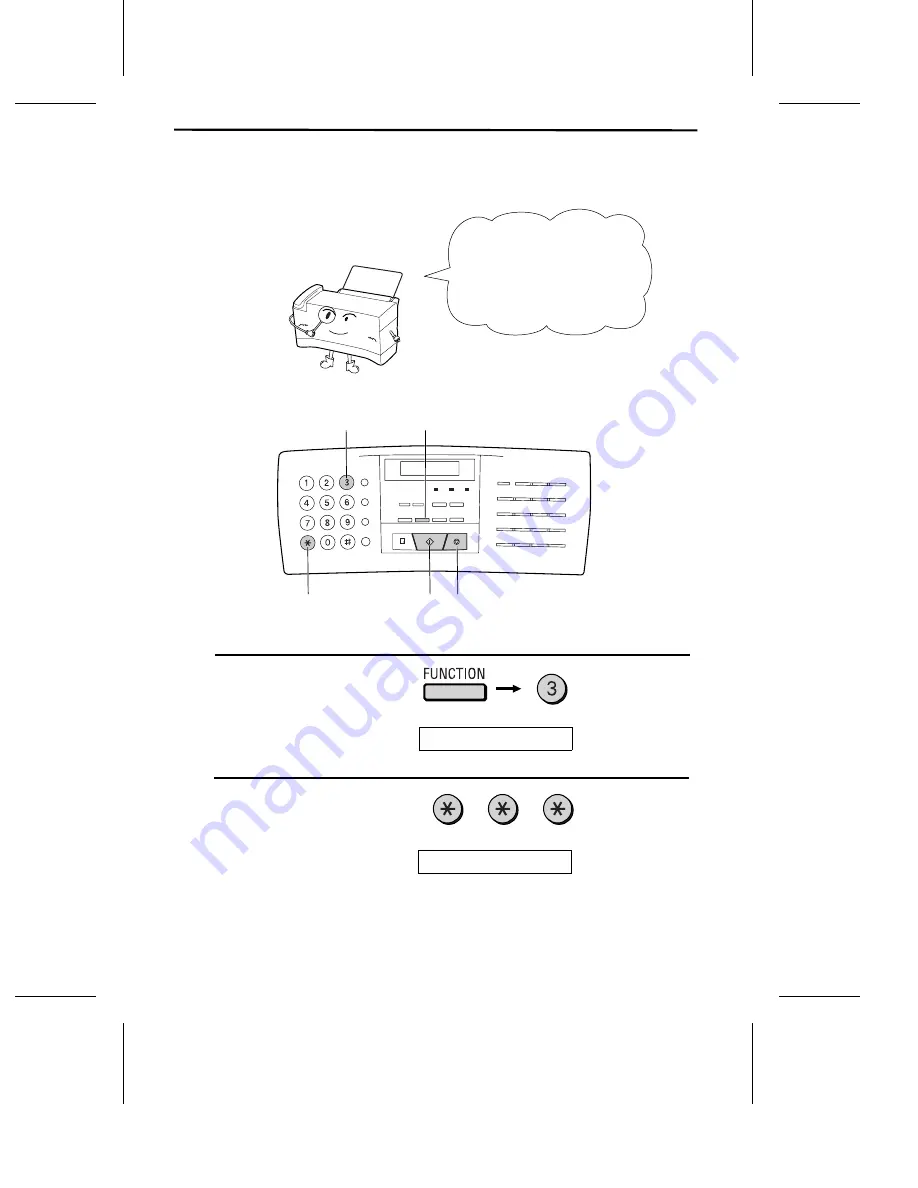
7. Setting the Date and Time
The date and time appear
in the display and reports,
and are printed at the top
of every page you transmit.
3 key
FUNCTION key
STOP key
START key
* key
1
Press these keys:
The display will show:
ENTRY MODE
2
Press the
*
key two times.
The display will show:
DATE & TIME SET
Note: The Sharp Color MFP is Year 2000 compliant.
19


























