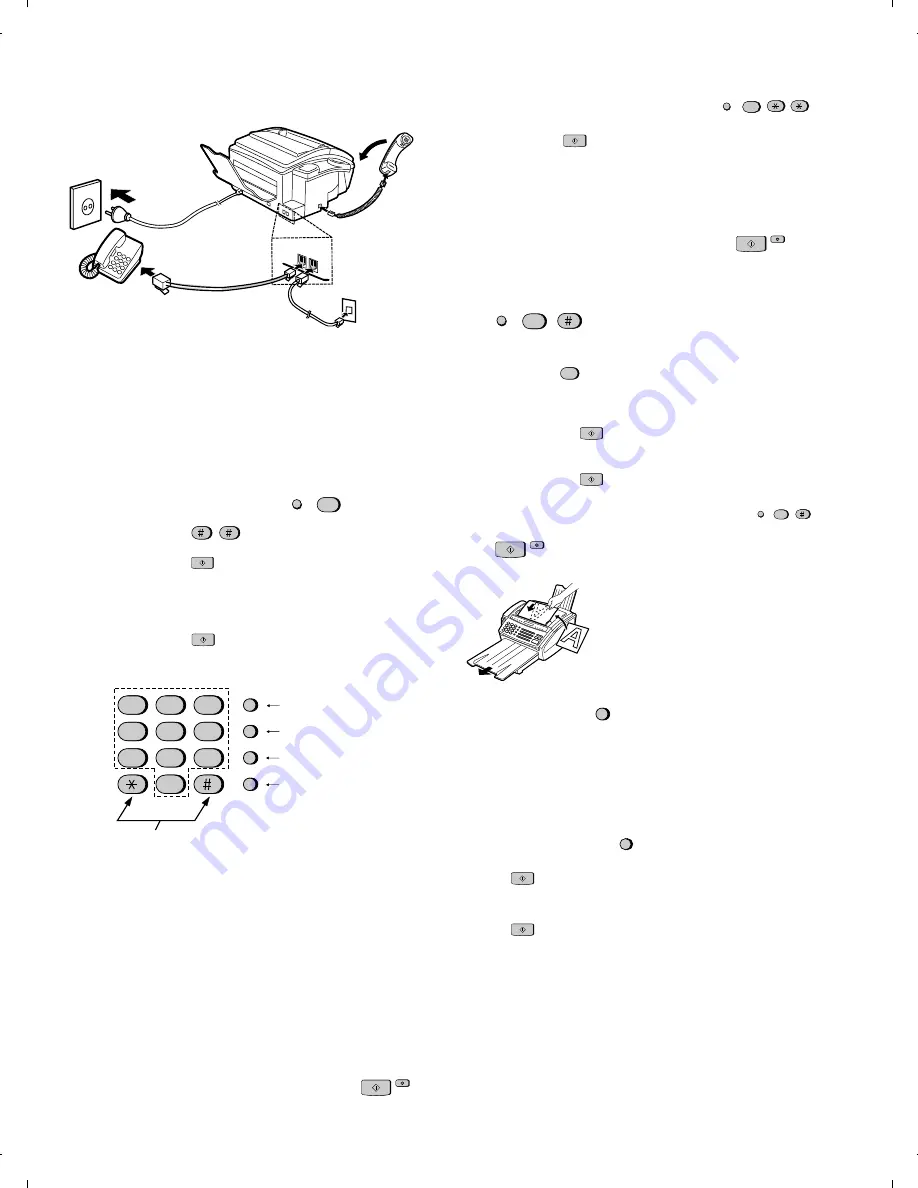
INSTALLATION
1. Connect the handset as shown.
2. Plug the power cord into an earthed, standard voltage outlet.
3. Plug one end of the telephone line into the "TEL. LINE" jack on the rear of
the fax, and the other end into your telephone wall jack.
INSTALLATION WITH AN EXTENSION TELEPHONE
4. Remove the seal covering the "TEL. SET" jack on the rear of the fax.
Connect an extension telephone to the "TEL. SET" jack.
ENTERING YOUR NAME AND NUMBER
1. Press the FUNCTION key and then press "3":
"ENTRY MODE" will appear in the display.
2. Press the "#" key twice:
"OWN NUMBER SET" will appear in the display.
3. Press the START key:
4. Enter your fax number (max. of 20 digits) by pressing the number keys.
♦
If you make a mistake, press the HOLD/SEARCH key to move the cursor
back to the mistake, then enter the correct number or letter. (To move the
cursor forward, press the SPEAKER key.)
5. Press the START key:
6. Enter your name by pressing the appropriate number keys as shown below.
Press each key one or more times until the desired letter appears in the
display.
Press either key one or more times to select and enter a symbol.
♦
Enter a space with the "1" key.
♦
To enter two letters in succession which require using the same key, press
the SPEAKER key after entering the first letter.
Example: To enter "ABZ Co.", press:
"2" twice for the letter A,
Press SPEAKER to move the cursor to the right,
"2" three times for the letter B,
"9" five times for the letter Z,
"1" twice for a space,
"2" four times for the letter C,
Press REDIAL for a lower case letter,
"6" four times for the letter O,
"#" once for a period.
7. When finished, press the START key and then the STOP key.
TEL
.
SET
TEL
.
LINE
ABC
DEF
GHI
JKL
MNO
PQRS
TUV
WXYZ
1
2
3
4
5
6
7
8
9
0
S P E E D D I A L
R E D I A L
H O L D / S E A R C H
S P E A K E R
D e l e t e s h i g h -
l i g h t e d l e t t e r
U p p e r / l o w e r
c a s e s h i f t k e y
M o v e s c u r s o r
t o t h e l e f t .
M o v e s c u r s o r
t o t h e r i g h t .
SETTING THE DATE & TIME
To set date and time, press the following sequence of keys:
"DATE & TIME SET" will appear.
Press the START key:
Enter two digits for the Date (01 through 31).
Enter two digits for the Month (01 through 12).
Enter two digits for the Year (00 through 99).
Enter two digits for the Hour (00 through 23).
Enter two digits for the Minute (00 through 59).
When finished, press the START key and then the STOP key:
STORING & CLEARING NUMBERS FOR AUTOMATIC DIALING
To store a new number or change an existing number, press the following
sequence of keys:
"FAX/TEL # MODE" will appear.
1. Press the "1" key:
2. Enter a 2-digit number (from "01" to "99") by pressing the number keys. This
will be the Speed Dial number. Enter the fax/voice number by pressing the
number keys (max. of 32 digits).
3. Press the START key:
4. Enter the name of the location by pressing number keys (max. of 20 charac-
ters).
5. Press the START key:
6. Return to Step 2 to store another number, or press STOP to exit.
To clear a Speed Dial number, press the following sequence of keys:
Press "2" and then enter the 2-digit Speed Dial number.
Press:
SENDING DOCUMENTS
Normal Dialing
1. Lift the handset or press
2. Dial the fax number by pressing the number keys.
3. Wait for the reception tone (if a person answers, ask them to press their
Start key).
4. Press your START key and then replace the handset.
Rapid Key Dialing
Press the appropriate Rapid Key. Transmission will begin.
Speed Dialing
1. Press the SPEED DIAL key:
2. Enter the Speed Dial number by pressing the number keys.
3. Press:
Direct Keypad Dialing
1. Enter the fax number by pressing the number keys.
2. Press:
FUNCTION
3
Place your document (up to 20 pages)
face down in the document feeder.
FUNCTION
3
S T A R T
S T O P
S T A R T
FUNCTION
3
S T A R T
1
S P E A K E R
S P E E D D I A L
S T O P
S T A R T
S T O P
S T A R T
FUNCTION
3
S T A R T
S T A R T
S T A R T
S T A R T
S T A R T
FO-1850TH
1 – 10
Summary of Contents for FO-1850
Page 65: ...M E M O FO 1850TH 5 13 ...
Page 73: ...Control PWB parts layout Top side 6 8 FO 1850TH ...
Page 74: ...Control PWB parts layout Bottom side 6 9 FO 1850TH ...
Page 76: ...TEL LIU PWB parts layout 6 11 FO 1850TH ...
Page 78: ...6 13 Power supply PWB parts layout FO 1850TH ...
Page 81: ...Operation panel PWB parts layout 6 16 FO 1850TH ...
Page 83: ...Joint PWB parts layout 6 18 FO 1850TH ...
Page 96: ...M E M O FO 1850TH 8 9 ...



























