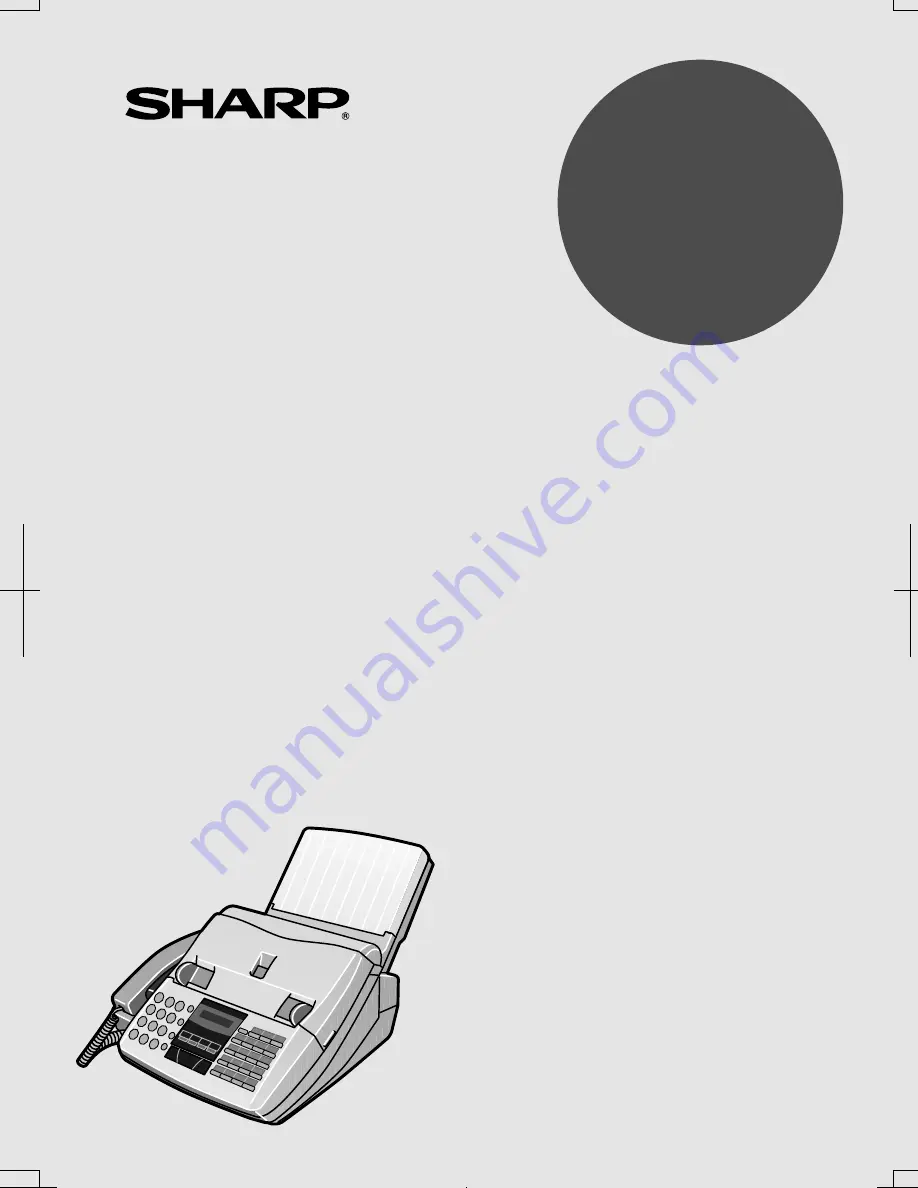
OPERATION MANUAL
FACSIMILE
MODEL
1. Installation
2. Initial Settings
3. Sending Documents
4. Receiving Documents
5. Making Copies
6. Making Telephone Calls
7. Answering Machine Connection
8. Special Functions
9. Optional Settings
10. Printing Reports and Lists
11. Maintenance
12. Troubleshooting
FO-1460
FO-1460
FACSIMILE
Summary of Contents for FO-1460
Page 102: ...U Up key 15 V Volume keys 25 Index 92 ...
Page 103: ......
















