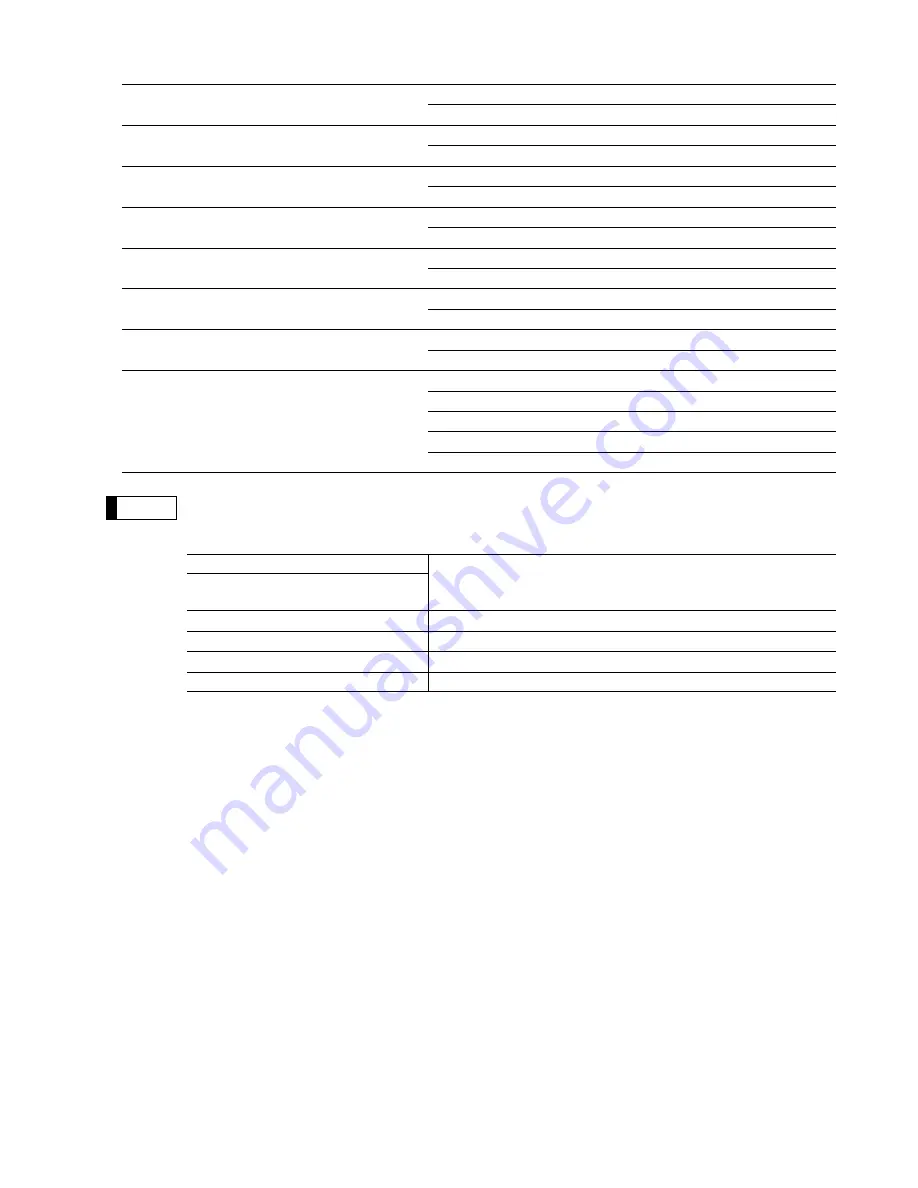
21
* Item:
Selection:
Entry:
A
Sign (plus/minus)
Plus
0
Minus
1
B
VAT6 or TAX6
No
0
Yes
1
C
VAT5 or TAX5
No
0
Yes
1
D
VAT4 or TAX4
No
0
Yes
1
E
VAT3 or TAX3
No
0
Yes
1
F
VAT2 or TAX2
No
0
Yes
1
G
VAT1 or TAX1
No
0
Yes
1
H
Mode
Prohibit mode
0
Subdepartment mode
1
PLU mode
2
PLU/subdepartment mode
3
Delete mode
4
Sign (plus/minus)
The function of every PLU/subdepartment varies according to the combination of its sign and the
sign of its associated department as follows:
Sign
Function of PLU/subdepartment
Department
PLU/
subdepartment
+
+
Serves as a normal plus PLU/subdepartment
–
–
Serves as a normal minus PLU/subdepartment
+
–
Accepts store coupon entries, but not split-pricing entries
–
+
Not valid; not accepted
Tax status
• The tax system of your machine has been factory–set to automatic VAT1–6. If you desire to
select any of automatic tax 1–6, manual VAT1–6, manual VAT1, manual tax 1–6, and the
combination of the automatic VAT 1–3 and the automatic tax 4–6, consult your dealer.
• When the combination of the automatic VAT1–3 and automatic tax 4–6 system is selected, one of
the VAT1(G), VAT2(F) and VAT3(E) can be selected in combination with tax 4–6.
Example: BCDEFG= 100100, 110100, 111010
• A PLU not programmed for any of these tax statuses is registered depending on the tax status of
the department which the PLU belongs to.
Mode parameter
• PLU mode: Allows a PLU entry to be made by entering an assigned PLU code and depressing
the
ß
key.
• Subdepartment mode: Allows a subdepartment entry to be made by entering a unit price,
pressing the
å
key, assigned PLU code and then pressing the
ß
key.
• PLU/subdepartment mode: Allows PLU entries to be made in both the PLU and subdepartment
modes.
• Delete mode: Deletes program data for each PLU.
• Prohibit mode: Prohibits the entry of any assigned PLU code. This mode does not clear the
PLU/subdepartment program data.
Note










































