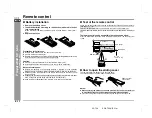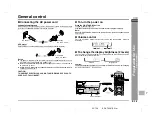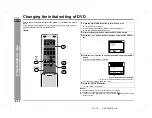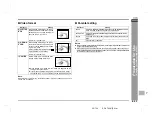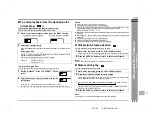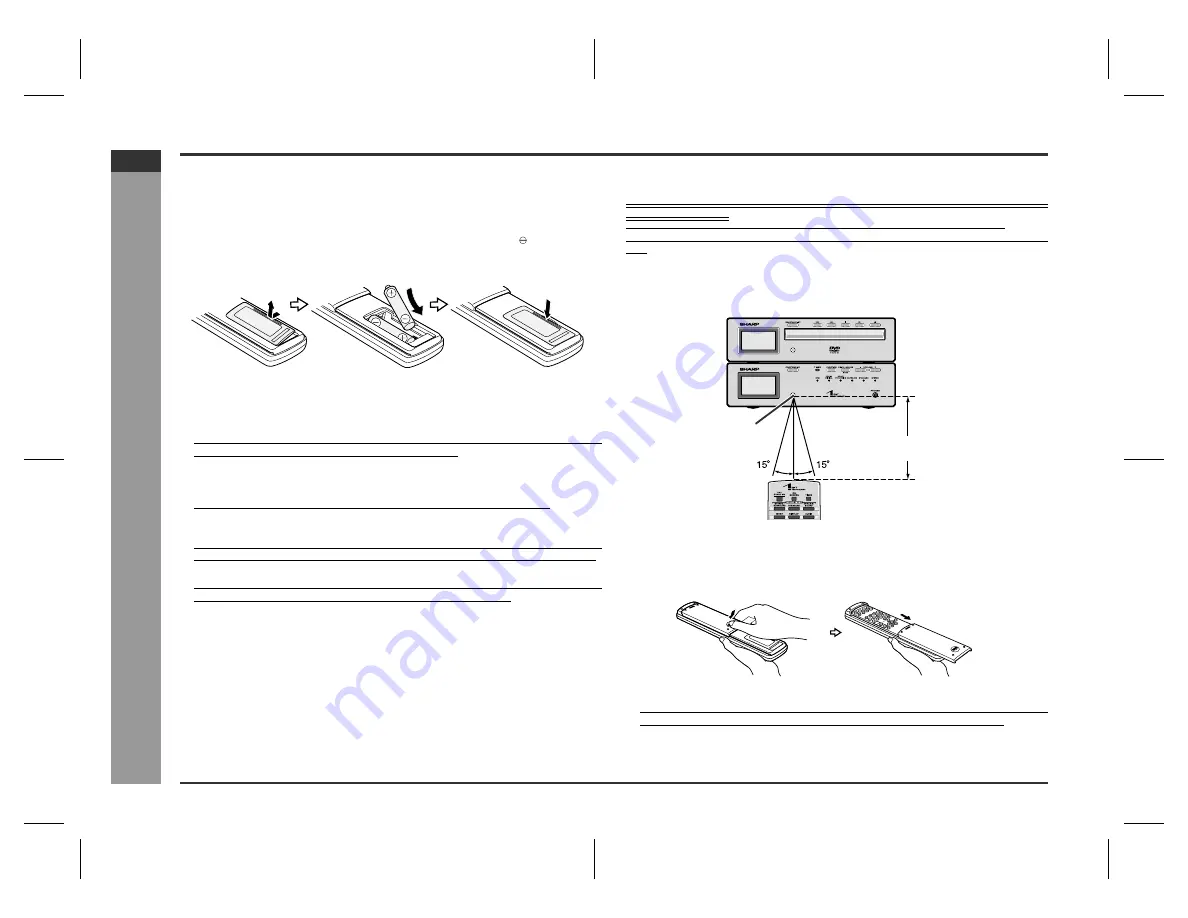
E-17
SD-AT50(U)E2.fm
02/7/19
SD-AT50
ENGLISH
DX-AT50
Prepar
ation for
Use
- Re
mot
e
contr
ol -
Remote control
"
Battery installation
Precautions for battery use:
!
Replace all old batteries with new ones at the same time.
!
Do not mix old and new batteries.
!
Remove the batteries if the system will not be used for long periods of time. This
will prevent potential damage due to battery leakage.
Caution:
!
Do not use rechargeable batteries (nickel-cadmium battery, etc.).
!
Installing the batteries incorrectly may cause the system to malfunction.
Notes concerning use:
!
Replace the batteries if the operating distance is reduced or if the operation
becomes erratic. Purchase 2 "AAA" size batteries (UM-4, R03, HP-16 or similar).
!
Periodically clean the transmitter on the remote control and the sensor on the unit
with a soft cloth.
!
Exposing the sensor on the AV control unit to strong light may interfere with oper-
ation. Change the lighting or the direction of the AV control unit.
!
Keep the remote control away from moisture, heat, shock, and vibrations.
"
Test of the remote control
Check the remote control after checking all connections have been made correctly.
(See pages 11 - 18.)
Point the remote control directly at the remote sensor on the AV control unit.
Likewise, point the remote control at the AV control unit to operate the DVD player
unit.
The remote control can be used within the range shown below:
Press the ON/STAND-BY button. Does the power turn on? Now, you can enjoy your
system.
"
How to open the sliding cover
This remote control has buttons on its front and back.
To use the buttons on the back, open the sliding cover.
Notes:
!
When operating the buttons on the back of the remote control, be careful not
to press the buttons on the front side. The system may malfunction.
!
Close the sliding cover on the back while using the buttons on the front side.
1 Remove the battery cover.
2 Insert the batteries according to the direction indicated in the bat-
tery compartment.
When inserting or removing the batteries, push them toward the battery termi-
nals.
3 Replace the cover.
8" - 20'
(0.2 m - 6 m)
Remote sensor
DVD player
AV control unit
Slide the cover
until it clicks.