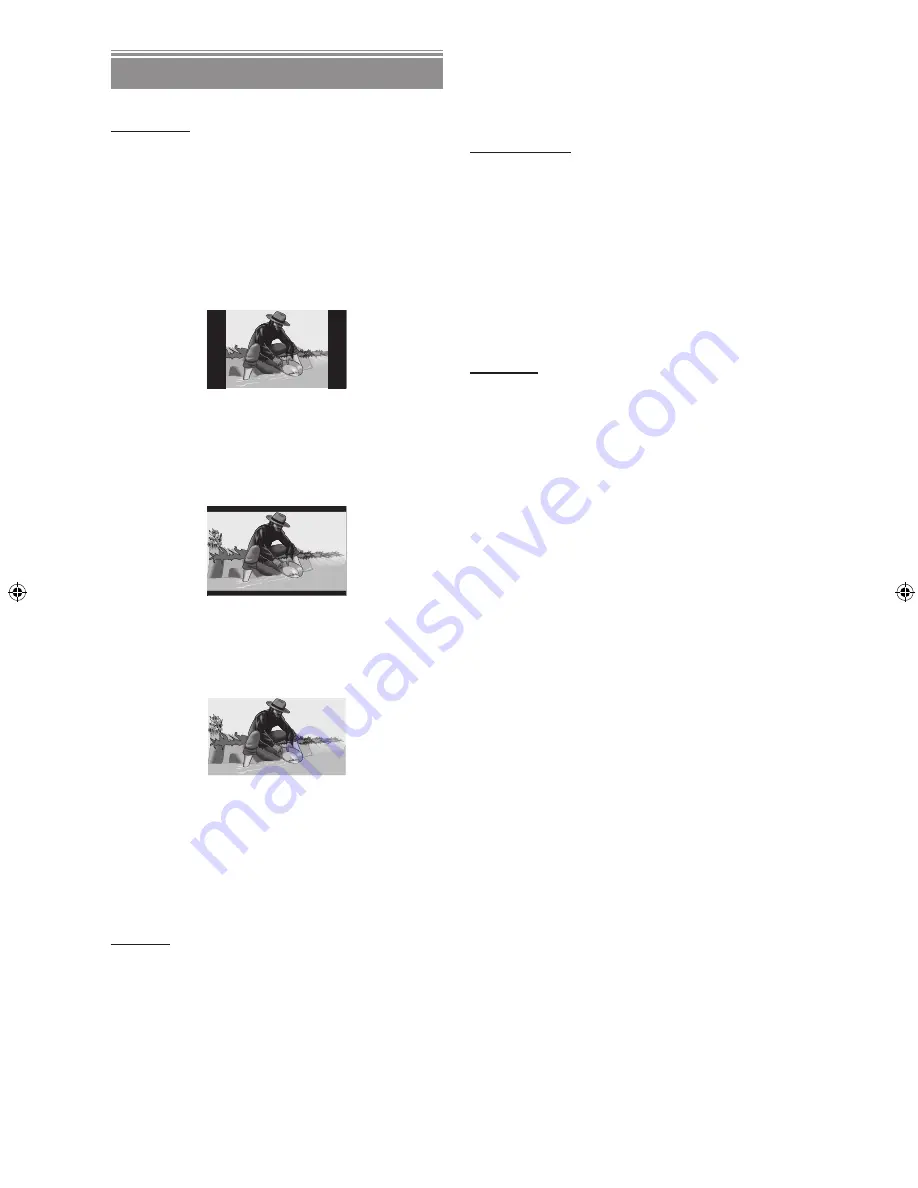
- 30 -
EN
VIDEO SETUP
TV DISPLAY:
The aspect ratio of the picture provided by the player can be
varied in line with the features available on the TV in use.
The items available are:
NORMAL / PS (4x3 Pan & Scan):
Allows you to see the movie in full screen on your TV, but
the right and left edges are obscured. This feature is disc
dependent.
NORMAL / LB (4x3 Letterbox):
Allows you to see movies in their original aspect ratio. You
will see the entire frame of the movie, but it will occupy a
smaller portion of the screen.
WIDE (Wide screen 16x9):
Choose this setting if the player is connected to a wide
screen TV.
NOTE:
•
Depending on the format of the DVD (e.g. 2.35:1), black
lines may still be displayed above and below the pic-
ture.
TV TYPE:
Select “MULTI.SYSTEM” or “PAL” for the video standard
of player output.
If “MULTI.SYSTEM” is selected, the output standard will be
either NTSC or PAL depending on the DVD being played.
If “PAL” is selected, the video output will be converted to
PAL standard irrespective of disc standard.
NOTE:
•
When an NTSC disc is played, it is possible that some
subtitles will be distorted. If this happens please change
“TV TYPE” to “MULTI.SYSTEM”.
VIDEO OUTPUT:
Select “VIDEO”, “Y/PB/PR”, “RGB” or “PROGRESSIVE”
for the video output of the player.
NOTE:
•
When the player is connected to multiple video output
connectors, the picture performance may be affected by
undesired video signals from the connectors that are not
selected. For best picture performance, it is recommended
that you select the appropriate item from the SETUP menu
and use only one video connection method.
Progressive Scan Output: (See page 11)
WARNING:
To be able to see the progressive video correctly, you should
have a progressive scan TV and should make the video
connections correctly.
1. Highlight “PROGRESSIVE” in the Video output menu
and press
SELECT.
2. A confirmation dialogue screen will be displayed.
3. If you see the picture correctly, select “OK” and press
SELECT
.
4. If you cannot see the picture correctly, select “CANCEL”
and press
SELECT
.
NOTE:
•
If your TV set does not have a progressive scan feature,
nothing will be displayed on the screen, when “PRO-
GRESSIVE” is selected.
•
If you do not see anything on the screen or if you do not
select “OK” within 10 seconds, the video output setting
returns to the previous setting automatically.
•
You can also change the video output setting directly by
pressing buttons on the remote control.
This function is useful when you select the video output
setting incorrectly and cannot see the picture correctly.
1. Open the disc tray by pressing
OPEN/CLOSE
.
2. Press
TIME
.
3. Then press the following
number buttons
to change
the video output.
7-8-4 To VIDEO
9-8-8 To Y/PB/PR
7-4-2 To RGB
7-7-6 To PROGRESSIVE
DV-SV92S(B)_East_europian_english .indd 30
12/14/2005 5:59:28 PM
Summary of Contents for DV-SV92S
Page 2: ......























