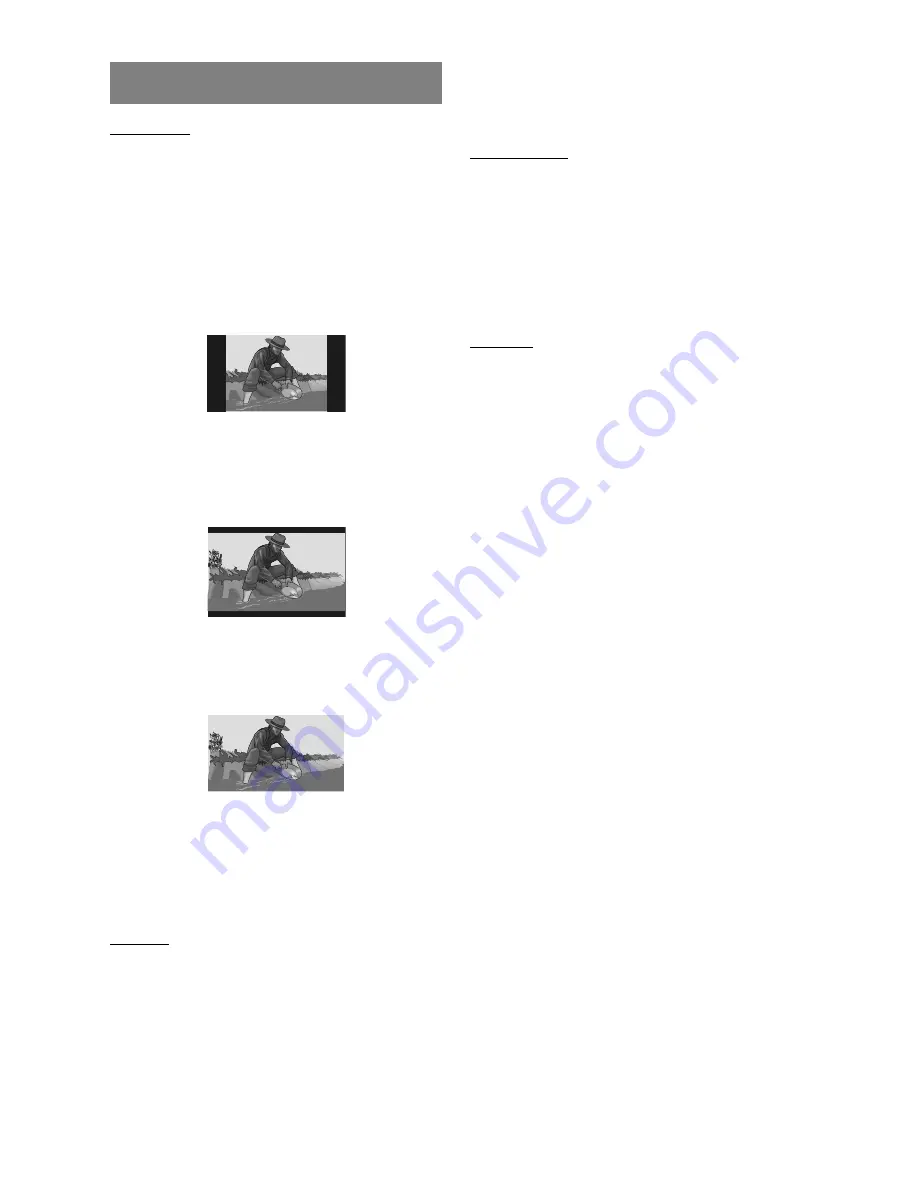
- 32 -
EN
VIDEO SETUP
TV DISPLAY:
The aspect ratio of the picture provided by the DVD player
can be varied in line with the features available on the TV
in use.
The options available are:
NORMAL / PS (4x3 Pan & Scan):
Allows you to see the movie fill the entire screen of your
TV, but not the right and left edges. This type of picture can
only be viewed, if it is contained on the disc.
NORMAL / LB (4x3 Letterbox):
Allows you to see movies in their original aspect ratio. You
will see the entire frame of the movie, but it will occupy a
smaller portion of the screen.
WIDE (Wide screen 16x9):
Choose this setting if your DVD player is connected to a
wide-screen TV.
Please Note:
Depending on the format of the DVD disc. (eg. 2.35:1) the
picture may still have black lines above and below this
picture.
TV TYPE:
The video standard of the DVD player output can be
selected from MULTI.SYSTEM or PAL.
If MULTI.SYSTEM is selected, the output standard will be
either NTSC or PAL depending on the DVD being played.
If PAL is selected, the video output will be converted to
PAL standard irrespective of disc standard.
¥
NOTE:
When an NTSC disc is played, it is possible that some
subtitles will be distorted. If this happens please change
TV TYPE to MULTI.SYSTEM.
VIDEO OUTPUT:
The Video output of the DVD player can be selected as S-
VIDEO, Y/PB/PR, RGB or PROGRESSIVE.
¥
NOTE:
Video signal might come out from other connectors apart
from the selected connector. Selecting appropriate option
from setup menu is recommended to get the best picture
quality for the selected connector.
Progressive Scan Output :(see page 13)
WARNING:
To be able to see the progressive video correctly, you
should have a progressive scan TV and should make the
video connections correctly.
1.Highlight PROGRESSIVE option in the video output
menu and press
SELECT.
2.A confirmation dialog screen will be displayed.
3.If you see the picture correctly, choose OK and press
SELECT
.
4.If you cannot see the picture correctly, choose CANCEL
and press
SELECT
.
¥
NOTE:
If your TV set does not have a progressive scan feature,
nothing will be displayed on the screen, when
PROGRESSIVE is selected.
If you do not see anything on the screen or if you do not
press OK within 10 seconds, video output setting will
return to previous setting automatically.
If S-VIDEO is selected, RGB output via scart will be
disabled, only CVBS will be active via scart. S-VIDEO
output will be active via MiniDIN connector. After switching
to S-VIDEO, TV should be switched to S-VIDEO input with
TV remote control. If S-VIDEO is selected in order to
disable RGB via scart and user prefers to watch CVBS via
scart, TV should be switched to scart input with TV remote
control.
If RGB is selected, S-VIDEO output will be disabled. Scart
output will be CVBS+RGB. This is the factory setting of this
unit.
Downloaded from
www.Manualslib.com
manuals search engine






















