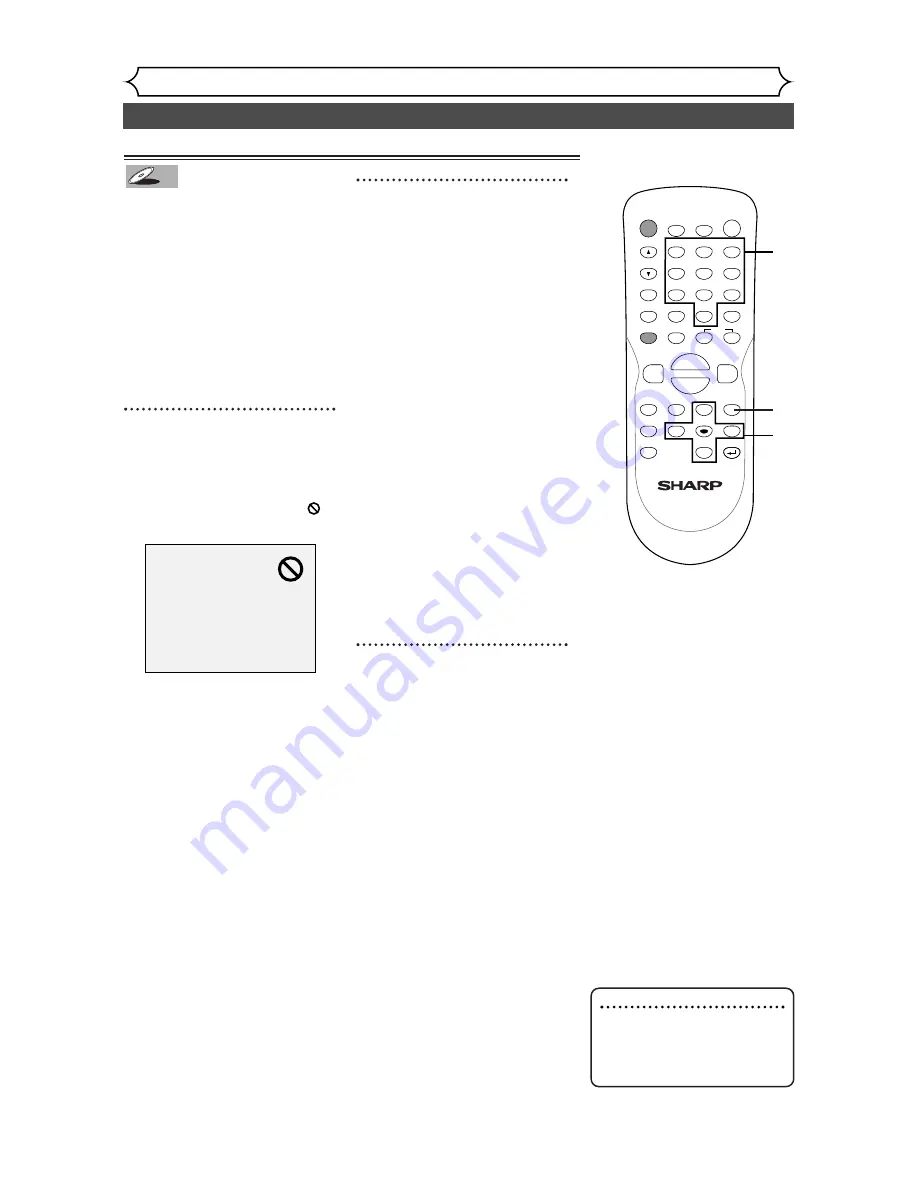
44
Basic playback (cont’d)
Playing discs
Note
• Menus vary among discs.
Refer to the information
accompanying the disc for
details.
Playing discs using the disc menu
A DVD disc contains a disc menu
that describes the contents or
allows you to customize the play-
back. For example, the menu may
offer choices for subtitle lan-
guages, special features, or chapter
selection.
Sometimes these are displayed
automatically when you start play-
back, otherwise only appear when
you press MENU / LIST button.
1
Press MENU / LIST button.
The DVD main menu will appear.
If the feature is not available,
may appear on the TV screen.
2
Select an item using
K
/
L
/
{
/
B
buttons, then press
ENTER button to confirm.
Continue this step to set up all
the features you want or to start
playing the disc from the menu.
MENU / LIST button:
Displays a DVD disc menu which
varies with the disc and may be
the same as the ‘Title menu.’
K
/
L
/
{
/
B
buttons:
Moves the cursor around screen.
Enter button:
Selects the currently highlighted
menu option.
Number buttons:
Selects a numbered menu option
(some discs only). (Press ENTER
button after.)
3
Press MENU / LIST button to
exit the menu.
DVD-V
DVD-V
POWER
DISPLAY
REC MODE
CLEAR
CM SKIP
SKIP
REC
PAUSE
SETUP
REPEAT
ZOOM
ENTER
RETURN
REC
MONITOR
OPEN/CLOSE
TIMER
PROG.
MENU/LIST
TOP MENU
SPACE
1
2
3
4
5
6
7
8
9
0
F
A
{
B
FWD
g
STOP
C
PLAY
B
REV
h
H
G
CH
.@/:
ABC
DEF
GHI
JKL
MNO
PQRS
TUV
WXYZ
K
L
2
3
2
1
2






























