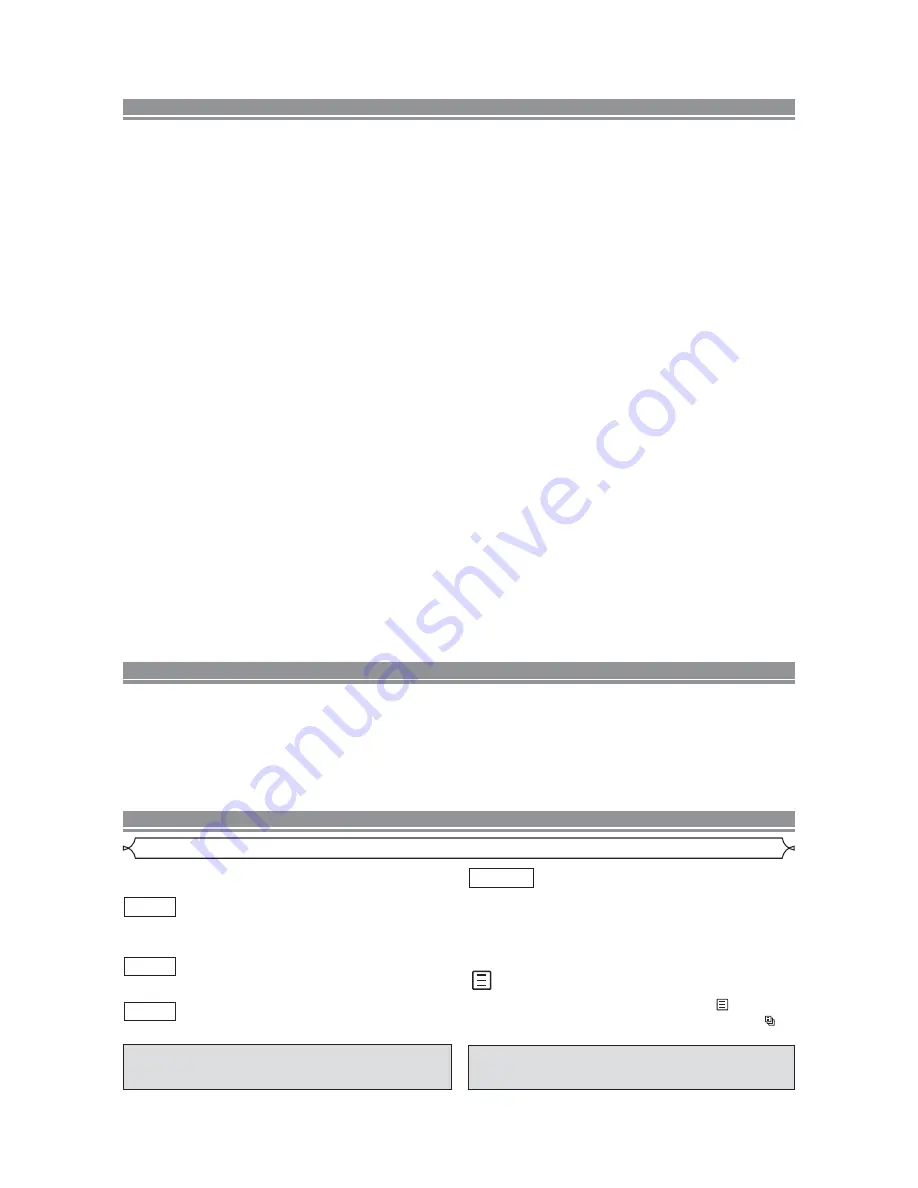
– 5 –
EN
TABLE OF CONTENTS
■
CONTROLES DE OPERACIÓN Y FUNCIONES . . . . . 18
PANEL DELANTERO / VISTA TRASERA . . . . . . . . . 18
MANDO A DISTANCIA. . . . . . . . . . . . . . . . . . . . . . . 18
Visualización . . . . . . . . . . . . . . . . . . . . . . . . . . . . . . . . 18
Visualizaciones Durante la Operación . . . . . . . . . . . . . 19
Instalación de las Pilas . . . . . . . . . . . . . . . . . . . . . . . . 19
■
CONEXIONES . . . . . . . . . . . . . . . . . . . . . . . . . . . . . . 19
Conexión a un Televisor . . . . . . . . . . . . . . . . . . . . . . . . 19
Conexión a un Amplificador Equipado con tomas de
Entrada Digital, Platina MD o Platina DAT . . . . . . . . . . 19
Conexión a un Descodificador Dolby Digital
Descodificador DTS. . . . . . . . . . . . . . . . . . . . . . . . . . . 19
Conexión a un Televisor o a un Televisor Estéreo Que
tenga tomas Component Video in . . . . . . . . . . . . . . . . 19
■
REPRODUCCIÓN DE UN DISCO . . . . . . . . . . . . . . . . 19
Reproducción de un DVD de Vídeo o un CD de Audio . 19
INDICE
■
IMPORTANT SAFE GUARDS . . . . . . . . . . . . . . . . . . . . 3
■
FEATURES . . . . . . . . . . . . . . . . . . . . . . . . . . . . . . . . . . 4
■
INTRODUCTION . . . . . . . . . . . . . . . . . . . . . . . . . . . . . . 4
Symbols Used in this Manual. . . . . . . . . . . . . . . . . . . . . 5
Supplied Accessories . . . . . . . . . . . . . . . . . . . . . . . . . . 6
■
ABOUT THE DISCS . . . . . . . . . . . . . . . . . . . . . . . . . . . 6
Playable Discs . . . . . . . . . . . . . . . . . . . . . . . . . . . . . . . . 6
Disc Types. . . . . . . . . . . . . . . . . . . . . . . . . . . . . . . . . . . 6
■
FUNCTIONAL OVERVIEW . . . . . . . . . . . . . . . . . . . . . . 7
FRONT PANEL . . . . . . . . . . . . . . . . . . . . . . . . . . . . . 7
REAR VIEW . . . . . . . . . . . . . . . . . . . . . . . . . . . . . . . 7
REMOTE CONTROL . . . . . . . . . . . . . . . . . . . . . . . . . 7
Display . . . . . . . . . . . . . . . . . . . . . . . . . . . . . . . . . . . . . 8
Displays During Operation . . . . . . . . . . . . . . . . . . . . . . . 8
Loading the Batteries. . . . . . . . . . . . . . . . . . . . . . . . . . . 8
■
HOOK UPS . . . . . . . . . . . . . . . . . . . . . . . . . . . . . . . . . . 8
Connecting to a TV using a VIDEO OUT Jack
or a S-VIDEO OUT Jack . . . . . . . . . . . . . . . . . . . . . . . . 8
Connecting to an Amplifier Equipped with Digital Input
Jacks such as MD deck or DAT deck . . . . . . . . . . . . . . . 9
Connecting to a Dolby Digital decoder or DTS decoder . 9
Connecting to a TV or a Stereo TV that has
Component VIDEO In Jacks . . . . . . . . . . . . . . . . . . . . . 9
■
PLAYING A DISC . . . . . . . . . . . . . . . . . . . . . . . . . . . . 10
Basic Playback . . . . . . . . . . . . . . . . . . . . . . . . . . . . . . 10
General Features. . . . . . . . . . . . . . . . . . . . . . . . . . . . . 10
Pause . . . . . . . . . . . . . . . . . . . . . . . . . . . . . . . . . . . . . 10
Disc Menus . . . . . . . . . . . . . . . . . . . . . . . . . . . . . . . . . 10
Title Menu . . . . . . . . . . . . . . . . . . . . . . . . . . . . . . . . . . 10
CALLING UP A MENU SCREEN DURING
PLAYBACK . . . . . . . . . . . . . . . . . . . . . . . . . . . . . . . 10
Step by Step Playback . . . . . . . . . . . . . . . . . . . . . . . . . 10
Resume / Stop . . . . . . . . . . . . . . . . . . . . . . . . . . . . . . 10
Playing the disc recorded in VR mode
(Video Recording format). . . . . . . . . . . . . . . . . . . . . . . . . . . . 10
Fast Forward / Reverse Search . . . . . . . . . . . . . . . . . . 11
Slow Forward / Slow Reverse . . . . . . . . . . . . . . . . . . . 11
Zoom. . . . . . . . . . . . . . . . . . . . . . . . . . . . . . . . . . . . . . 11
Track . . . . . . . . . . . . . . . . . . . . . . . . . . . . . . . . . . . . . . 11
Title / Chapter Search . . . . . . . . . . . . . . . . . . . . . . . . . 11
Time Search . . . . . . . . . . . . . . . . . . . . . . . . . . . . . . . . 11
Repeat . . . . . . . . . . . . . . . . . . . . . . . . . . . . . . . . . . . . 11
REPEAT TITLE / CHAPTER. . . . . . . . . . . . . . . . . . . 11
REPEAT TRACK . . . . . . . . . . . . . . . . . . . . . . . . . . . 12
A-B REPEAT . . . . . . . . . . . . . . . . . . . . . . . . . . . . . . 12
Program . . . . . . . . . . . . . . . . . . . . . . . . . . . . . . . . . . . 12
Random Playback . . . . . . . . . . . . . . . . . . . . . . . . . . . . 12
MP3 Playback . . . . . . . . . . . . . . . . . . . . . . . . . . . . . . . 12
On-Screen Information. . . . . . . . . . . . . . . . . . . . . . . . . 12
Track Selection . . . . . . . . . . . . . . . . . . . . . . . . . . . . . . 13
Random Playback . . . . . . . . . . . . . . . . . . . . . . . . . . . . 13
Program . . . . . . . . . . . . . . . . . . . . . . . . . . . . . . . . . . . 13
Audio Language . . . . . . . . . . . . . . . . . . . . . . . . . . . . . 13
Stereo Sound Mode. . . . . . . . . . . . . . . . . . . . . . . . . . . 13
Subtitle Language . . . . . . . . . . . . . . . . . . . . . . . . . . . . 13
Camera Angle . . . . . . . . . . . . . . . . . . . . . . . . . . . . . . . 13
Changing the On-Screen Display . . . . . . . . . . . . . . . . . 13
Marker Setup Screen. . . . . . . . . . . . . . . . . . . . . . . . . . 14
Digital Gamma Setting . . . . . . . . . . . . . . . . . . . . . . . . . 14
Black Level Setting . . . . . . . . . . . . . . . . . . . . . . . . . . . 14
Virtual Surround . . . . . . . . . . . . . . . . . . . . . . . . . . . . . 14
■
DVD SETUP . . . . . . . . . . . . . . . . . . . . . . . . . . . . . . . . 14
Audio Setting . . . . . . . . . . . . . . . . . . . . . . . . . . . . . . . . 14
Parental Control. . . . . . . . . . . . . . . . . . . . . . . . . . . . . . 14
PARENTAL LEVEL. . . . . . . . . . . . . . . . . . . . . . . . . . 14
IF YOU FORGET THE PASSWORD . . . . . . . . . . . . . 14
PARENTAL CONTROL LEVELS. . . . . . . . . . . . . . . . 14
Display Setting. . . . . . . . . . . . . . . . . . . . . . . . . . . . . . . 15
Language Setting . . . . . . . . . . . . . . . . . . . . . . . . . . . . 15
■
TROUBLESHOOTING GUIDE. . . . . . . . . . . . . . . . . . . 16
■
SPECIFICATIONS . . . . . . . . . . . . . . . . . . . . . . . . . . . . 17
■
MAINTENANCE . . . . . . . . . . . . . . . . . . . . . . . . . . . . . 17
■
SERVICE INFORMATION (For the U.S.) . . . . . . . . . . . 17
Symbols Used in this Manual
INTRODUCTION
Manufactured under license from Dolby Laboratories.
“Dolby” and the double-D symbol are trademarks of
Dolby Laboratories.
“DTS” and “DTS Digital Out” are trademarks of Digital
Theater Systems, Inc.
The following symbols appear below in some headings and
notes in this manual, with the following meanings!
: Description refers to playback of DVD video discs. (includ-
ing DVD-RW/R discs)
: Description refers to playback of audio CDs.
: Description refers to playback of MP3 discs.
: Description refers to playback of the VR mode (Video
Recording format).
*The VR mode (Video Recording format) is a recording
mode to enjoy editing the program or “manual mode” for
recording in desired resolution and time.
(QUICK)
: You can select the setting item by pressing
(QUICK
setup menu) as more quick way than selecting from
.
(Refer to pages 14 and 15.)
DVD-RW
MP3
CD
DVD
VR mode






































