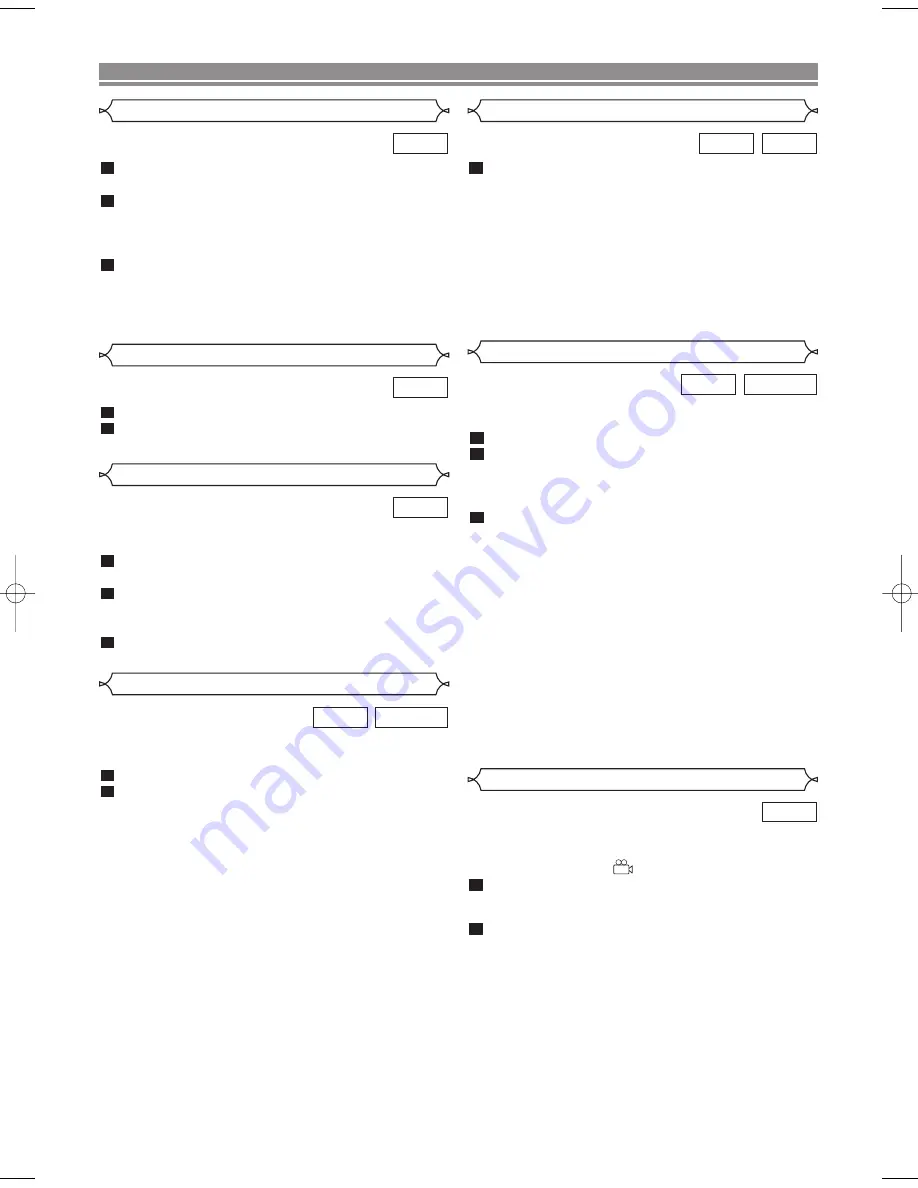
– 17 –
EN
PLAYING A DISC
Some DVD discs contain scenes which have been shot
simultaneously from various angles. You can change the
camera angle when the (
) icon appears on the screen.
Press
ANGLE
during playback.
• The selected angle will be displayed on the display bar
at the top of the screen.
Press
ANGLE
repeatedly to select your desired
angle.
2
1
DVD
Camera Angle
The DVD player allows you to select a language for subtitle
during DVD disc (if available) playback.
Press
SUBTITLE
during playback.
Press
SUBTITLE
repeatedly to select your desired
subtitle language.
• The selected language will be displayed on the display
bar at the top of the screen.
To turn off subtitles, press
SUBTITLE
repeatedly
until OFF appears.
NOTES:
•
Pressing
AUDIO
may not work on some DVDs with
multiple audio languages (e.g. DVDs which allow audio
language setting on the disc menu).
•
Some discs allow audio language setting/subtitle language
setting on the disc menu. (Operation varies between discs,
so refer to the manual accompanying the disc.)
•
If the desired language is not shown after pressing
SUBTITLE
several times, the disc does not have subtitles
in that language.
•
If you choose a Language that has a 3 letter language code,
the code will be displayed every time you change the
Subtitle language setting. If you choose any other
languages, ‘---’ will be displayed instead. (Refer to page 20.)
3
2
1
DVD-RW
DVD
Subtitle Language
The DVD player allows you to select a language during DVD
disc (if multi language available) playback.
Press
AUDIO
during playback.
Press
AUDIO
repeatedly to select your desired
language.
NOTES:
• Pressing
AUDIO
cycles the sound mode through MAIN,
SUB, MAIN + SUB.
• DVD-RW discs recorded in double sound (two
languages ) can be played back in either sound mode
of MAIN, SUB or MAIN + SUB.
• The sound mode cannot be changed during playback
of discs not recorded in double sound.
2
1
DVD-RW
DVD
Audio Language
Press
AUDIO
repeatedly during playback to select
between STEREO, L-CH or R-CH.
STEREO - both right and left channels are active (stereo)
L-CH - only left channel is active
R-CH - only right channel is active
NOTES:
•
If the Virtual Surround setting is ON, the sound mode will
be fixed to STEREO, and cannot be changed.
•
Stereo sound mode will not be changed when playing DTS
CD.
1
VCD
CD
Stereo Sound Mode
VR mode
Track Selection
Press
DIRECT SKIP
during playback.
• The FILE LIST will appear.
Select a desired track using
Arrow
(
L
/
K
/
B
/
s
).
• Press
B
when you want to go to the next hierarchy.
• Press
s
when you want to go back to the previous
hierarchy.
Press
PLAY
to start playing
NOTES:
•
Press
DIRECT SKIP
to exit.
•
Some selections may take a while to be found.
3
2
1
MP3
Press
MODE
twice while playback is stopped.
Press
PLAY
to play the tracks in random order.
2
1
MP3
Random Playback
This feature allows you to programme a mp3 disc to play in a
desired sequence.
Press
MODE
(playback must first be stopped).
• The PROGRAM screen will appear.
Press
K
or
L
to select a track, then press
ENTER
,
to save it in a programme.
• Press
CLEAR
to erase the incorrect input.
Press
PLAY
to start programmed playback.
3
2
1
MP3
Programme
VR mode
E57B1BD.QX3 03.5.16 2:54 PM Page 17
Summary of Contents for DV-SL16H
Page 23: ... 23 EN MEMO ...








































