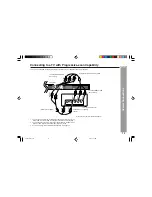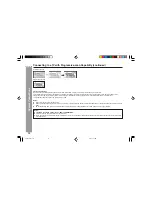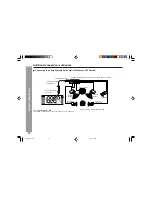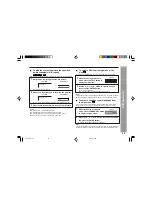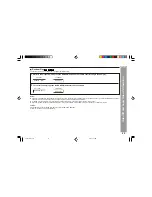25
DV-SL
1500W
Preparation for Use
Changing the system setup (continued)
H
TV type setting
Note:
When playing the disc with a fixed video format, it will not change even if the
TV screen size is changed.
Indicator
Setting
4:3PS
4:3LB
When playing a wide image (16:9) disc,
the left and right sides of the image are
cut (pan scan) to display a natural-look-
ing 4:3 size image.
A wide image disc without pan scan
is played back in 4:3 letterbox.
A 4:3 disc is played in 4:3.
PS
When playing a wide image (16:9) disc,
black bands are inserted at the top and
bottom and you can enjoy full wide im-
ages (16:9) on a 4:3 size TV.
A 4:3 disc is played in 4:3.
16:9
A wide image (16:9) is displayed when
playing a wide image (16:9) disc.
• When playing a 4:3 image disc, the image size depends on
the setting of the connected TV.
• If you play back a wide image (16:9) disc with this unit con-
nected to a 4:3 TV, the vertically shrunk image is displayed.
H
TV system setting
Indicator
Setting
AUTO
Select this mode for the multi-system TV.
NTSC
Select this mode for the NTSC TV.
PAL
Select this mode for the PAL TV.
H
Language setting
Indicator
Setting
OSD
LANGUAGE
AUDIO
LANG
A language for screen display can be set for the setup menu,
messages, etc.
A language for audio can be set.
You can specify a language for conversation and narration.
SUBTITLE
LANG
A language for subtitle can be set.
The subtitles are displayed in a specified language.
MENU
LANG
A language for disc menus can be set.
Menu screens are displayed in a specified language.
English
Chinese
DISC LOADING
DISQUE CHARGEMENT
English
French
Thank you
Merci
English
French
Merci
Thank you
English
French
ACTEURS
PERSONNEL
CAST
STAFF
Note:
I
Please refer to page 21 for TV system setting.
DV-SL800W 25-42
2/9/06, 3:01 PM
25