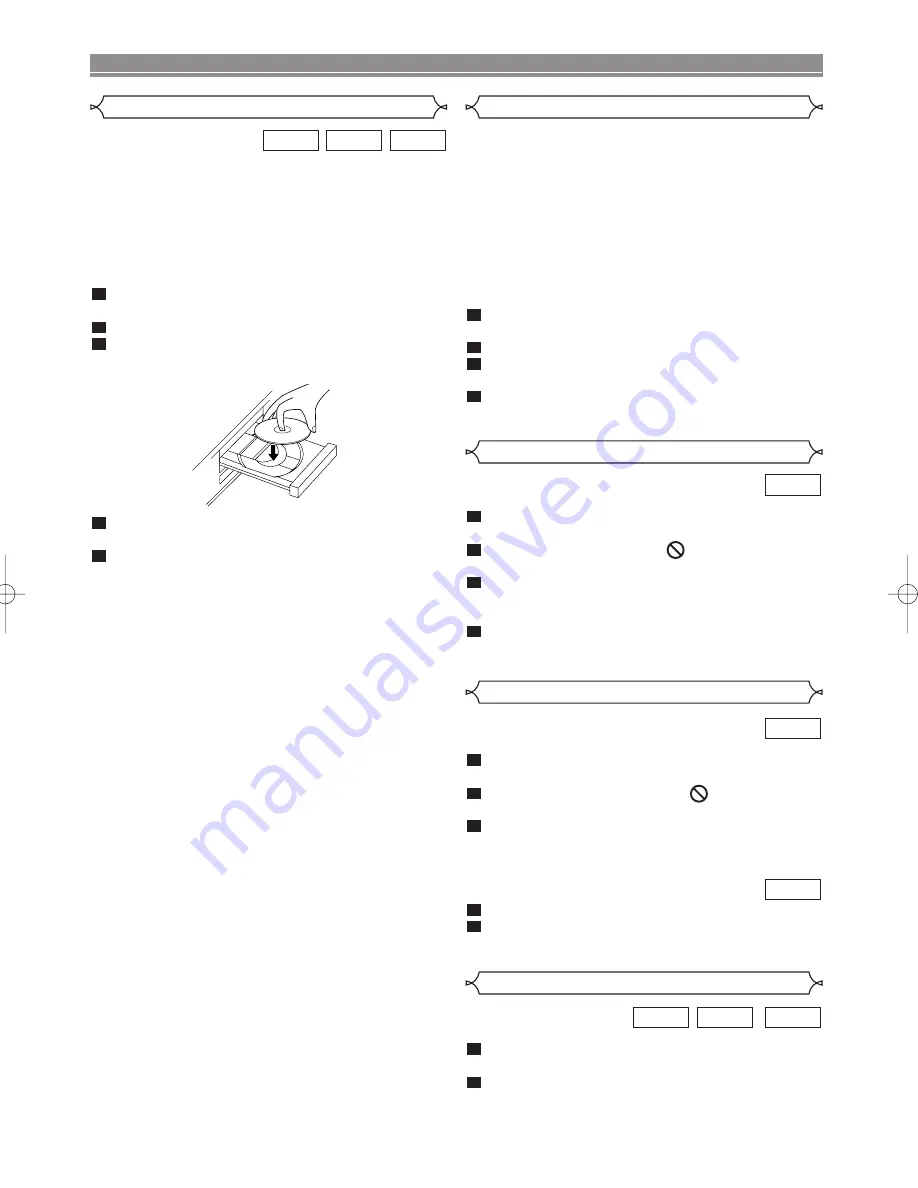
– 12 –
EN
Getting started
•
Turn on the power of the TV, amplifier and any other com-
ponents which are connected to the DVD.
•
Make sure the TV and audio receiver are set to the cor-
rect channel.
•
When you play NTSC discs, the NTSC signal will convert
to a modified PAL signal (PAL 60 Hz).
Press
OPERATE
.
• “P-ON” will appear briefly on the display panel.
Press
OPEN/CLOSE
to open disc loading tray.
Place the chosen disc in the tray, with the label
facing up.
Press
PLAY
.
• Playback starts automatically.
Press
STOP
to stop playback.
NOTE:
• DVDs may have a region code. Your DVD player will not
play discs with a region code different from 2
(Europe/Japan).
5
4
3
2
1
VCD
CD
DVD
Press
MENU
.
• The DVD’s main menu will appear.
If a menu is not available,
symbol may
appear on the TV screen.
If disc menu is available on the disc, audio lan-
guage, subtitle options, chapters for the title and
other options will appear for selection.
Press
Arrow
(
L
/
K
/
B
/
s
) to select an item, and
ENTER
to confirm selection.
4
3
2
1
DVD
DVD OPERATION
Basic Playback
Disc menus
DVDs or Video CDs may contain menus to navigate the disc
and access special features. Press the appropriate numerical
key or use
Arrow
(
L
/
K
/
B
/
s
) to highlight your selection
in the DVD menu and press
ENTER
to confirm. (For VCD
operations, use the numerical keys.)
NOTE:
• Unless stated, all operations described are based on
remote control use. Some operations can be carried
out using the menu bar on the TV screen.
Cancelling PBC (for playback of a Video CD)
Insert a Video CD. (Playback will start automatical-
ly.)
Press
STOP
.
Enter track number of your choice with
numerical
key pad
.
PBC is now cancelled and the playback of the
Video CD will start.
4
3
2
1
General Features
Press
TITLE
.
• The title menu will appear.
If a title menu is no available,
symbol may
appear on the TV screen.
Press
Arrow
(
L
/
K
/
B
/
s
) to select an item, and
ENTER
to confirm selection.
• Playback will begin at the selected Title.
The title menu will appear.
Press
numerical key pad
to select the menu.
Playback will start.
2
1
VCD
3
2
1
DVD
During playback, press
PAUSE
.
• Playback will pause and sound will be muted.
To continue playback, press
PLAY
.
2
1
VCD
CD
DVD
Title Menu
Pause
E56H9ED(EN).QX3 02.9.28 5:21 PM Page 12






















