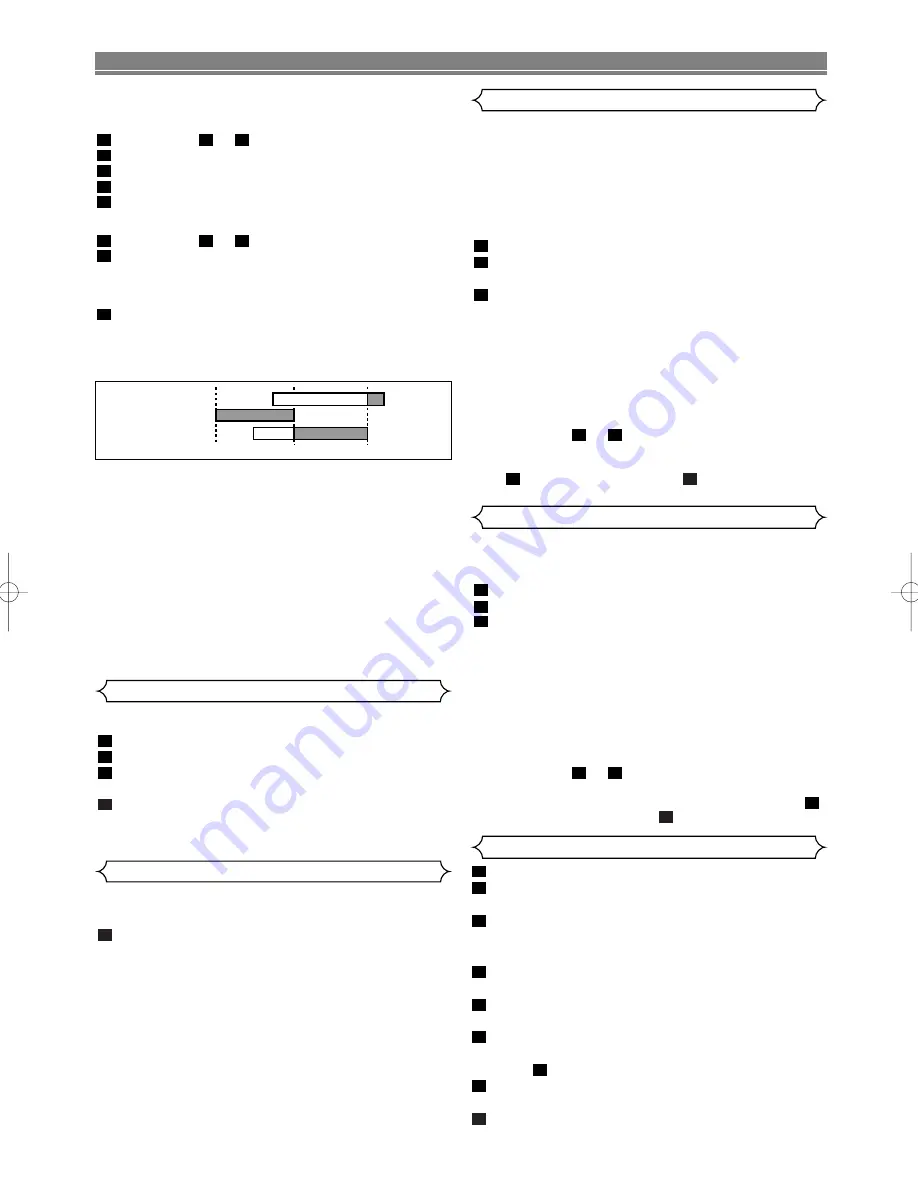
EN
VCR OPERATION
To correct timer programmes
If you want to correct an automatic timer after you finished
setting programme,
Repeat
steps to in
the
“Timer
Recording” section.
Select the setting you want to change using
s
or
B
.
Enter the correct numbers using
K
or
L
, then press
B
.
Press
MENU
to exit.
Press
TIMER ON/OFF
to return to timer stand-by mode.
To cancel or check the start/end time
Repeat
steps to in
the
“Timer
Recording”.
Select a programme number you want to check using
K
or
L
. The details of selected programme appears on the
TV screen. You may cancel the entire programme by
pressing
s
.
Press the
MENU
button to exit.
To avoid overlap of TIMER programmes ...
A timer programme will not work while another programme is
under execution.
Hints for Timer Recording
• If there is a power failure or the VCR/DVD is unplugged for
more than 1 hour, clock and all timer settings will be lost.
• If a tape runs out before a timer recording is finished, the
unit ejects the tape and switches into DVD mode automati-
cally. Press
TIMER ON/OFF
to active VCR function.
• Once the unit goes into Timer-standby mode, no VCR func-
tions are available until
TIMER ON/OFF
is pressed. (
OUT
PUT
on the front panel and
VCR
on the remote control will
not function.)
• Press
TIMER ON/OFF
to activate VCR functions after your
timer recording is finished.
• DVD functions are available during Timer-standby mode and
Timer recording. You don’t have to stop your timer recording.
9:00
10:00
11:00
Programme 1
Programme 2
Programme 3
3
2
2
1
1
5
4
3
2
3
1
1
– 17 –
If there are any remaining programmes including Daily,
Everyday and Weekly, AUTO RETURN will not operate.
Press
VCR
, then
MENU
.
Press
K
or
L
repeatedly to point to SET UP, then press
B
.
Press
K
or
L
to point to AUTO RETURN, then press
B
.
[ON] will appear next to AUTO RETURN.
Press
MENU
.
Watch the Recorded TIMER PROGRAMME
Press
OPERATE
to turn on the VCR/DVD, then press
PLAY
.
4
3
2
1
Auto Return
This function enables you to search and confirm the contents
of the recorded programme(s) using the index mark.
• The tape must be fully rewound.
Press
VCR
, then
QUICK-FIND
.
To skip to the beginning of next programme
Press
QUICK-FIND
.
To view at normal speed
Press
PLAY
. The Quick-Find is cancelled.
NOTES:
• This function will not operate in the Recording mode.
• When you want to cancel the Quick-Find while in
progress, press
STOP
.
• When the end of a tape is reached during the Quick-
Find, the tape will automatically rewind to the begin-
ning. After rewinding finishes, the VCR/DVD will eject
the tape.
1
Quick-Find
• The index mark will be made automatically when
REC/OTR
is pressed. It will also be marked at the starting
point of Timer recording and OTR.
• The index mark is not recorded if
STILL/PAUSE
is
pressed and released during recording.
• The time gap between index marks on the tape should be
greater than 1 minute for SP recording and 2 minutes for
LP recording.
Press
SEARCH MODE
.
Press
K
or
L
repeatedly until the number of pro-
grammes that you want to skip appears.
Press
s
or
B
.
The VCR/DVD begins rewinding or fast forwarding to the
beginning of desired programme.
• When the preset programme is reached, the VCR/DVD
will start playback automatically.
NOTES:
• Index Search can be set up to 20.
• This function will not operate in the Recording mode.
• Operations must be followed up within 30 seconds,
from steps
to
. Otherwise the Index Search
mode will be cancelled.
• To exit the Index Search mode, press
MENU
in step
. Or press
STOP
after step
.
3
2
3
2
3
2
1
Index Search
If a tape includes both programmes recorded in the PAL sys-
tem and ones recorded in the NTSC system, this function
may not be operated correctly.
Press
VCR
, then
SEARCH MODE
twice.
Press
K
or
L
repeatedly until the desired time appears.
Press
s
or
B
.
The VCR/DVD begins rewinding or fast forwarding to the
specified point.
When 0:00 is reached, the VCR/DVD will start playback auto-
matically.
NOTES:
• Time Search can be set up to 9 hours 59 minutes
(9:59).
• This function will not operate in the Recording mode.
• Operations must be followed up within 30 seconds,
from steps
to
. Otherwise the Time Search mode
will be cancelled.
• To exit the Time Search mode, press
MENU
in step
.
Or press
STOP
after step
.
3
2
3
2
3
2
1
Time Search
Recording from DVD to VCR
To activate DVD function, press
DVD
.
Insert a non-copyright-protection DVD, then press
PAUSE
at the point where you want to start recording.
Press
VCR
, then insert a tape with its erase-prevention
tab in place. Make sure the VCR function is in Stop mode
after you find your recording point.
Press
TAPE SPEED/SYSTEM
to choose your recording
speed. “SP” or “LP” appears on the front panel display.
Press
0
,
0
,
4
, with the
numerical buttons
, then “disc”
briefly appears on the front panel display.
Press
REC/OTR.
• The recording of the DVD’s paused image selected at
step starts.
Press
DVD
, then press
PLAY
.
• The recording of the DVD’s moving image starts.
To stop recording, press
VCR
, then
STOP
.
8
7
2
6
5
4
3
2
1
H9744RD(EN).qx4 04.7.2 19:29 Page 17






























