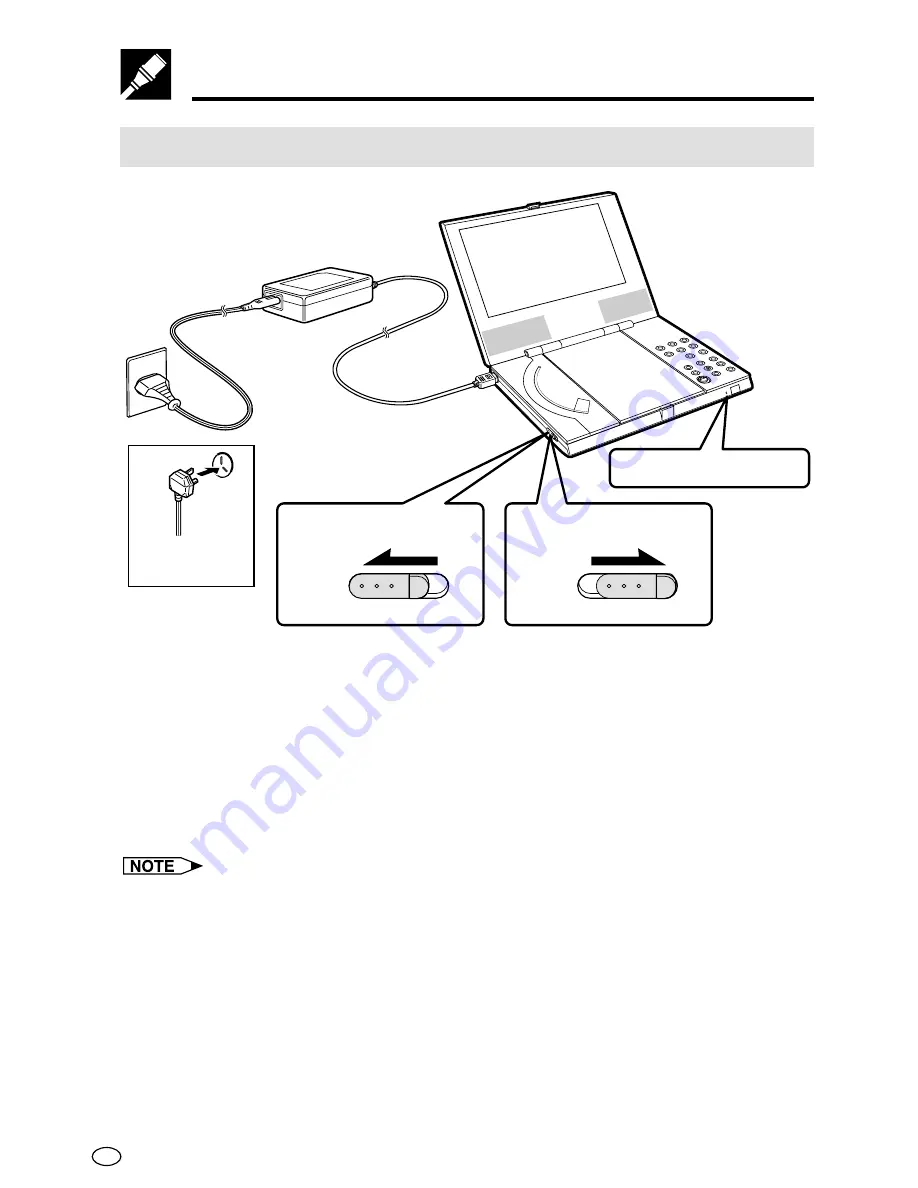
GB
38
To turn main power on and off
•
Slide the main power switch left to the “ON” position to turn power on.
•
Slide the main power switch right to the “OFF” position to turn power
off.
• In the following cases, the power/standby lamp on the front of the DVD
player lights green to let you know that power is on. This helps to ensure you
do not forget and leave power on.
1
When the display panel is closed with main power turned on
2
When the backlight setting is “OFF” (see page 82)
• When not in use, unplug the AC adapter from the power outlet.
Turning Power On and Off
ON/S
TAN
DBY
POWER ON
OFF
POWER ON
OFF
For the U.K.
and Eire
Power/standby lamp
Main power switch on
Main power switch off






























