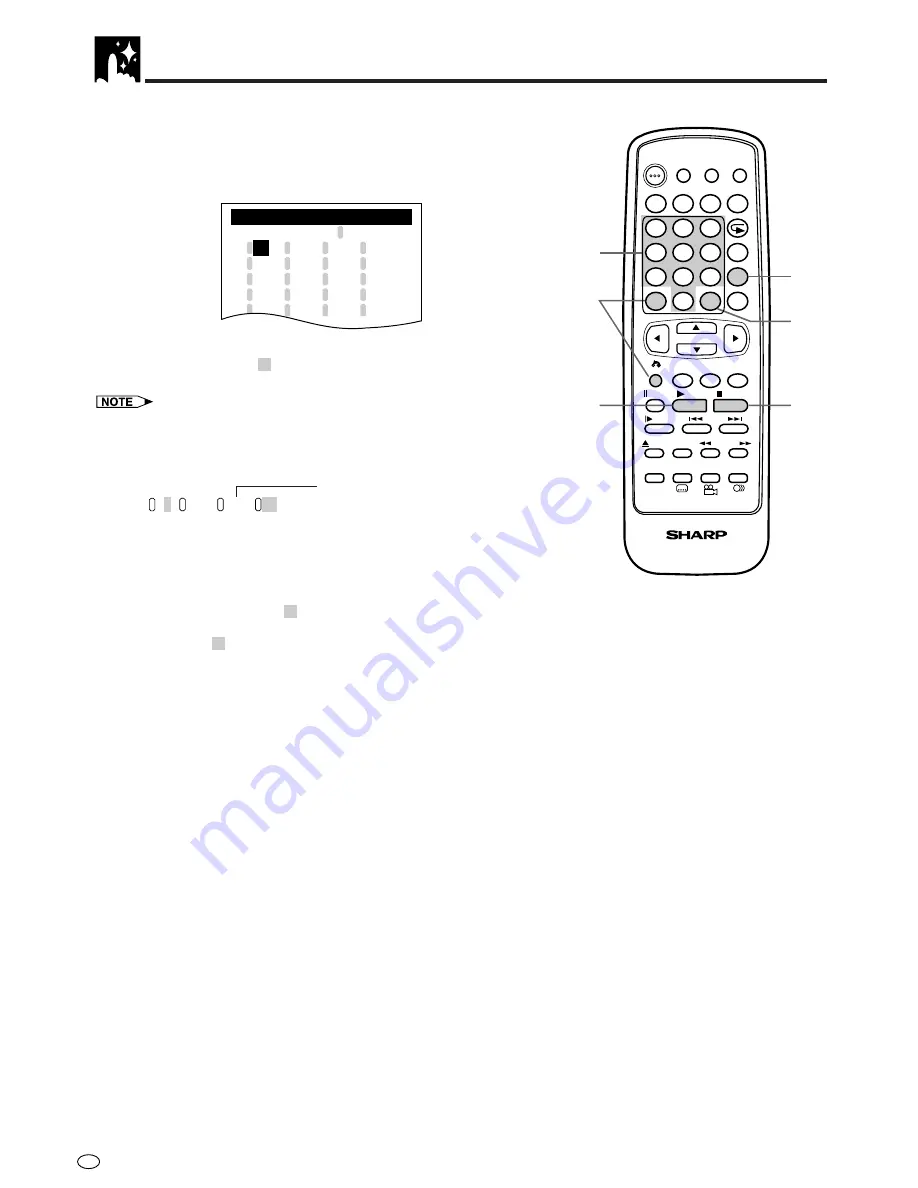
GB
36
<VCD (video CDs) and CDs (audio CDs)>
Track Programmed Playback
1
Press the PROGRAM button on the remote control while the
disc is stopped. The track program settings screen appears.
T
=
T
T
T
T
T
T
T
T
T
T
T
T
T
T
T
T
T
T
T
T
P R OG R AM
~
: E N T E R
0
9
– –
– –
– –
– –
– –
– –
– –
– –
– –
– –
– –
– –
– –
– –
– –
– –
– –
– –
– –
– –
T R A C K
R A C K
T
2
Use the number buttons (0 to 9) on the remote control to enter
the track number in
– –
and then press the M button. (The
highlight moves to the right (next field).)
•
If the entered track number does not exist on the disc, the number is
ignored when the
M
button is pressed. Press the
C
(CLEAR) button to
clear.
(Example) Track 7 entered.
7
)
)
(
(
T
T
T
– –
0 7
T
→
3
Repeat step 2 for each of the tracks that you want to play as part
of the program.
•
If you enter two or more digits, only the last two digits are dis-
played.
•
If you press
C
(CLEAR) while you are entering a track number, the
number entered reverts to
– –
.
•
If you press the
C
(CLEAR) button when the DVD player is awaiting
input (cursor in
– –
), the cursor highlight returns to the previous
location.
•
If you hold down the
C
(CLEAR) button for 2 seconds or longer
while you are entering numbers, all the entered numbers are
erased and the highlight returns to the initial (top left) position.
•
Up to 20 tracks can be programmed.
•
To stop track program screen, press the
RETURN
or
Ë
STOP
button on the remote control.
4
Press the
û
PLAY button on the remote control to begin playing
the programmed tracks. (Press this button when the program
settings screen appears.)
5
Press the
Ë
Ë
Ë
Ë
Ë
STOP button to stop programmed playback.
Programmed Playback
A zero (0) is automatically
inserted before the first digit.
STANDBY
DISPLAY
C
M
VIRTUAL
REPEAT
PROGRAM
DIRECT
CLEAR
RETURN
STILL/
PAUSE
OPEN/
CLOSE
PLAY
SLOW
SKIP
SETUP SUBTITLE ANGLE
AUDIO
REV FWD
STOP
TITLE
MENU
ENTER
DIGITAL
GAMMA
DIGITAL
S. PICTURE
RESUME
A - B
DVD REMOTE CONTROL
DIMMER
THEATER
MODE
PICTURE
NEUTRAL
2,
3
3
2,
3
1
4
3,
5
1
2
3
4
5
6
9
7
8
0
Summary of Contents for DV-560H
Page 54: ...Memo ...






























