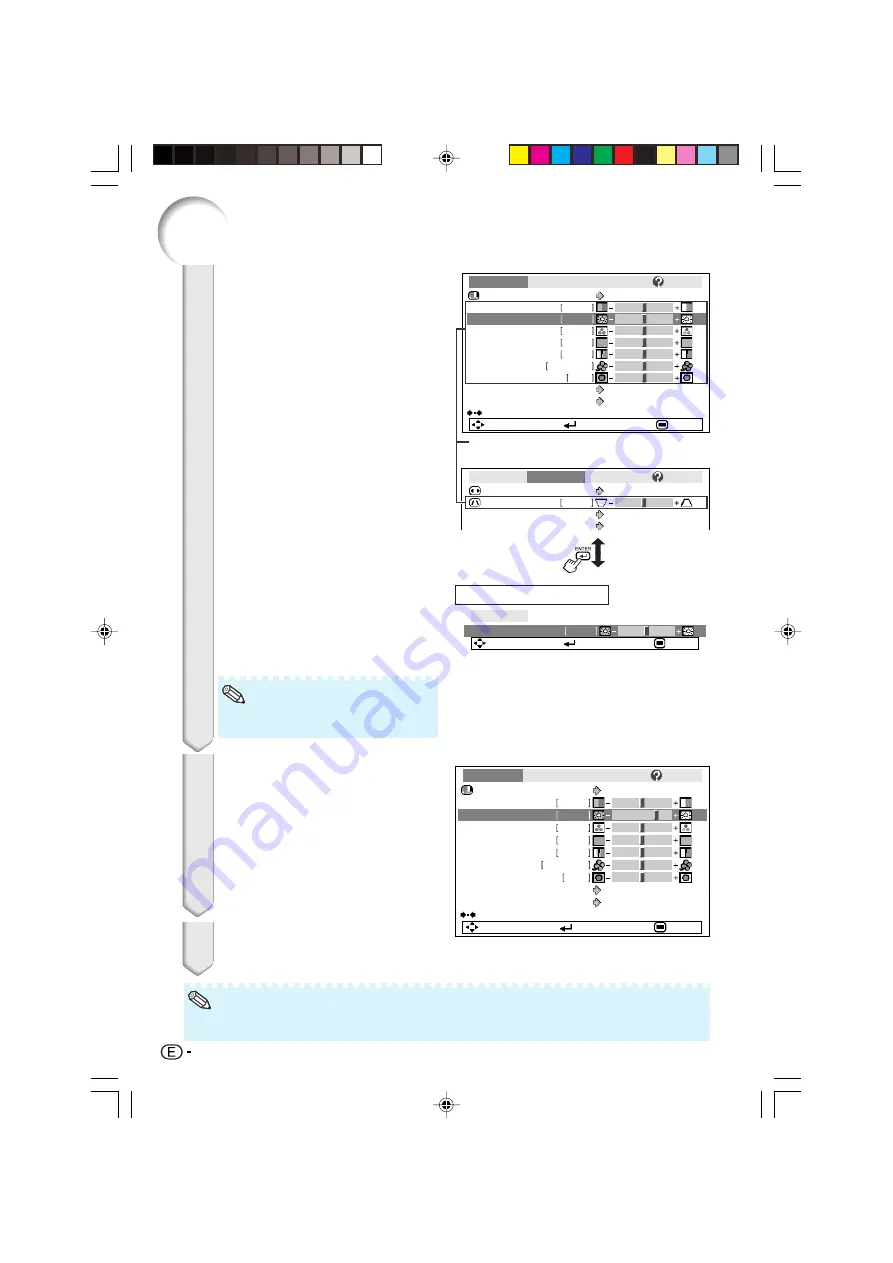
40
Using the Menu Screen (Continued)
Press
P
or
R
and select “Bright”
to adjust.
• The selected item is highlighted.
• Press
h
ENTER again to return to the
previous screen.
Press
O
or
Q
to adjust the item
selected.
• The adjustment is stored.
Press
B
MENU/HELP.
• The menu screen will disappear.
3
4
5
0
Bright
Picture
SEL./ADJ.
Rtn. Menu
END
Picture
Picture Mode
Contrast
0
0
0
K
7 5 0 0
SCR - ADJ
PRJ - ADJ
Help
Color
Tint
0
Sharp
1
CLR Temp
Bright Boost
Progressive
3D Progressive
Standard
Reset
SEL./ADJ.
ENTER
END
1 5
Bright
Lamp Setting
Bright
Note
Picture
Picture Mode
Contrast
0
0
K
7 5 0 0
SCR - ADJ
PRJ - ADJ
Help
Bright
CLR Temp
Bright Boost
Lamp Setting
Standard
Bright
Progressive
3D Progressive
Reset
SEL./ADJ.
Single ADJ
END
Picture
Resize
0
SCR - ADJ
PRJ - ADJ
Help
Keystone
OSD Display
Background
Logo
On
Stretch
1
0
0
Color
Tint
0
Sharp
Items to be adjusted
• Menu buttons do not function while the projector is operating the “Auto Sync”, “FREEZE”, or “AV
MUTE” functions.
Note
To adjust the projected
image while watching it
Press
h
ENTER.
• The selected item (e.g. “Bright”) is dis-
played by itself at the bottom of the
screen.
• When pressing
P
or
R
, the following item
(“Color” after “Bright”) will be displayed.
The item displayed by itself
DT-100_EN_h
05.7.22, 5:53 AM
40






























