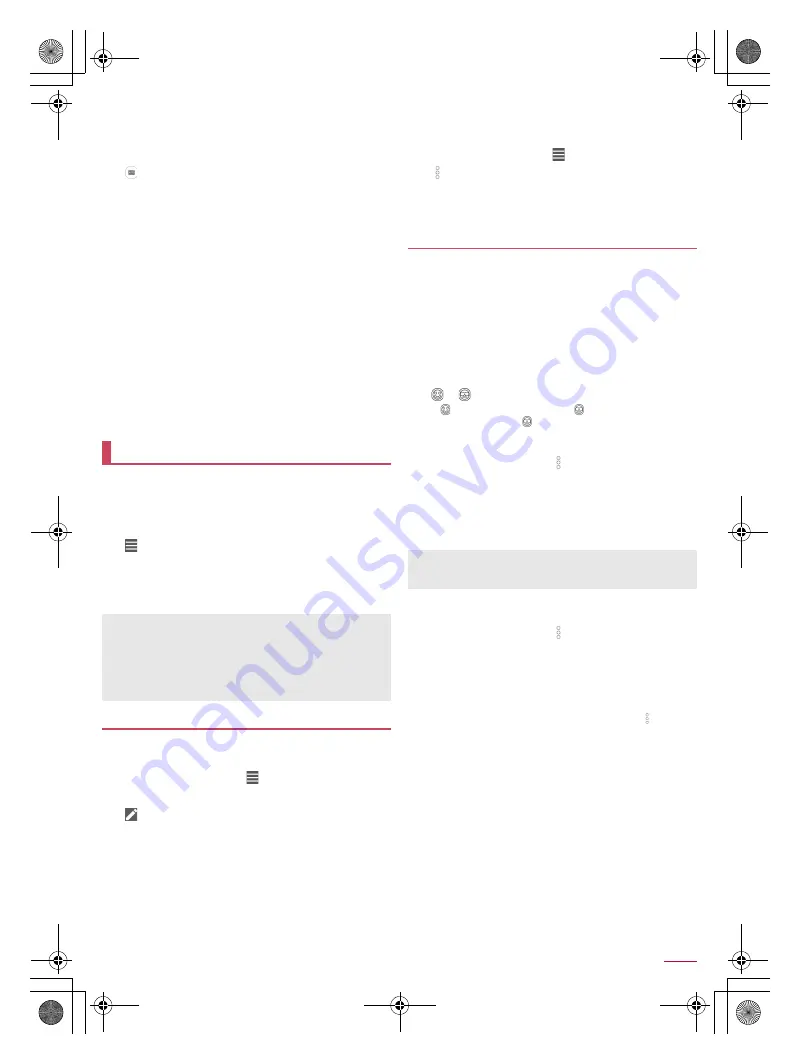
55
Apps
SH-02J_E_06.fm
[55/62]
■
Switching shooting modes
You can switch shooting modes to shoot with according to the
shooting condition and object.
1
In the home screen, [SHCamera]
2
[
]
3
Select an item
Easy Auto
: A mode to automatically adjust the camera
according to the object.
Easy Manual
: For details
Time Laps
: Make a video by connecting still pictures that are
shot at regular intervals.
Fireworks
: A mode suitable for skyrocket shot. You can
automatically shoot fireworks as well.
Monochrome
: A mode for monochrome shot.
Bleach bypass
: A mode for shooting while making shady
parts appear darker and stressing chromatic contrast.
Camera Reader
: Activate Camera reader and scan the QR
code, bar code, business card, etc.
・
When you use this app, you need to download it.
Hand Mirror
: A mode for reflecting yourself like a hand mirror
using the front camera (shooting is not available).
・
Touch the screen while using Hand Mirror to pause the
screen. Touch the screen again to disable the pause.
SHSHOW
: Connect to the SHARP website and download an
app for utilizing the camera.
You can sort images and videos by event and location and use
them.
When the image is displayed, it is processed to improve the
detail and more clearly.
1
In the home screen, [Album]
2
[
]
/
select a category
3
Select data
:
To delete data: Touch and hold data
/
[Delete]
/
[YES]
4
Confirm the data
You can sort images and videos by created group.
■
Sorting by event
1
In the Album screen, [
]
/
[Event]
2
[Not set]
3
[
]
/
[Create new event]
4
Select data to classify
/
[Create]
5
[INPUT NEW EVENT.]
/
enter an event name
/
[OK]
/
[Create]
■
Sorting by location
The data with location information attached is automatically
sorted on a map.
1
In the Album screen, [
]
/
[Map]
2
[
]
/
[Location settings]
3
Touch and hold the data to classify
/
drag the
data to the point to register it onto
/
[OK]
You can use the display mode that allows all images and
videos to display and the hide mode that allows images and
videos you have set in advance to hide.
■
Setting displaying/hiding data
Set whether to hide data with the hide mode.
Setting is not available in the hide mode. Set it in the display
mode.
Setting by data
1
In the Album screen, select data
2
[
]/[
]
:
[
] indicates displaying while [
] indicates hiding. When
data is set to hide, [
] is also displayed on a thumbnail of
the Album screen.
Setting multiple data collectively
1
In the Album screen, [
]
/
[Display/Hide
images]
2
[Select images to hide]/[Select images to
display]
3
Select data
/
[OK]
/
[Yes]
■
Switching displaying modes
Switch the display mode/hide mode.
1
In the Album screen, [
]
/
[Display/Hide
images]
2
[Switch to hide mode]/[Switch to display mode]
:
If you register your fingerprint, you can switch the display
mode/hide mode using fingerprint authentication while the
Album screen is displayed.
For the operation by fingerprint authentication, [
]
/
[Display/Hide images]
/
[Switching by FingerPrint] to set it.
Album
If files are not displayed, they may be displayed normally by
deleting a database file of Album. Connect the handset to a PC
using Micro USB Cable 01 (sold separately) and delete
/PRIVATE/SHARPV/PM/DATABASE folder on the handset
memory or a microSD Card to use. If you delete the database
file, created information of event, location, etc. are also deleted.
Take extra precautions and check when deleting.
Sorting data
Displaying/Hiding data
Setting of hiding images and videos is available only in “Album”.
Even if images and videos are set to hide, they are displayed in
other apps.
SH-02J_E.book 55 ページ 2016年11月10日 木曜日 午後4時44分






























