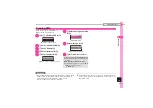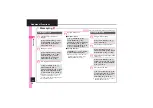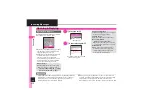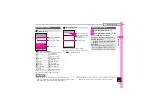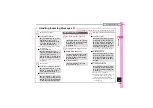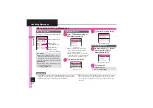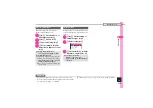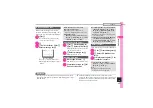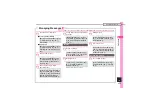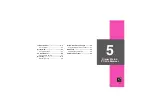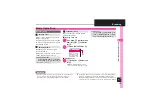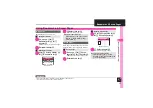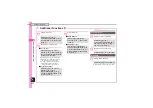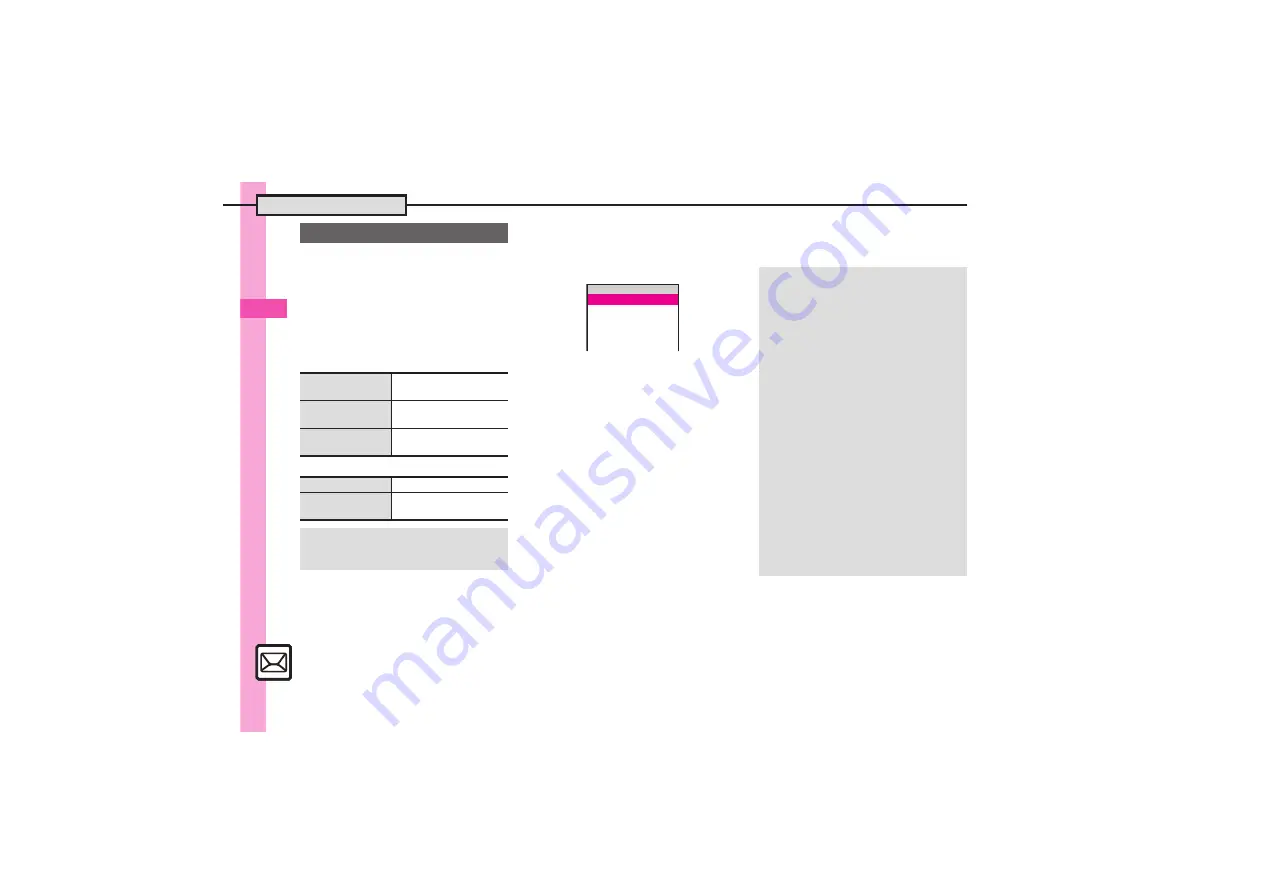
Mess
ag
in
g
4
PC Mail
4-
20
.
Proceed with setup according to
information supplied by ISP.
.
PC Mail services may be unavailable
depending on the services, settings or
contract details for your PC mail account.
Confirm compatibility with POP/SMTP
message retrieval/transmission via e-mail
software beforehand.
[
Mandatory Items for Retrieval
[
Mandatory Items for Transmission
1
B
S
e
Settings
S
%
S
e
PC Mail Settings
S
%
2
e
PC Mail Account
S
%
PC Mail Account Window
3
e
<Empty>
S
%
4
e
Account Name
S
%
S
Enter name
S
%
5
e
Set Receiving
S
%
S
e
Select item
S
%
S
Select/
enter item
S
%
S
A
.
User Name, Password and
ReceivingServer are mandatory.
6
e
Set Sending
S
%
S
e
Select item
S
%
S
Select/
enter item
S
%
.
Mail Address and Sender Server are
mandatory.
7
A
S
A
S
%
.
When a confirmation appears, follow
onscreen prompts.
PC Mail Account Setup
User Name
Required to connect to
incoming mail server
Password
Required to connect to
incoming mail server
ReceivingServer
Incoming mail server
address
Mail Address
Address to use PC Mail
Sender Server
Outgoing mail server
address
Setting Other Items
.
Edit information as needed; for
description, select an item and press
B
.
^^^^^^^^^^^^^^^^^^^^^
^^^^^^^^^^^^^^^^^^^^^
^^^^^^^^^^^^^^^^^^^^^
^^^^^^^^^^^^^^^^^^^^^
^^^^^^^^^^^^^^^^^^^^^
A
<Empty>
B
<Empty>
C
<Empty>
b
Set Quick Yahoo...
PC Mail Account
A
1
C
Using Yahoo! Mail Addresses
In
3
,
e
Set Quick Yahoo! Mail
S
%
S
e
Yes
or
No
S
%
,
Follow onscreen instructions.
,
Choose
No
to create a new account.
Editing Accounts
In
3
,
e
(select account)
S
%
S
4
-
7
Deleting Accounts
In
3
,
e
(select account)
S
B
S
e
Yes
S
%
Saving User ID & Password for Transmission
.
If User Name and Password are unset
Set Receiving items are automatically
used for SMTP authentication. Follow
these steps if ISP requires User Name
and Password:
In
6
,
e
Set Sending
S
%
S
e
Sender Auth.
S
%
S
e
SMTP
Auth.
S
B
S
e
User Name
S
%
S
Enter name
S
%
S
e
Password
S
%
S
Enter Password
S
%
S
A
S
$
S
7