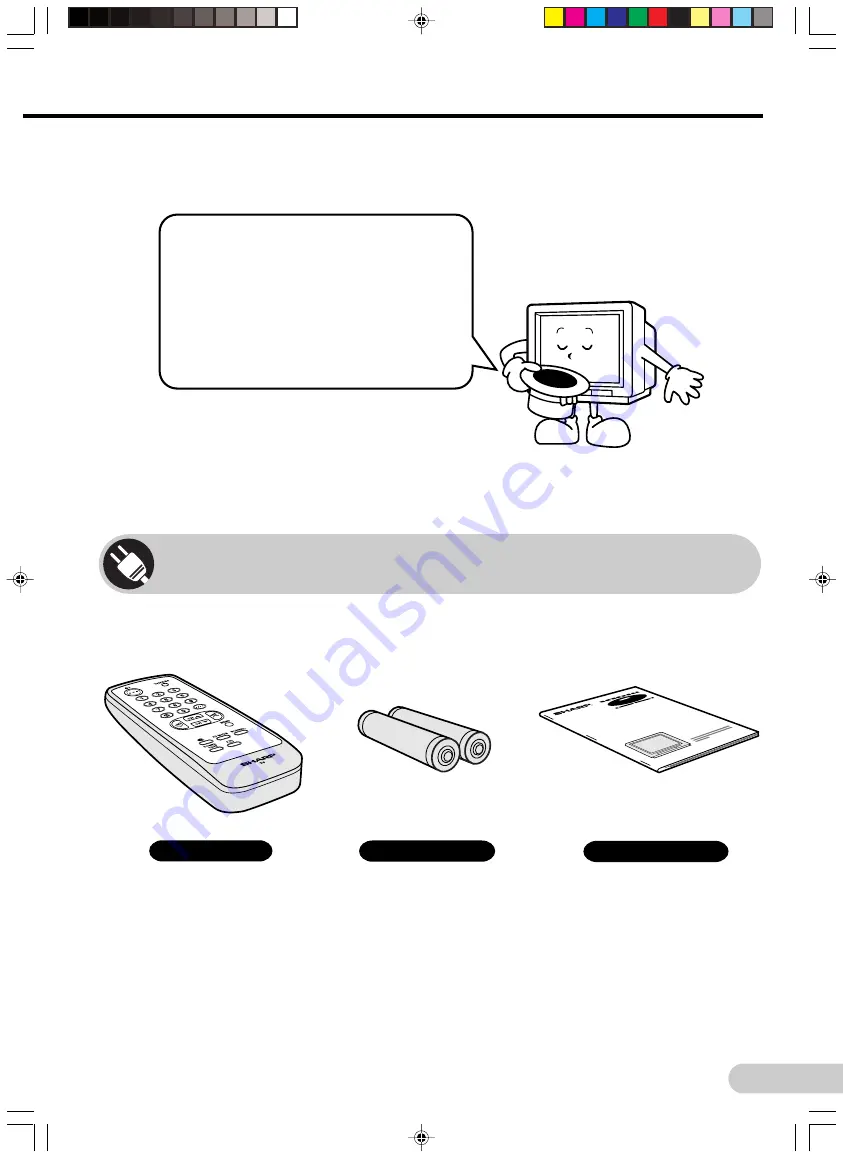
E 2
D i m e n s i o n : 1 7 6 x 2 5 0 m m
P r i n t e l l i g e n c e ( M ) S d n . B h d
Dear SHARP Customer
Thank you for buying SHARP's Colour
Television. We hope you will have many
years of enjoyment from this television
set. To ensure proper operation, please
read this manual carefully, and keep it in
a safe place for future reference.
Remote control
Size-AA batteries
Operation manual
The following accessories are included with this television.
Accessories
CX68NF5(01-05)
11/12/02, 3:28 PM
2




































