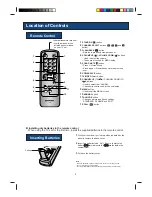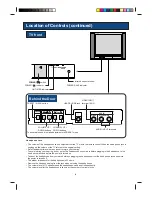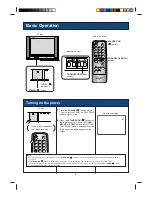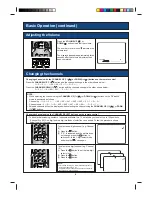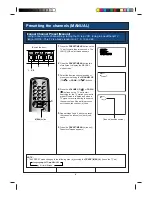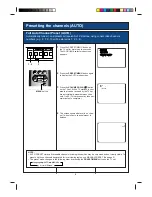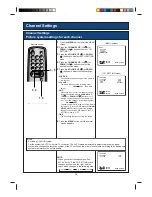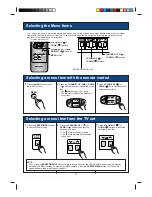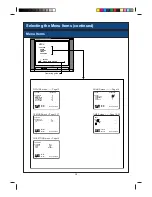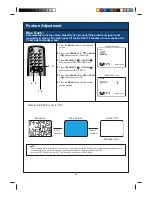2
Safety Precautions (continued)
Do not place this television equipment on an unstable cart, stand or table. The televi-
sion equipment may fall, causing serious injury to a child or an adult and serious
damage to the equipment. Use only with a cart or stand recommended by the manu-
facturer, or sold with the television equipment.
Television equipment and cart combination should be moved with care. Quick stops,
excessive force, and uneven surfaces may cause the equipment and cart combina-
tion to overturn.
Wall or shelf mounting should follow the manufacturers instructions. Use a mounting
kit approved by the manufacturer.
Accessories
Antenna Connection
Remote Control
Size - AA batteries
• To enjoy a clearer picture, we recommend that you use an outdoor antenna. The following is a brief explanation
of the types of antenna connections.
(1) 75-OHM COAXIAL CABLE :
Connect the cable from the antenna to a standard
DIN45325 plug (IEC 169-2) and plug directly into the
antenna socket on the rear of the TV set.
(2) 300-OHM RIBBON CABLE :
Connect the cable from the antenna to a balun
(Balanced Transformer) and plug directly into the
antenna socket on the rear of the TV set.
Note :
Balun not supplied.
Note :
Remove the power cord from the electrical outlet before connecting the antenna to the rear of the TV set.
• After unpacking, check to make sure that the following accessories are included.
75-ohm coaxial cable (Round cable)
300-ohm ribbon cable
Balun
TV/VIDEO
SAVE
AV MODE NORMAL
TV
1
2
3
4
5
6
7
8
0
9
CH
CH
POWER
MENU