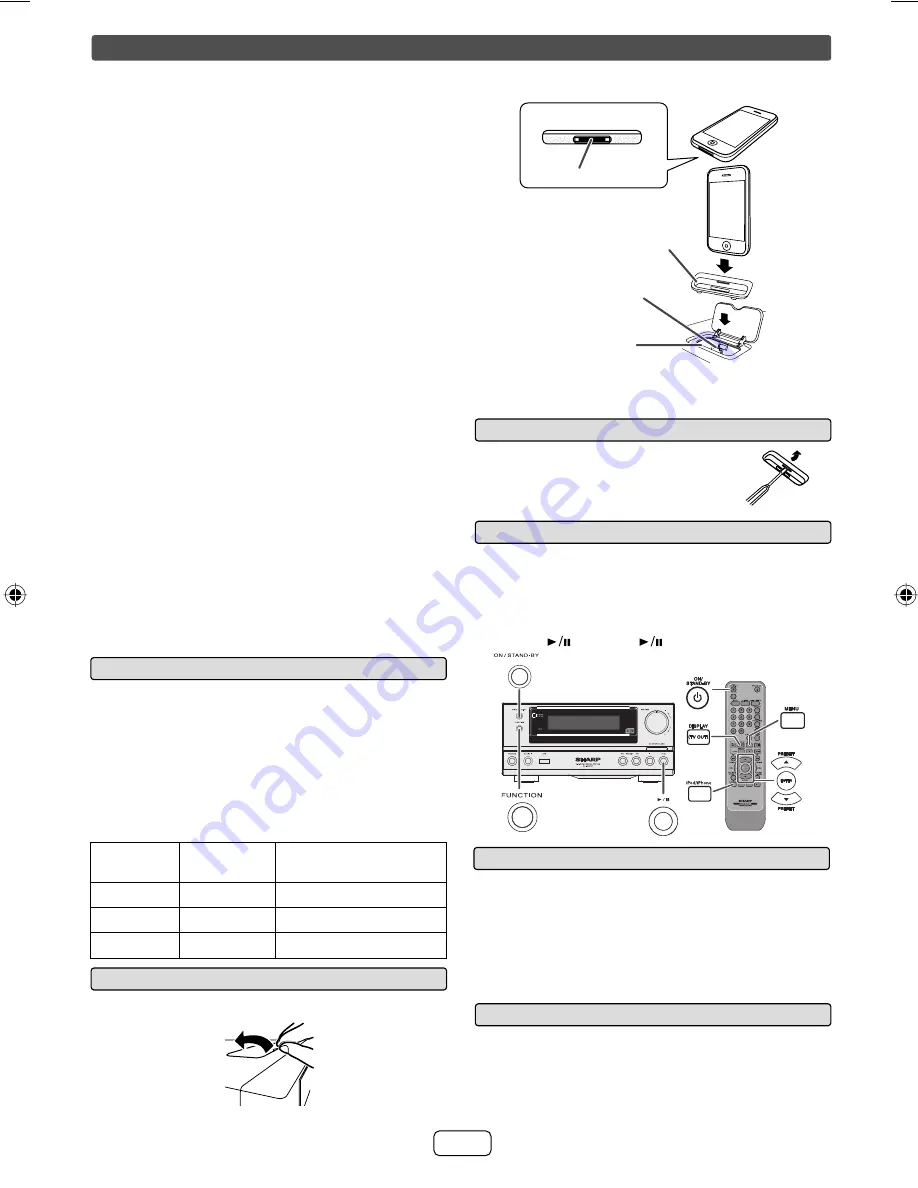
E-6
To remove iPod or iPhone adaptor
■
Insert the tip of a screwdriver (“-” type, small)
into the adaptor hole as shown and lift upward
to remove.
iPod or iPhone playback
■
Press the ON/STAND-BY button to turn the power on.
Press the iPod/iPhone button on the remote control or Function
button repeatedly on the main unit to select iPod function.
Insert iPod or iPhone unit in iPod dock of main unit.
Press the
(iPod/iPhone
) button to start playback.
1
2
3
4
iPhone playback
■
Sound will only switch from iPhone to the main unit after
authentication process is completed in approximately 10 seconds.
Incoming calls will pause the playback and iPhone ringtones will be
heard from the main unit speakers only.
Once the calls are answered, the conversation can only be heard
through the built-in iPhone speaker. Turn on the iPhone speaker or
undock the iPhone to start conversation.
●
●
●
To disconnect iPod or iPhone
■
Simply remove the iPod or iPhone from the iPod dock. It is safe to do so
even during playback.
RRMCGA232AWSA
iPhone
iPhone (bottom)
Dock connector
iPhone adaptor
iPhone dock
iPhone connector
Caution:
Unplug all accessories from the iPod or iPhone before inserting it into
the dock.
Insert the iPod or iPhone adaptor into unit and connect your iPod
or iPhone.
2
Listening to the iPod or iPhone
iPhone and iPod operations
Made for:
iPhone 3GS
iPhone 3G
iPhone
iPod touch (3rd generation)
iPod touch (2nd generation)
iPod touch (1st generation)
iPod classic
iPod with video
iPod nano (5th generation)
iPod nano (4th generation)
iPod nano (3rd generation)
iPod nano (2nd generation)
iPod nano (1st generation)
iPod with color display
iPod mini
Caution:
Please update your iPod unit to the latest software version from Apple’s
homepage before using it.
Notes:
Once the iPod or iPhone is connected to the unit it will begin
charging.
Error message “This accessory is not made to work with iPhone”
may appear on the iPhone screen when iPhone battery is low.
The message “This accessory is not made to work with iPhone”
or “This accessory is not supported by iPhone” may appear on
the iPhone screen when the iPhone is not properly docked (eg.
slanting) on this product. If this occurs, please remove and re-dock
the iPhone.
This product is made for iPhone. To prevent random interference
when iPhone is docked, the headphone output is disabled.
You may also experience brief audio interference during
incoming calls.
●
●
●
●
●
●
●
●
●
●
●
●
●
●
●
●
●
●
●
iPod and iPhone adaptor connection
■
Notes:
Please use the adaptor supplied with your iPod or iPhone unit.
You can use an audio cable to connect your iPod to the AUDIO IN
jack if:
1.
your iPod adaptor does not fi t into the iPod dock on the main
unit.
2.
you have an iPod that does not have an iPod adaptor.
3.
you have an iPod that does not have an iPod 30 pin connector.
●
●
iPhone Adaptor
No.
iPhone
Description
Capacity
12
iPhone
4GB & 8GB & 16GB
15
iPhone 3G
8GB & 16GB
15
iPhone 3GS
16GB & 32GB
To insert iPod or iPhone adaptor
■
Open the iPod cover by pulling up.
1
XL-HF200P_USA_EN.indd 6
XL-HF200P_USA_EN.indd 6
7/16/2010 9:11:01 AM
7/16/2010 9:11:01 AM
















