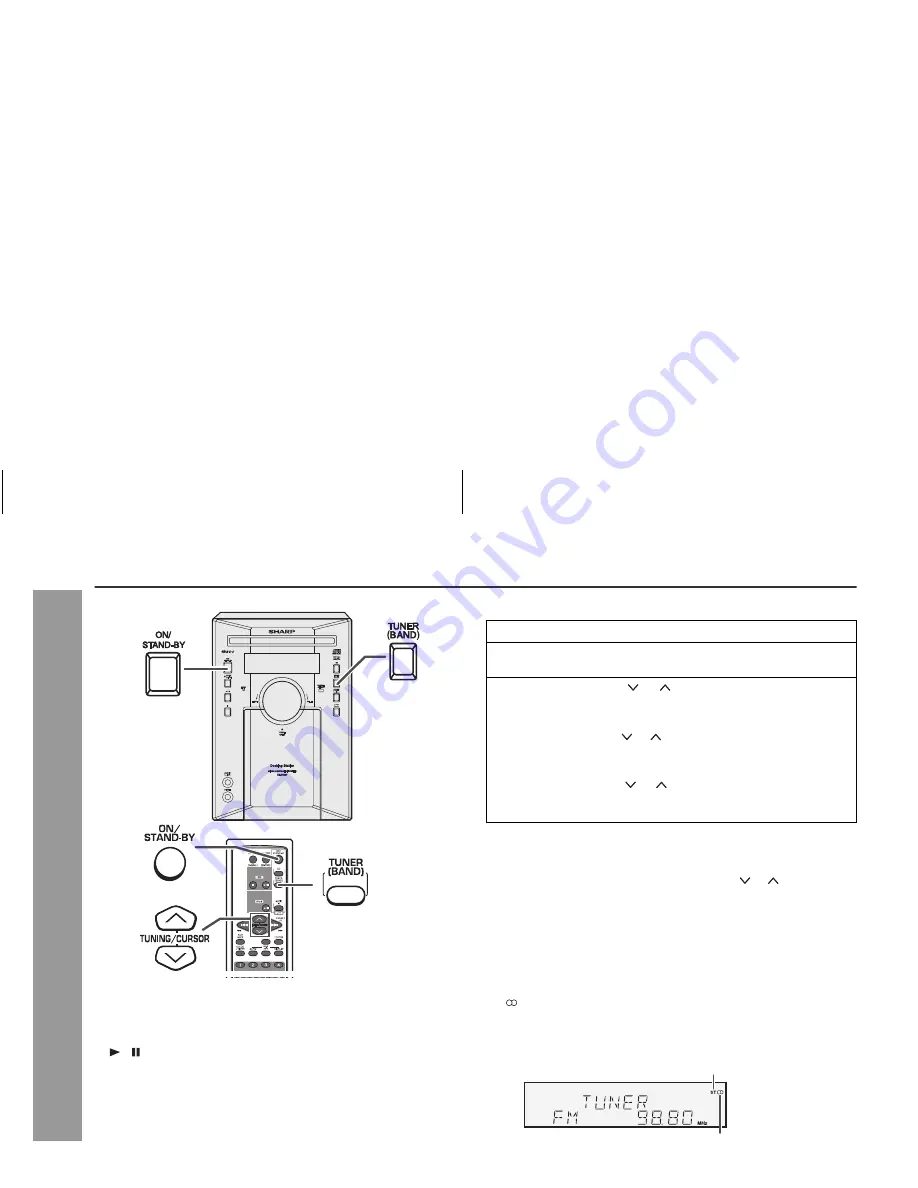
23
2008/June/13
XL-DK227NH/DK257NH_AUS
XL-DK257NH
XL-DK227NH
Radio
Listening to the radio
Auto power on function:
When you press any of the following buttons, the unit turns on.
TUNER (BAND) button (main unit and remote control): The unit
turns on and the “TUNER” function is activated.
/
button on the main unit: The unit turns on and playback of
the last function starts (CD, TUNER, AUDIO IN, iPod).
Note:
This product can receive FM stereo/FM monaural and AM monaural
broadcasts. AM stereo broadcasts will not be played in stereo.
Tuning
Notes:
When radio interference occurs, auto scan tuning may stop
automatically at that point.
Auto scan tuning will skip weak signal stations.
To stop the auto tuning, press the TUNING ( or ) button again.
When an RDS (Radio Data System) station is tuned in, the
frequency will be displayed first, and then the RDS indicator will
light up. Finally, the station name will appear.
Full auto tuning can be achieved for RDS stations “ASPM”, see
page 26.
To receive an FM stereo transmission:
Press the TUNER (BAND) button to select stereo mode and “ST”
indicator will be displayed.
“ ” will appear when an FM broadcast is in stereo.
If the FM reception is weak, press the TUNER (BAND) button to
extinguish the “ST” indicator. The reception changes to
monaural, and the sound becomes clearer.
1
Press the ON/STAND-BY button to turn the power on.
2
Press the TUNER (BAND) button repeatedly to select the
desired frequency band (FM or AM).
3
Press the TUNING ( or ) button on the remote control
to tune in to the desired station.
Manual tuning:
Press the TUNING ( or ) button as many times as required
to tune in to the desired station.
Auto tuning:
When the TUNING ( or ) button is pressed for more than
0.5 seconds, scanning will start automatically and the tuner
will stop at the first receivable broadcast station.
FM stereo mode indicator
FM stereo receiving indicator
















































