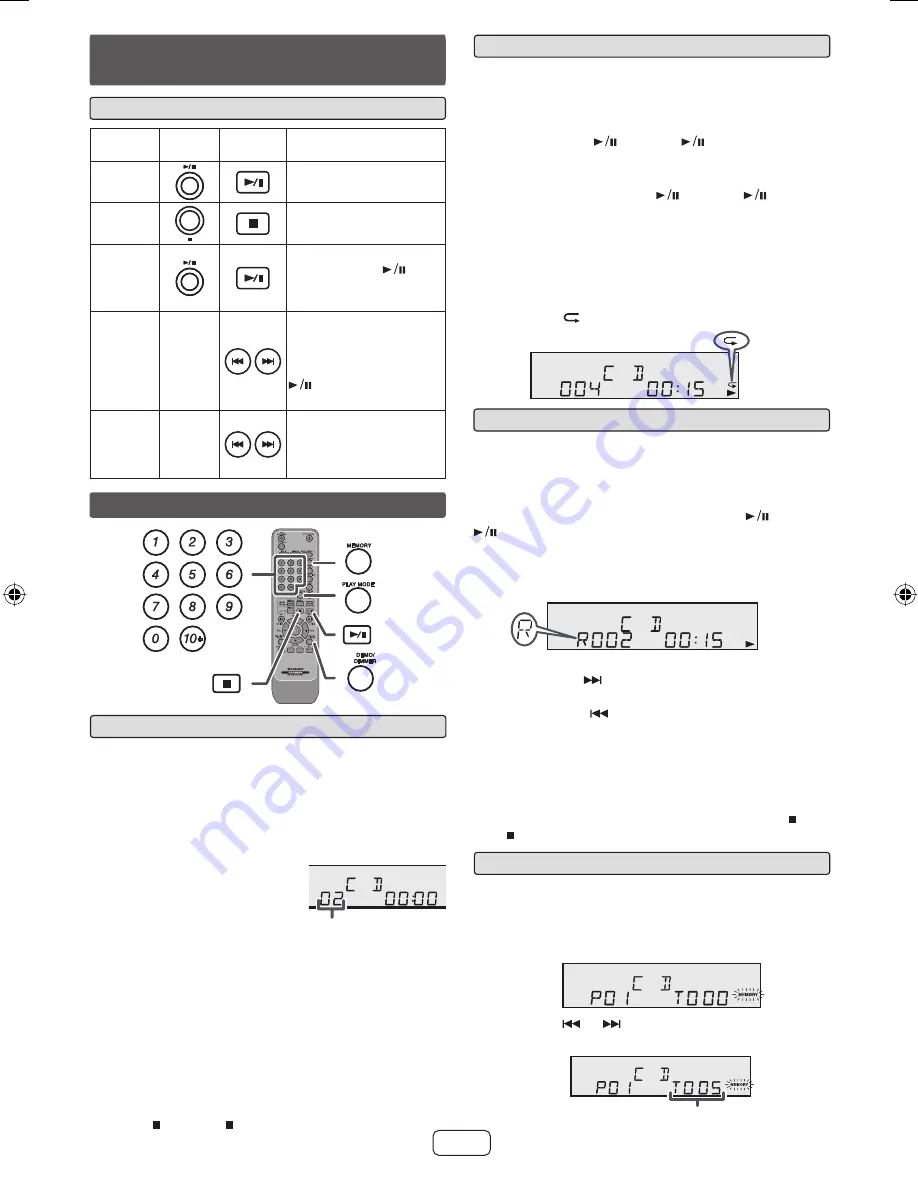
E-8
Random play
Q
The tracks on the disc can be played in random order
automatically.
To random play all tracks:
Press and hold down PLAY MODE button on the remote
control until “RANDOM” appears. Press the
(CD/USB
) button.
To cancel random play:
Press the PLAY MODE button until “NORMAL” appears
and “R” disappears.
Notes:
If you press the
O
button during random play, you can move
to the track selected next by the random operation. On the
other hand, the
button does not allow you to move to
the previous track. The beginning of the track being played
will be located.
In random play, the unit will select and play tracks
O
automatically. (You cannot select the order of the tracks.)
Caution:
After performing repeat play, be sure to press the (CD/
USB ) button. Otherwise, the disc will play continuously.
Programed play (CD)
Q
You can choose up to 32 selections for playback in the
order you like.
While in the stop mode, press the MEMORY button on the
1
remote control to enter the programing save mode.
Press the
2
or
buttons on the remote control to
select the desired track.
Repeat play
Q
Repeat play can play one track, all tracks or a programed
sequence continuously.
To repeat one track:
Press the PLAY MODE button repeatedly until “1-REPEAT”
appears. Press the
(CD/USB
) button.
To repeat all tracks:
Press the PLAY MODE button repeatedly until “ALL
REPEAT” appears. Press the
(CD/USB
) button.
To repeat desired tracks:
Perform steps 1 - 5 in “Programed play” section and
then press the PLAY MODE button repeatedly until “ALL
REPEAT” appears.
To cancel repeat play:
Press the PLAY MODE button repeatedly until “NORMAL”
appears and “
” disappears.
Listening to a CD or MP3/WMA disc
(continued)
Function
Main
unit
Remote
control
Operation
Play
Press in the stop mode.
Stop
Press in the playback
mode.
Pause
Press in the playback
mode. Press the
button to resume playback
from the paused point.
Track up/
down
____
Press in the playback or
stop mode.
If you press the button in
the stop mode, press the
button to start the
desired track.
Fast
forward/
reverse
____
Press and hold down in the
playback mode.
Release the button to
resume playback.
Various disc functions
Q
Direct track search
Q
RRMCGA232AWSA
By using the Numeric buttons, the desired tracks on the
current disc can be played.
Use the Numeric buttons on the remote control to select
the desired track while playing the selected disc.
The Numeric buttons allow you to select up to number 9.
O
When selecting number 10 or higher, use the “10+”
O
button.
A. For example, to choose 13
Press the “10+” button once.
1
Press the “1” button.
2
Press the “3” button.
3
B. For example, to choose 130
Press the “10+” button twice.
1
Press the “1” button.
2
Press the “3” button.
3
Press the “0” button.
4
Notes:
A track number higher than the number of tracks on the
O
disc cannot be selected.
During random play, direct search is not possible.
O
To stop playback:
Press the (CD/USB ) button.
Selected track
number
Advanced CD or MP3/WMA disc playback
Selected track number
XL-DH229P_USA_EN.indd 8
XL-DH229P_USA_EN.indd 8
12/28/2010 3:23:55 PM
12/28/2010 3:23:55 PM


































