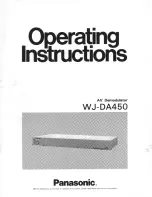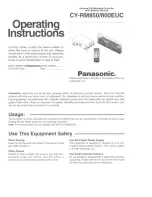1
OPERATIONAL NOTES
Thank you for your purchase of the SHARP electronic calculator, model QS-2130.
To insure trouble-free operation of your SHARP calculator, we recommend the following:
1. The calculator should be kept in areas free from extreme temperature changes, moisture, and
dust.
2. A soft, dry cloth should be used to clean the calculator. Do not use solvents or a wet cloth.
3. The solar cell is delicate. It should not be pressed or tampered with.
4. If service should be required on this equipment, use only a SHARP servicing dealer, a SHARP
approved service facility or SHARP repair service where available.
This calculator has a folding support so it can be positioned easily
on the desk for a good operating angle.
(See diagram)
Please press the
key whenever you see no indication, or meaningless display figures or
signs in the display or the keys do not function despite sufficient light.
CONTENTS
Page
Page
THE KEYBOARD .............................................. 2
CALCULATION EXAMPLES ........................... 11
OPERATING CONTROLS ................................. 3
ERRORS ......................................................... 17
POWER SUPPLY .............................................. 8
SPECIFICATIONS .......................................... 18
QS-2130(U1E)
09.4.14, 5:51 PM
1
Summary of Contents for COMPET QS-2130
Page 1: ...QS 2130 ELECTRONIC CALCULATOR OPERATION MANUAL MODEL ...
Page 2: ......
Page 4: ...THE KEYBOARD Solar cell 4 3 1 2 5 22 ...
Page 12: ...How to replace ...
Page 22: ...MEMO ...
Page 23: ......
Page 24: ......