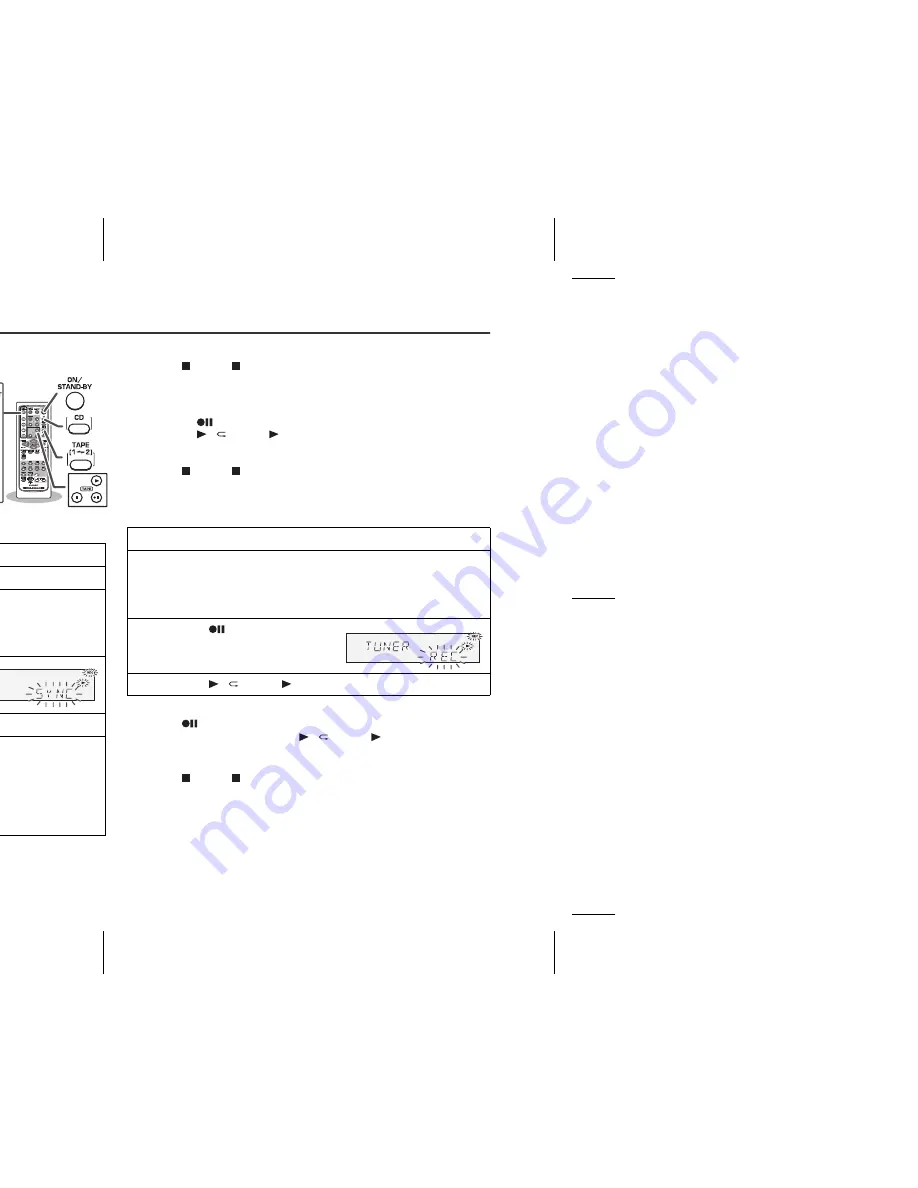
03/12/17
CD-SW340 02-43.fm
30
CD-SW340
Tape Recording
Recording on a cassette tape (continued)
Recording from a CD or MP3/WMA disc
To stop recording:
Press the (TAPE ) button.
The disc and tape will stop.
To perform programmed recording:
To stop recording:
Press the (TAPE ) button.
The disc and tape will stop.
Recording from the radio
To interrupt recording:
Press the
button.
To resume recording, press the / (TAPE ) button.
To stop recording:
Press the (TAPE ) button.
Note:
If you hear a whistling noise while recording an AM station, move the
AM loop antenna.
1
Press the ON/STAND-BY button to turn the power on.
2
Press the CD button.
3
Load a cassette into the TAPE 2 cassette compartment
with the side to be recorded on facing you.
Wind past the leader of the tape, on which recording cannot be
performed.
4
Press the
button.
Recording will be paused.
5
Press one of the 1 - 5 buttons to select the desired disc.
6
Within 5 seconds, press the / button to start recording.
Recording is started from the selected disc. When the
playback of the last track is finished or the end of the tape is
reached, the disc and the cassette will stop automatically.
Playback of the disc will start approximately 7 seconds after
the tape starts.
TIMER
CD
4
5
3
2
1
PHONE
S
RECORD/PLAYBACK
PLAYBACK
(PLAY & STOP)
AUDIO
IN
OPEN/
CLO
S
E
POWER
ON/
S
TAND-BY
CD
4
5
3
2
1
1 Program discs and tracks (see page 21).
2 Press the
button.
3 Press the
/
(TAPE ) button to start recording.
1
Tune in to the desired station (see page 26).
2
Load a cassette into the TAPE 2 cassette compartment
with the side to be recorded on facing you.
Wind past the leader of the tape, on which recording cannot be
performed.
3
Press the
button.
Recording will be paused.
4
Press the / (TAPE ) button to start recording.

























