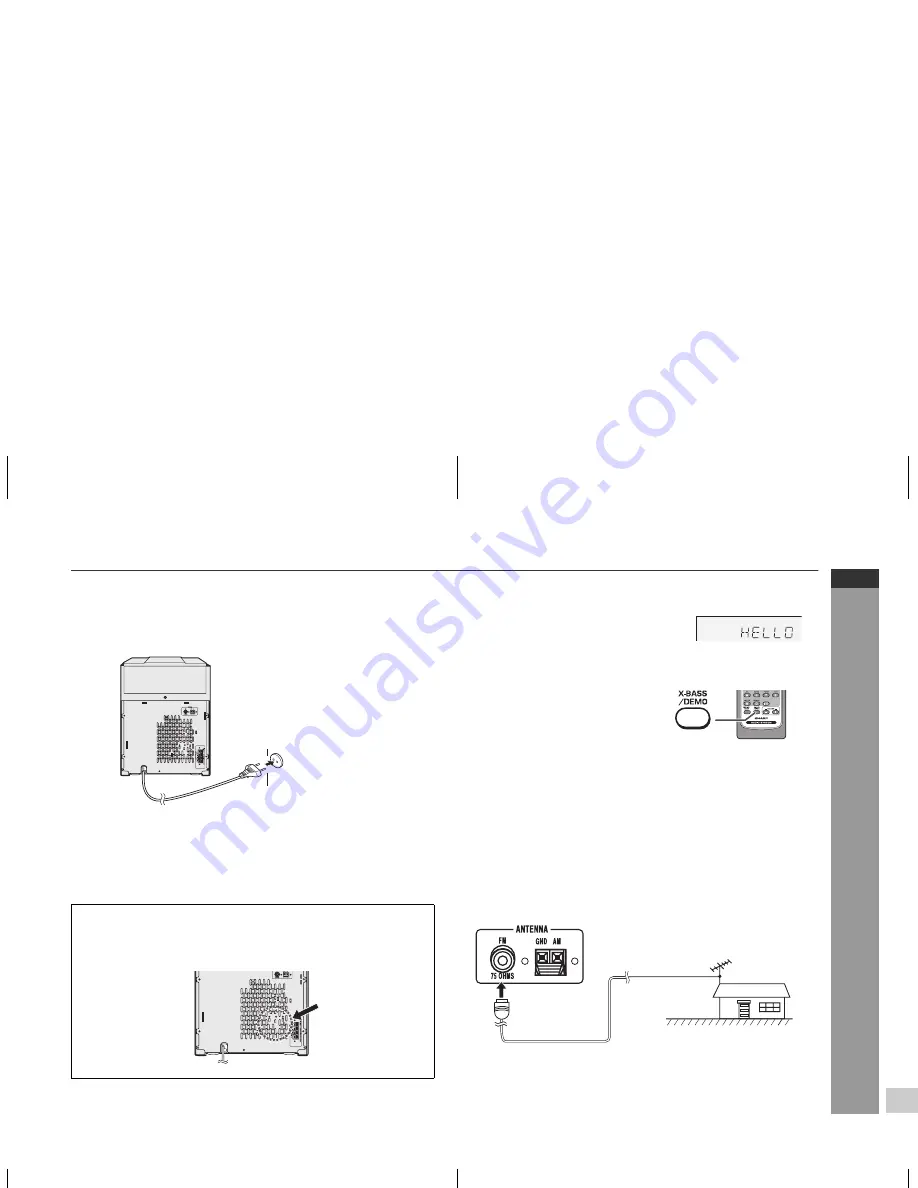
E-8
ENGLISH
8
CD-MPX880H
Preparation for Use
AC power connection
After checking all the connections have been made correctly, plug
the AC power lead of this unit into the wall socket. If you plug in the
unit first, the unit will enter the demonstration mode.
Notes:
The unit will start the tape initialisation when plugged in to the wall
socket. During this process, initialising sound will be heard and
the unit cannot be turned on. Wait until the process is finished.
Unplug the AC power lead from the wall socket if the unit will not
be in use for a prolonged period of time.
Demonstration mode
External FM aerial
Use an external FM aerial if you require better reception. Consult
your dealer.
Note:
When an external FM aerial is used, disconnect the supplied FM
aerial wire.
Cooling fan:
The main unit is built with a cooling fan at the rear of the unit
for improved cooling. Please do not cover the opening of the
fan with any obstacles, as this will block proper ventilation.
AC INPUT
Wall socket
(AC 220 - 240 V ~ 50 Hz)
AC INPUT
The first time the unit is plugged in, the
unit will enter the demonstration mode.
You will see words scroll.
To cancel the demonstration mode:
When the unit is in the power
stand-by mode (demonstration
mode), press the X-BASS/DEMO
button. The unit will enter the low
power consumption mode.
To return to the demonstration mode:
When the unit is in the power stand-by mode, press the
X-BASS/DEMO button again.
Note:
When the power is on, the X-BASS/DEMO button can be used to
select the extra bass mode.
75 ohms
coaxial cable
External FM
aerial






























